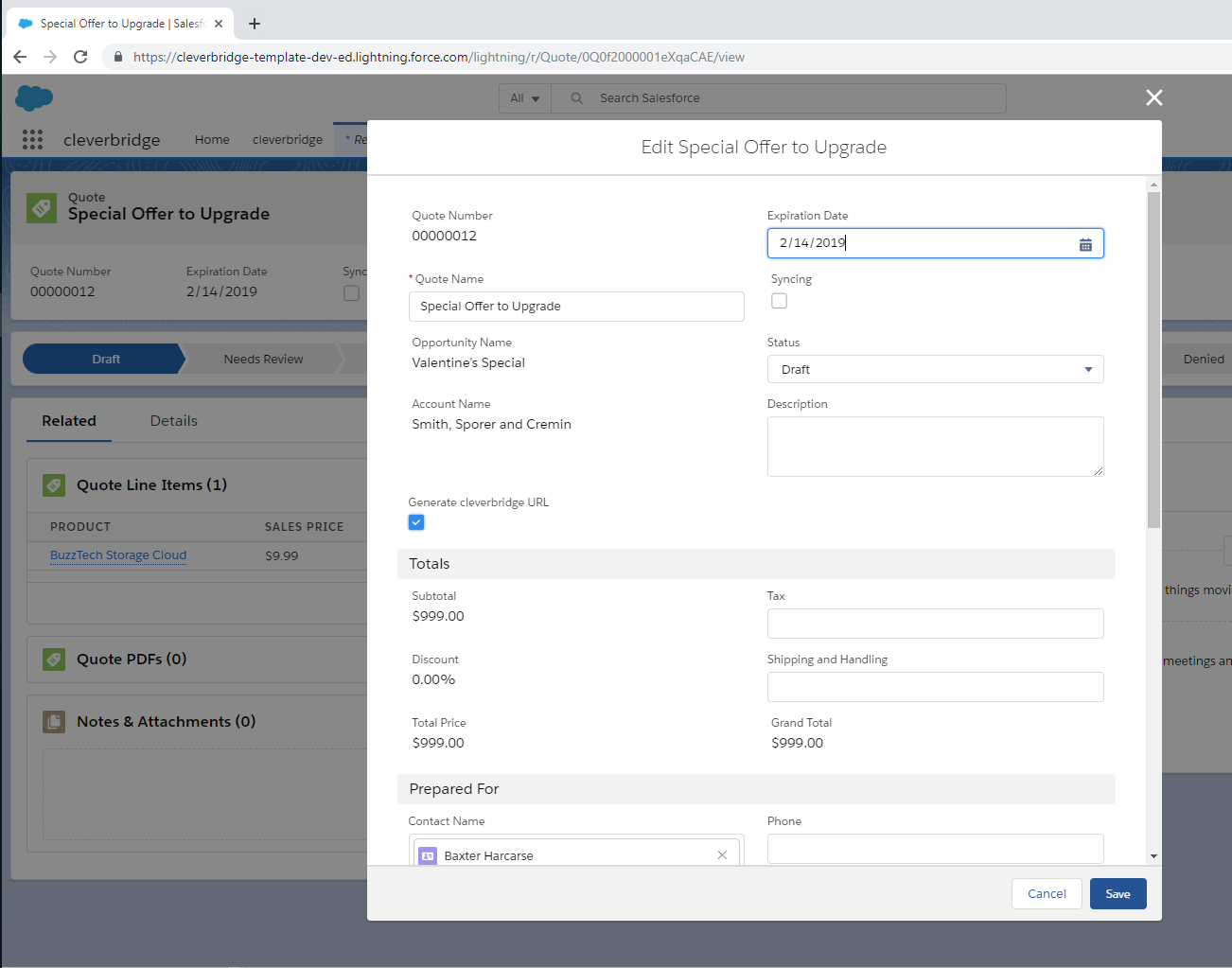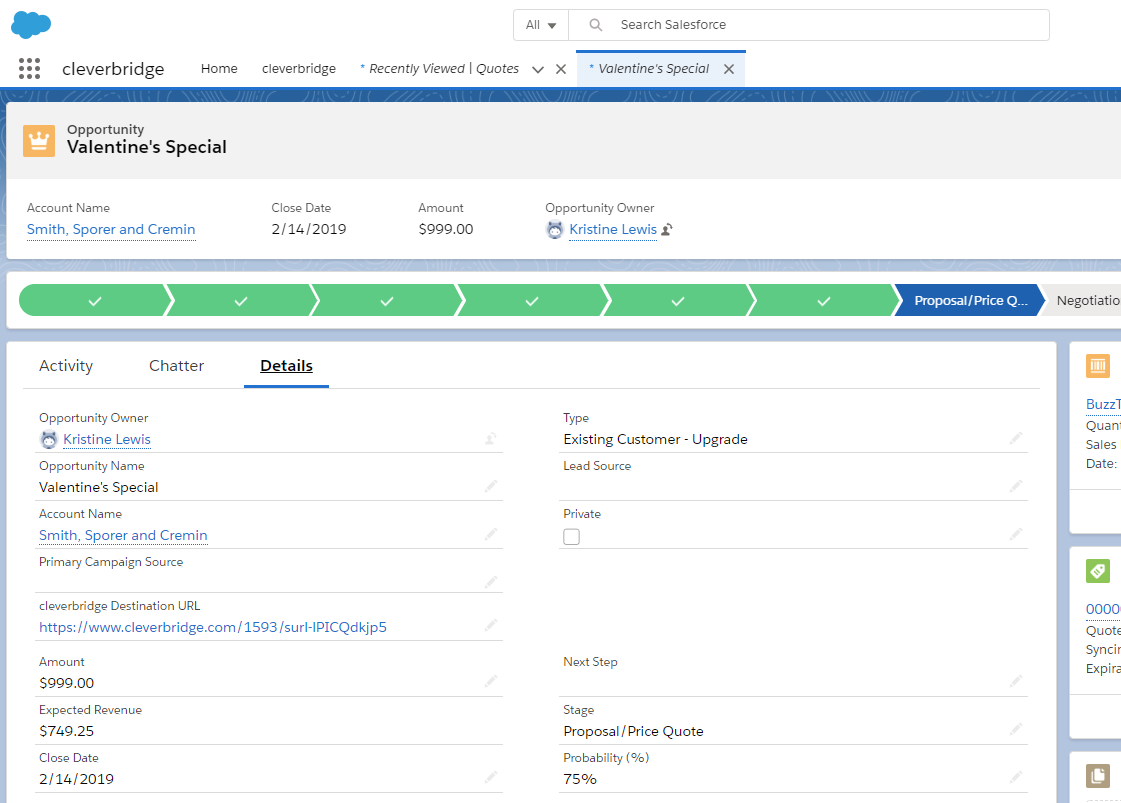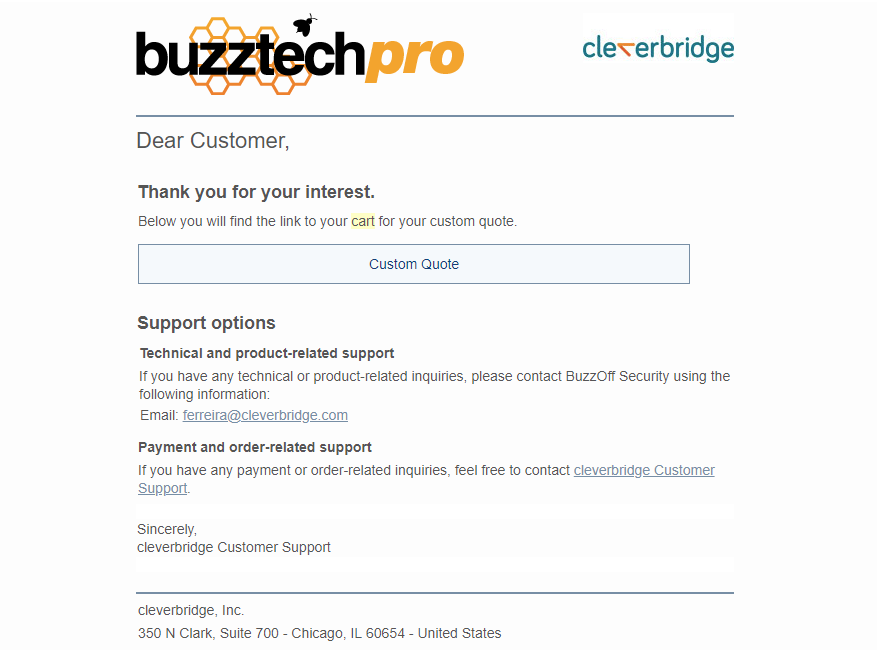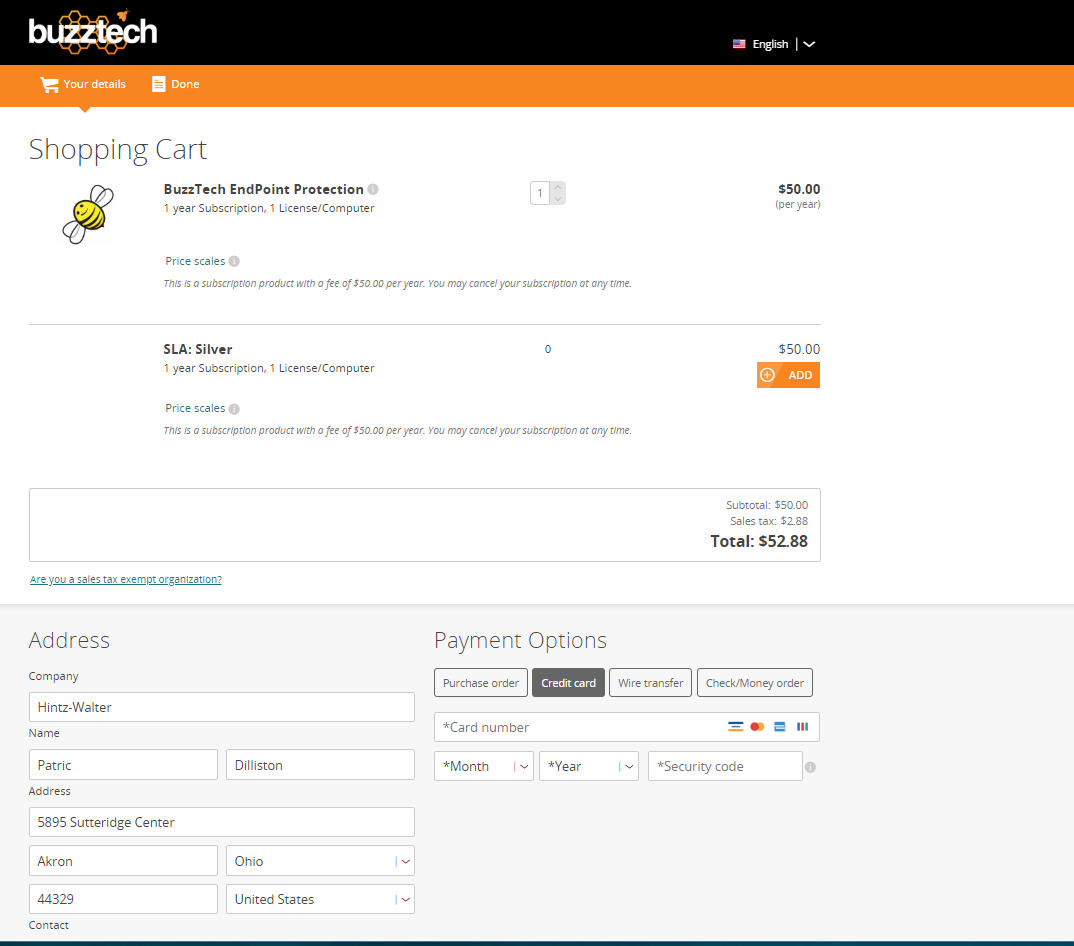Quote-to-Cart in Salesforce
Note
Quote-to-Cart is one example how you can integrate your Salesforce instance with our subscription commerce platform. The integration relies on the highly flexible cleverbridge Connector for TIBCO Scribe® Online and can be adapted based on your requirements. The connector also supports other CRM systems, such as Netsuite, Microsoft Dynamics, or SugarCRM. For more information, contact Client Experience.
With just one click in Salesforce, your sales reps can now instantly generate and send personalized, pre-populated checkout pages for their customers to complete transactions. Both B2B and B2C customers only have to add their payment![]() Exchange of money for goods and services in an acceptable amount to the customer where the payment amount has been agreed upon in advance. The customer can only pay with an accepted payment method. Each payment has an individual payment cost. details to the checkout pages to execute the transactions, saving each rep valuable selling time. To learn how to do this in Salesforce Quotes, watch the following video:
Exchange of money for goods and services in an acceptable amount to the customer where the payment amount has been agreed upon in advance. The customer can only pay with an accepted payment method. Each payment has an individual payment cost. details to the checkout pages to execute the transactions, saving each rep valuable selling time. To learn how to do this in Salesforce Quotes, watch the following video:
Not in the mood to watch a video? Here is the same content as a classic doc:
What Is Quote-to-Cart?
Quote-to-Cart is a self-service global storefront seamlessly integrated with Salesforce. It extends the standard quote or CPQ functionality of Salesforce with our shopping cart and payments solutions. Your sales reps can quickly configure a customized price quote and automatically send it to the customer![]() An individual or business purchasing your product or service by placing an order through Cleverbridge. The customer is the end user of this product, as they are not allowed to resell the purchased products or services.
A customer is unique per client. If a customer purchases products or services from two different clients, there are 2 separate records of said customer. to complete their purchase
An individual or business purchasing your product or service by placing an order through Cleverbridge. The customer is the end user of this product, as they are not allowed to resell the purchased products or services.
A customer is unique per client. If a customer purchases products or services from two different clients, there are 2 separate records of said customer. to complete their purchase![]() An order made by a customer and the records associated with it.. This automates the final part of the sales process and reduces the time and resources needed to move customers from click to close. In addition, Quote-to-Cart offers the following:
An order made by a customer and the records associated with it.. This automates the final part of the sales process and reduces the time and resources needed to move customers from click to close. In addition, Quote-to-Cart offers the following:
- It creates and updates records in Salesforce, for example, it closes an opportunity or updates the account with new contact information.
- It allows your sales team to accept a variety of payment methods to meet the unique needs of business buyers.
- Your sales reps receive a notification when a customer order
 An agreement between a seller and a buyer to exchange goods and/or services for money. An order can: - contain multiple products and quantities; - have multiple financial transactions. A preorder authorization is considered an order. is processed.
An agreement between a seller and a buyer to exchange goods and/or services for money. An order can: - contain multiple products and quantities; - have multiple financial transactions. A preorder authorization is considered an order. is processed.
Note
You can set up rules in Salesforce for which orders go through quote-to-cart or a manual process, for example, all orders over 10,000 USD go through a manual process.
Why Should You Use Quote-to-Cart?
There are three main reasons why you should integrate your quoting system with Cleverbridge Quote-to-Cart:
Eliminate Manual Work
Are you relying heavily on your sales team to drive renewals via a manual quote process? This is problematic because it costs you X dollars to generate and process each quote. With an automated online process, you will generate, issue, and process thousands of quotes for your business customers every month — without that X dollar per-quote cost eating into your profits.
Improve Salesperson Productivity
If you implement Quote-to-Cart, customers that renew their subscriptions without sales assistance will increase significantly, thus reducing retention costs and increasing efficiency. You will save hours per month per sales representative, freeing up sales and renewal teams to focus on building customer relationships and higher-value selling.
Complete Sales Faster
Many B2B companies are searching for a way to quickly finish the transaction, collect payment, and update customer records within their CRM. Quote-to-Cart cuts down on time and resources when taking your customers from click to close. Your customers can complete transactions faster, and you will be paid faster.
How Quote-to-Cart Works
Before your sales reps can generate and send an email with a personalized link to a pre-populated checkout page, they must set up a few things in Salesforce:
- The Account and Contact to whom they want to send the quote.
- An Opportunity to which the quote relates.
- The Product, including pricing, that they want to offer to the customer.
Step 1: Your Sales Rep Creates a Quote in Salesforce
To create a quote in Salesforce, your sales rep should do the following:
- Click New Quote at the opportunity level. Some fields are already filled in with values from the opportunity, for example, opportunity and account name.
- If no products from the opportunity were copied to the quote, add products as line items (products) to the quote.
- Enter additional details, such as the quote name or expiration date, select the checkbox Generate Cleverbridge URL, and save your changes.
- Change the quote's status from Draft to Approved and click Save.
Salesforce generates and sends an email to your customer, which contains a link to a personalized, pre-populated checkout page. The link is saved under the opportunity as the cleverbridge Destination URL.
Step 2: The Customer Receives an Email
Your customer receives an email with a personalized link. The link takes them to a Cleverbridge-hosted checkout page where they can complete the purchase. Layout and text of the quote email are customizable.
Step 3: The Customer Completes the Purchase
To complete the purchase, your customer must simply enter their payment details on the checkout page. All the other information, namely product, pricing, and customer contact information, is preloaded.
Our highly customizable checkout pages provide out-of-the-box functionality, such as volume discounts, global payment methods and currencies, or localization. For more information, see Checkout Guide.
Tips
- If you don't want customers to add cross-sells or change the order quantity, you can lock the checkout page.
- You can give customers the option to automatically renew their subscription, which means more recurring revenue for your business.
- If the customer has transacted through Cleverbridge before, the payment method
 Describes the actual payment method used by the customer to complete the purchase, for example, Visa, wire transfer, or SEPA Direct Debit. can be preselected or prefilled based on what they used last time.
Describes the actual payment method used by the customer to complete the purchase, for example, Visa, wire transfer, or SEPA Direct Debit. can be preselected or prefilled based on what they used last time.
When the customer clicks Buy Now on the review page![]() The review page contains summary information about the purchase a customer is about to make., Cleverbridge processes the order.
The review page contains summary information about the purchase a customer is about to make., Cleverbridge processes the order.
Step 4: Cleverbridge processes the Order
Finally, Cleverbridge takes over and processes the order:
- Cleverbridge collects funds from the customer and, later on, disburses them to you.
- You are informed about the successful purchase through a PaidOrderNotification.
- Depending on the payment method, your customer directly receives their product and an invoice or an order confirmation.
In Salesforce, the following records are automatically updated:
- The opportunity is closed, with the stage Closed Won or Closed Paid, and the close date is set. Optionally, a new opportunity is created for the next renewal of the subscription.
- The account is updated with information that the customer changed or entered on the checkout page, for example, their phone number.
- The status of the quote changes to Accepted.
Note
The individual setup of your Salesforce instance and the rules that have been set in place also determine which records and fields are updated.