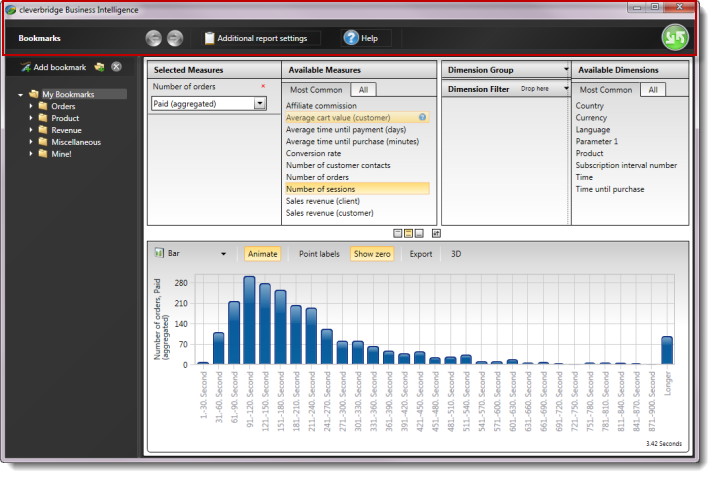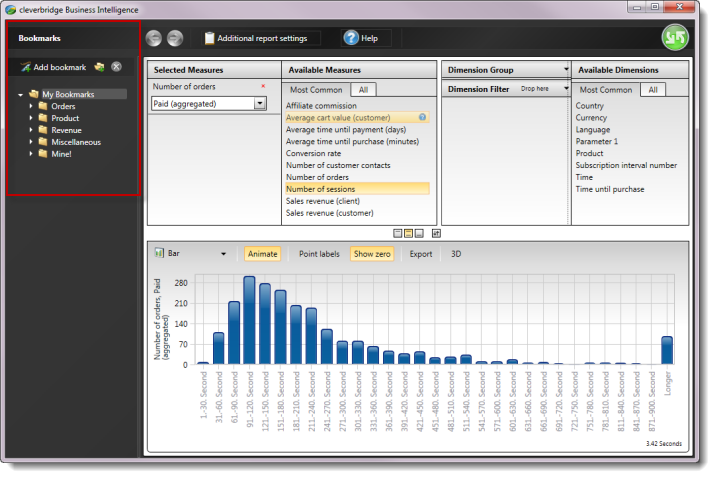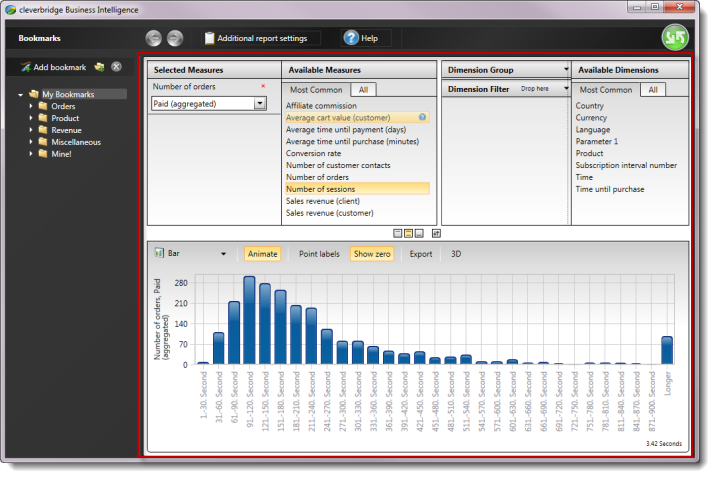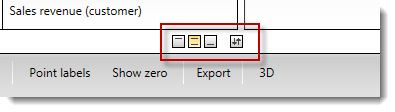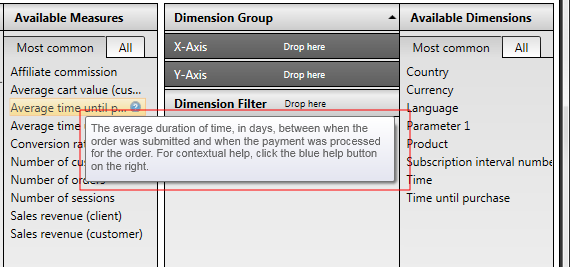Business Intelligence has three main areas:
Global Header
The Global Header is located at the top of the application. There are two areas:
- Title bar
- Header bar
Title Bar
The title bar is located at the top of the application and contains the following:
- Business Intelligence logo — Double-click to close the application
- Buttons to minimize, maximize, and close the application
Header Bar
The header bar contains the following:
- Arrow buttons to navigate back and forth through reports
- Additional report settings
- A
 button to run or refresh a report
button to run or refresh a report - A Help button to access the Cleverbridge Documentation
Sidebar
The Sidebar is located on the left side of the application. It contains bookmarks, which are used to save report configurations for later use.
Workspace
The Workspace is used for setting up report data and viewing and working with report results. It is located in the main part of the application window. The top part is the configuration pane and is used to set up the report. The top left is used for selecting measures, which are what you report on, and the top right is used for selecting dimensions, which is how the measures are reported. The bottom part displays the results pane after the report is run.
Re-size the Workspace
You can customize the size of the Workspace by hovering the mouse pointer over a section divider to drag it to a wider or narrower position.
Change the Pane Positions
In between the configuration pane and the results pane are buttons for configuring the positions of these two parts of the report. You can select whether to:
- View only the configuration pane
- View both the configuration and results pane
- View only the results pane
- Switch the position of the configuration and results pane, for example, so that the results pane is displayed on top
Help
Business Intelligence provides help to guide you through using the application. There are several ways to find information:
Tool Tips
Roll your mouse pointer over fields to get pop-up tool tips.
Contextual Help
Contextual help is available for all measures and dimensions. Click the blue help icon on the right of every measure or dimension to open a help topic about a particular measure or dimension.
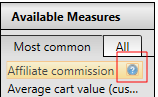
Open the Cleverbridge Documentation
If you need additional help resources, you can open the Cleverbridge Documentation from within the Business Intelligence. To do so, click the Help button in the header.