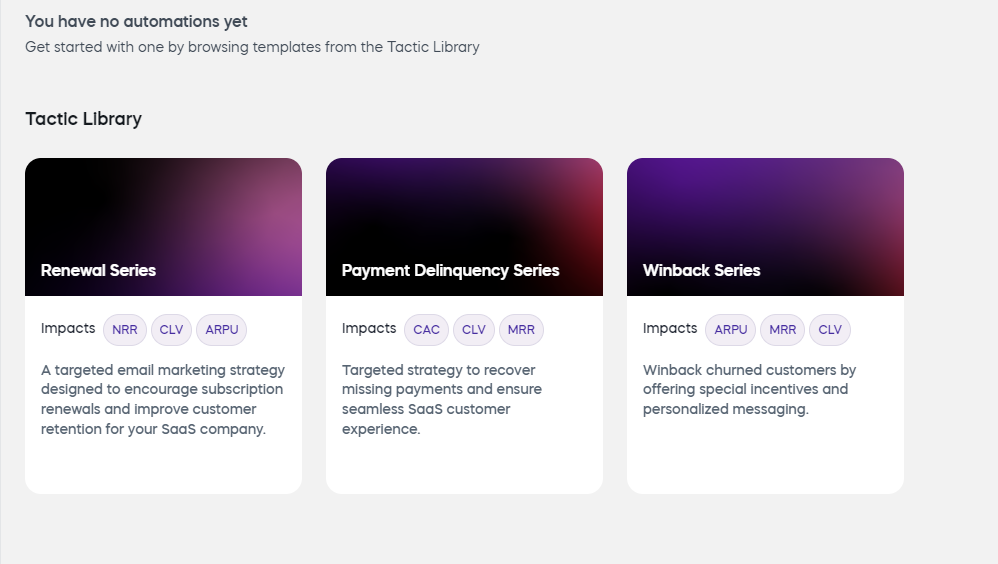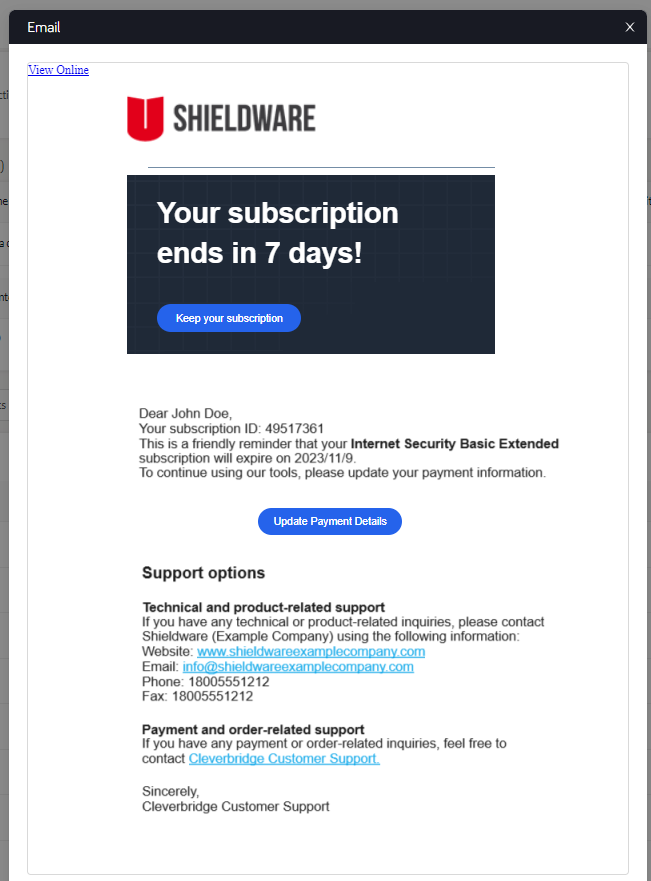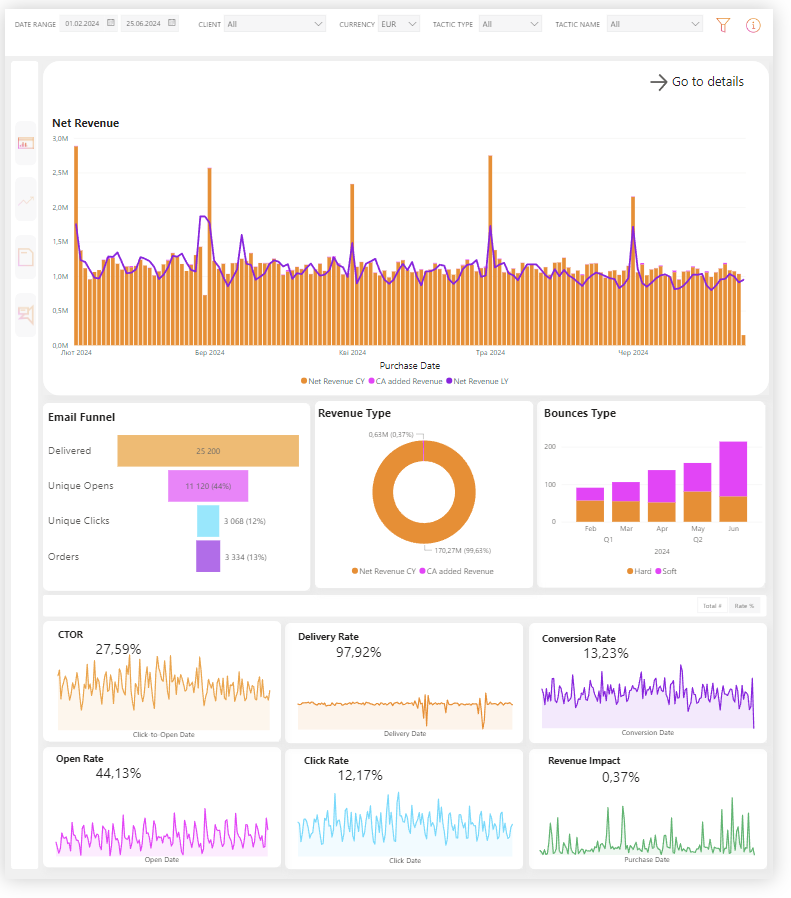Automations
Important
CleverAutomations is a premium solution. To activate it, contact Client Experience.
Automations are programmed actions you create that are performed to achieve a specific outcome. This includes actions such as customizing customer![]() An individual or business purchasing your product or service by placing an order through Cleverbridge. The customer is the end user of this product, as they are not allowed to resell the purchased products or services.
A customer is unique per client. If a customer purchases products or services from two different clients, there are 2 separate records of said customer. segmentation, personalizing content, and automating emails. The aim of automations is to improve conversion rates, drive growth, and increase the lifetime value of customers.
An individual or business purchasing your product or service by placing an order through Cleverbridge. The customer is the end user of this product, as they are not allowed to resell the purchased products or services.
A customer is unique per client. If a customer purchases products or services from two different clients, there are 2 separate records of said customer. segmentation, personalizing content, and automating emails. The aim of automations is to improve conversion rates, drive growth, and increase the lifetime value of customers.
CleverAutomations uses artificial intelligence to help you generate automated workflows for different tactics.
The tactics are available in the web admin tool under Automations > Tactics.
The Tactics page allows you to:
- view and edit your existing automations.
- access the Tactic
 Classification of an automation. A tactic refers to a ready-to-use marketing or renewal journey, each with its predefined parameters. These parameters, such as cadence, can be customized to fit your own specific needs. Cleverbridge offers various tactics, such as winback, renewal, and PDN. Library to generate new automations from a template.
Classification of an automation. A tactic refers to a ready-to-use marketing or renewal journey, each with its predefined parameters. These parameters, such as cadence, can be customized to fit your own specific needs. Cleverbridge offers various tactics, such as winback, renewal, and PDN. Library to generate new automations from a template.
Types of Automation Tactics
There are three major types of automation- Renewal tactics for encouraging subscription renewals and improving customer retention.
- Payment
 Exchange of money for goods and services in an acceptable amount to the customer where the payment amount has been agreed upon in advance. The customer can only pay with an accepted payment method. Each payment has an individual payment cost. delinquency tactics for addressing missed payments.
Exchange of money for goods and services in an acceptable amount to the customer where the payment amount has been agreed upon in advance. The customer can only pay with an accepted payment method. Each payment has an individual payment cost. delinquency tactics for addressing missed payments. - Winback tactics for winning back churned customers.
Set up your tactic
To generate an automation for a specific tactic:
- Go to Automations > Tactics and click + Create from library button.
- Select the tactic, for example, Renewal Series.
- Check the tactic description and automation preview to make sure the right tactic is chosen.
- Click the Use This Template button in the top-right corner of the screen.
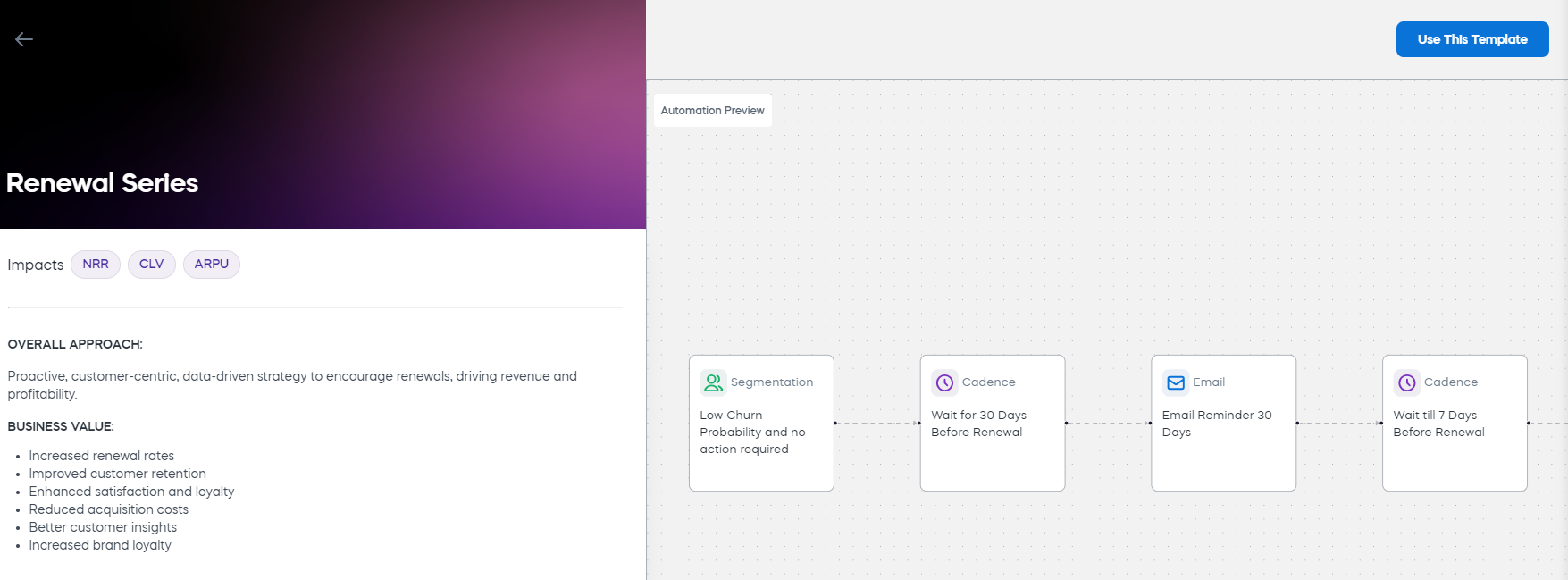
- Define the tactic setup parameters and finalize the automation.
Manage Automations
You can view and change the tactic details immediately after the generation, or after the automation has been saved. In particular, you can:
- change the segmentation to which the tactic is applied.
- edit the cadences used in the tactic.
- review and edit content of the emails created for each cadence in the tactic in different languages.
- edit the list of languages supported by the tactic.
Monitor the Emails Sent
In our web admin tool, you can see what emails have been sent to the customers. To view them, go to the purchase![]() An order made by a customer and the records associated with it. or subscription of the corresponding customer and click the Emails tab.
An order made by a customer and the records associated with it. or subscription of the corresponding customer and click the Emails tab.
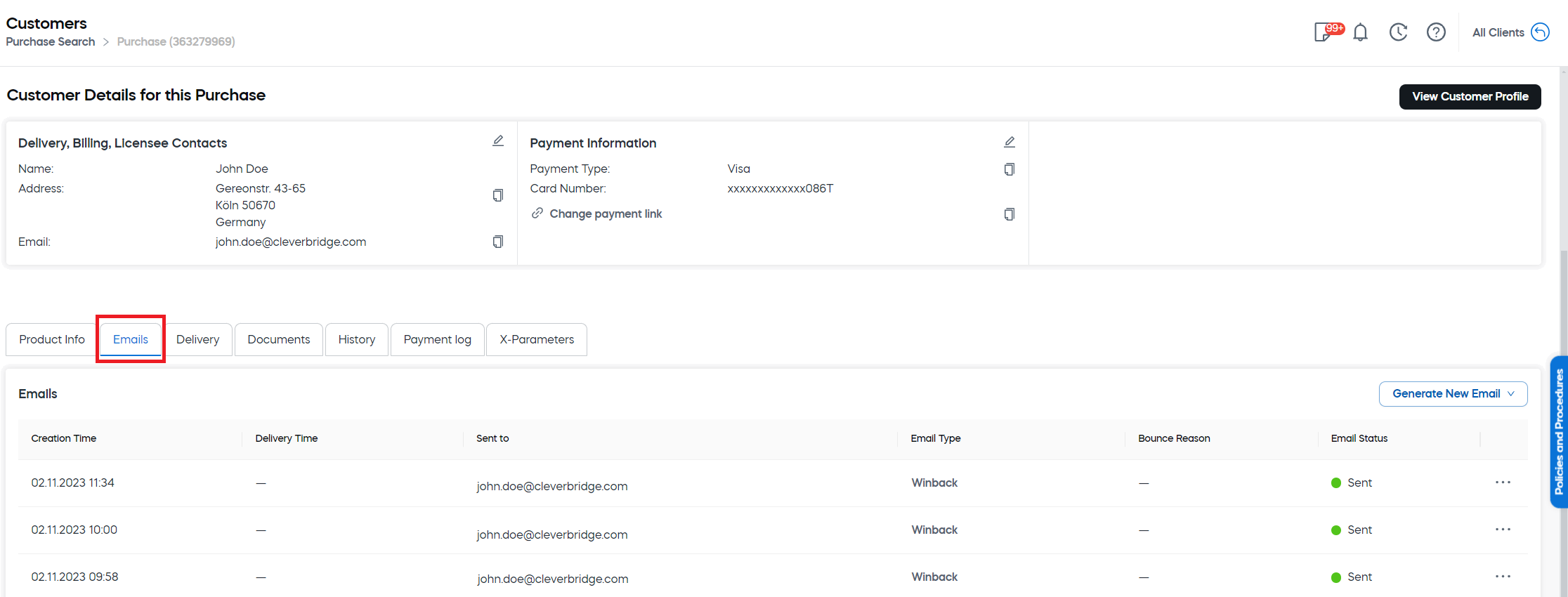
For each email, you can see:
- Creation Time — The date and time when the email was created.
- Delivery Time — The exact time the email was delivered.
- Sent to — The recipient's email address.
- Email Type — The type of email. The email type is compliant with the type of automation tactic it is used for.
- Bounce Reason — The reasons why an email might have failed to deliver.
- Email Status — Current status of the email. The following statuses are possible:
- Sent — The email has been successfully sent to the customer.
- Delivered - The email has been successfully delivered to the customer's email server.
- Opened — The customer received the email and opened it.
- Clicked — The customer clicked one or more links in the email.
- Bounced — The email was sent to the customer, but their email server has permanently rejected it.
- Rejected — The email has been sent, but our platform determined that it contained a virus and didn't attempt to deliver it to the customer's email server.
- Complaint - The email has been successfully delivered to the customer's email server, but they marked it as spam.
If you want to see the email details, click ... next to the email status and then click Open.
Note
For detailed information on the content requirements and best practices for creating emails, please refer to our Email Content Guidelines .
Track Revenue and Customer Behavior
With our Power BI reports, you can track revenue generated by each of your CleverAutomations email campaigns. Additionally, you can monitor customer interactions with CleverAutomations emails, including:
- number of sent emails
- number of delivered emails
- number of opened emails
- number of clicks (customers clicked the call-to-action in an email)
- number and type of bounces to help you identify out-of-date contact information for your subscription customers