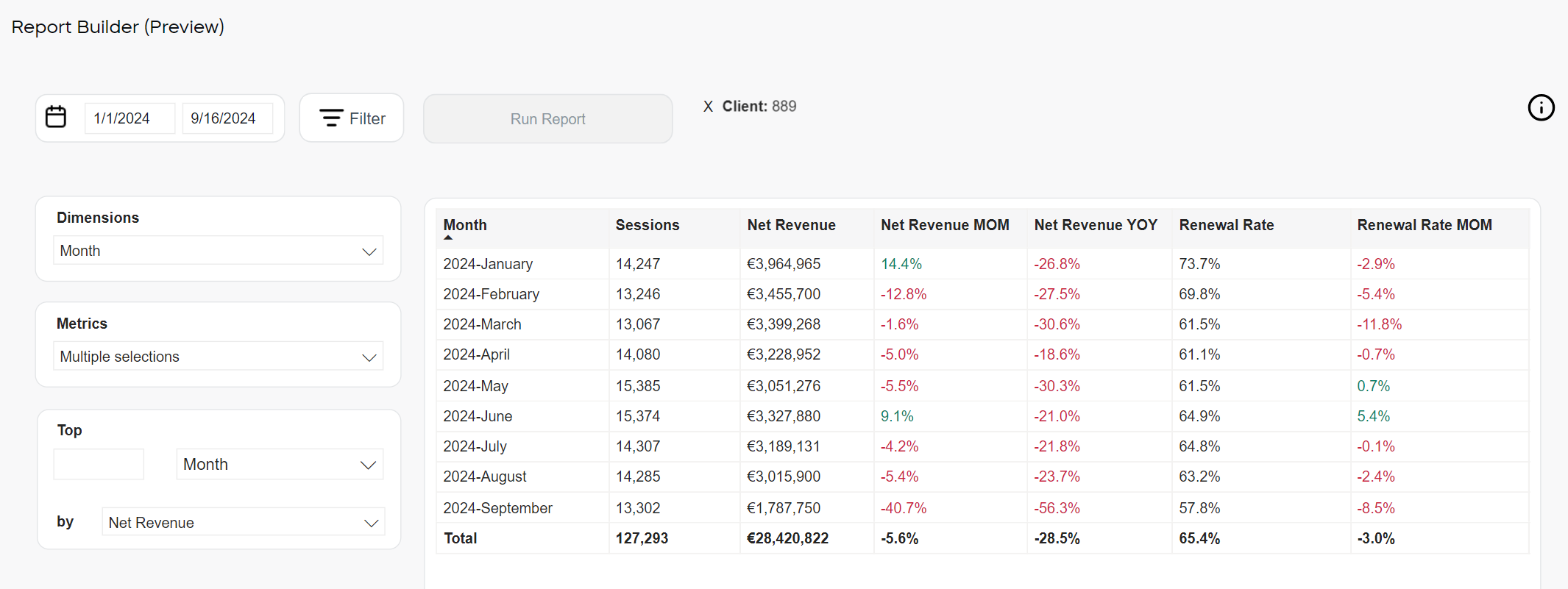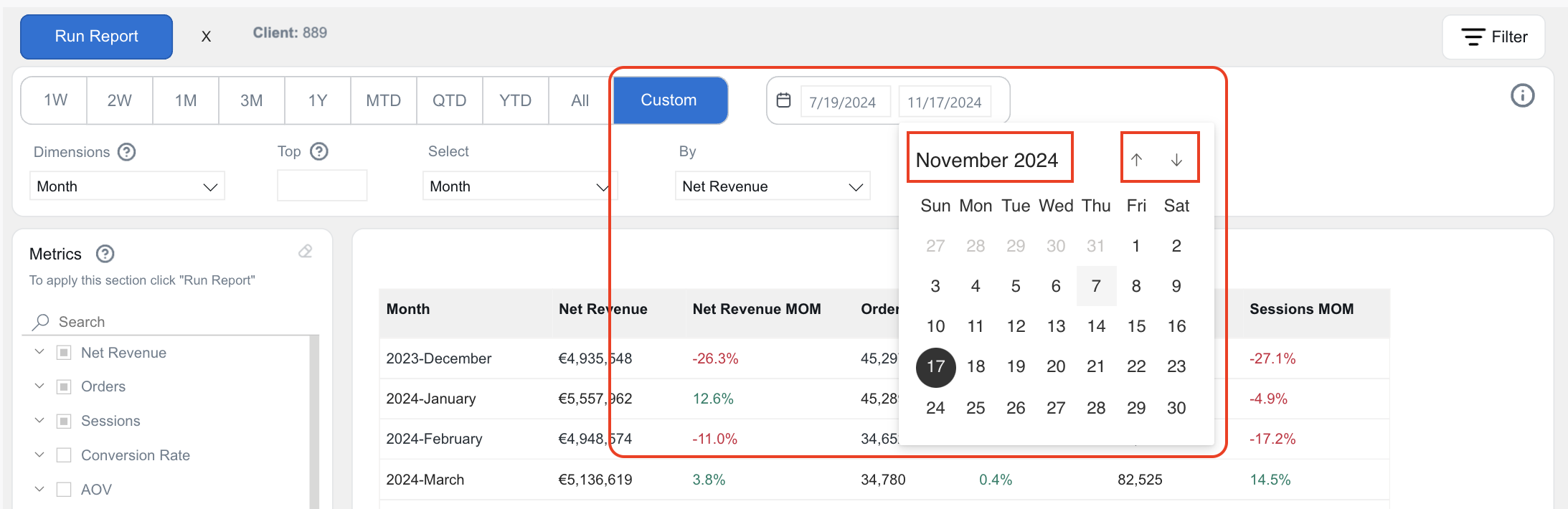Report Builder
Report Builder is a self-service reporting tool designed to give you quick access to creating reports using specific dimensions, metrics, and filters. It provides a seamless and integrated analytics environment, enhancing data accessibility, accuracy, and overall effectiveness of business intelligence.
Report Builder eliminates the need for manual report generation, improves efficiency, and allows your teams to focus on more value-added activities.
To access Report Builder, go to our web admin tool and select Analyze > Report Builder.
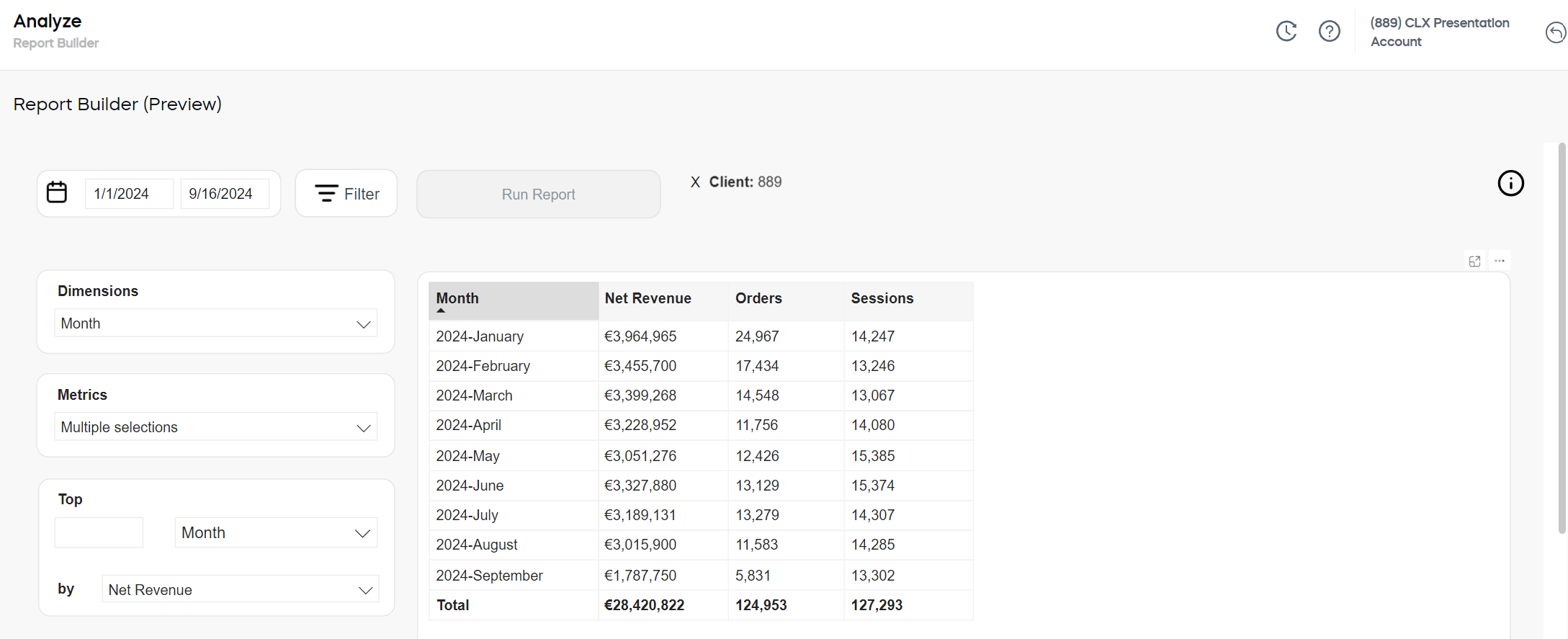
Run a Report
To run a report in our Report Builder, choose a time period, select your desired dimensions and metrics following the guidelines in Tips for Custom Report Creation, and then click Run Report.
Tips for Custom Report Creation
You can choose from a range of predefined time periods (e.g., 1W, 2W, MTD, YTD, etc.) or select the Custom option to set your own start and end dates for the report. Use the arrows to navigate between months, or click on the month name to switch to a yearly view for quicker navigation to a specific year. Don’t forget to click Run Report to apply your chosen time range.
- If you want to create your own report and group the results based on time, make sure to select Day, Month, or Year from the Dimensions drop-down list.
Note
The following metrics are available only while applying the Month dimension:
- MRR
- ARR
- NRR
- Churn MRR
- Renewals MRR
- New Business MRR
- Active Subscriptions
- ARPU
- LTV
- You can apply up to four dimensions at a time. Selecting more than four will result in the following error:

- There are no limitations on the number of metrics you can select. However, selecting too many metrics at once may result in longer loading times for the report due to the additional processing required.
- The columns of selected dimensions and metrics appear in the generated report in the same order
 An agreement between a seller and a buyer to exchange goods and/or services for money. An order can: - contain multiple products and quantities; - have multiple financial transactions. A preorder authorization is considered an order. as they were selected from the respective drop-down lists.
An agreement between a seller and a buyer to exchange goods and/or services for money. An order can: - contain multiple products and quantities; - have multiple financial transactions. A preorder authorization is considered an order. as they were selected from the respective drop-down lists. - MoM and YoY metrics are calculated as follows:
- MoM is a comparison of the reporting period with the reporting period of the same length starting one month ago.
- YoY is a comparison of the reporting period with the same period one year ago.
- The following dimensions are not applicable to the Conversion Rate and Sessions metrics:
- You can apply various filters to fine tune your report results:

- You can export your report to a different format:
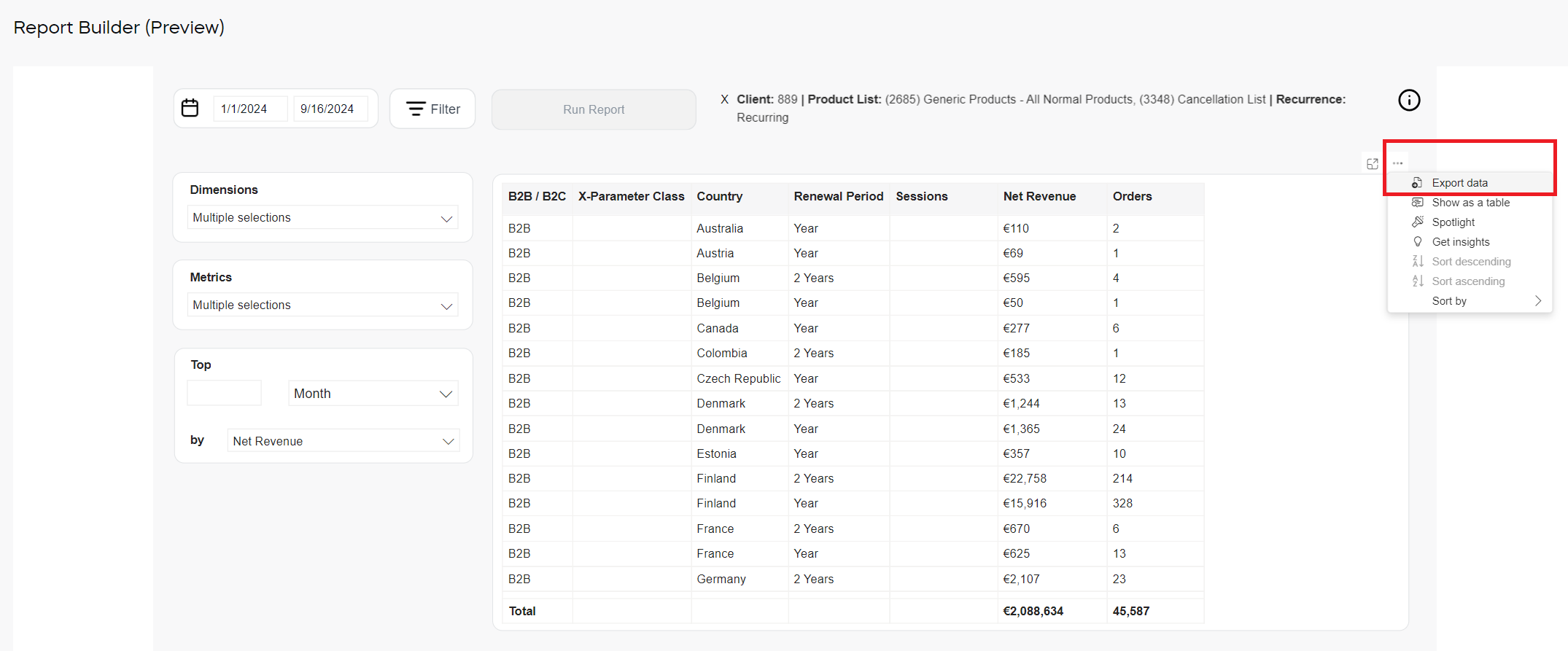
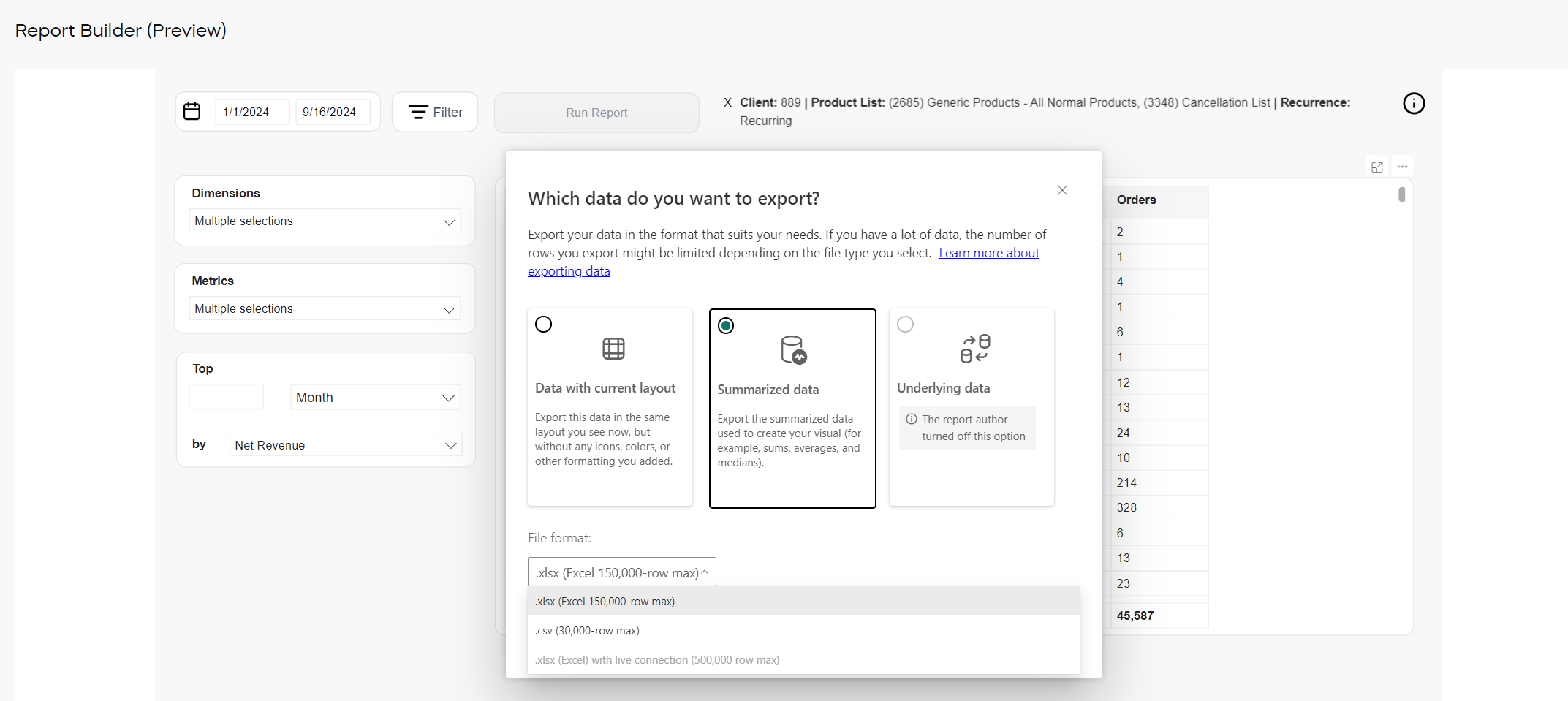
- You can show the Top N values by already applied dimensions. This means that you have to run the report with desired dimensions first and then select the Top N values. The Top N values can be viewed by metrics already available as table columns.