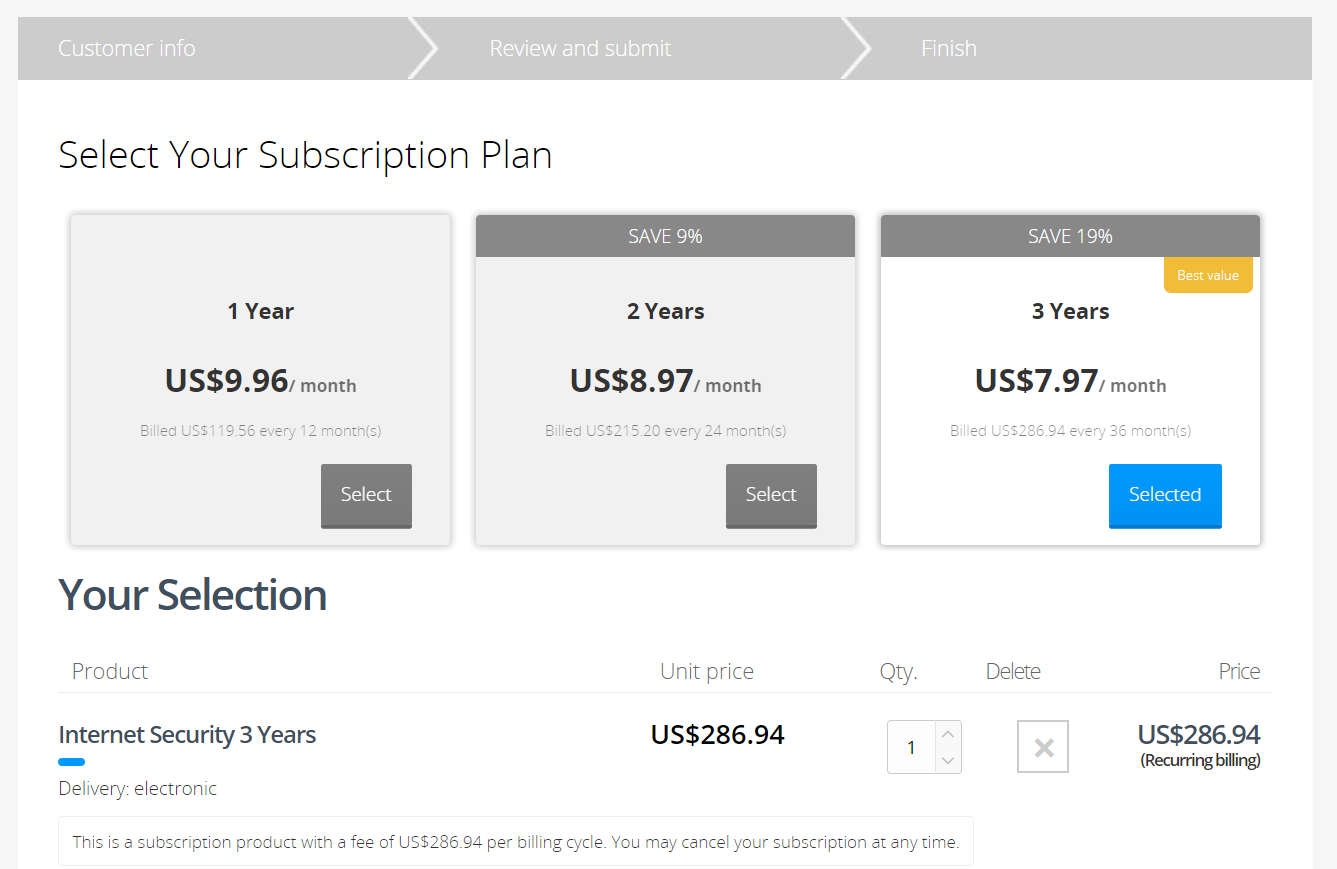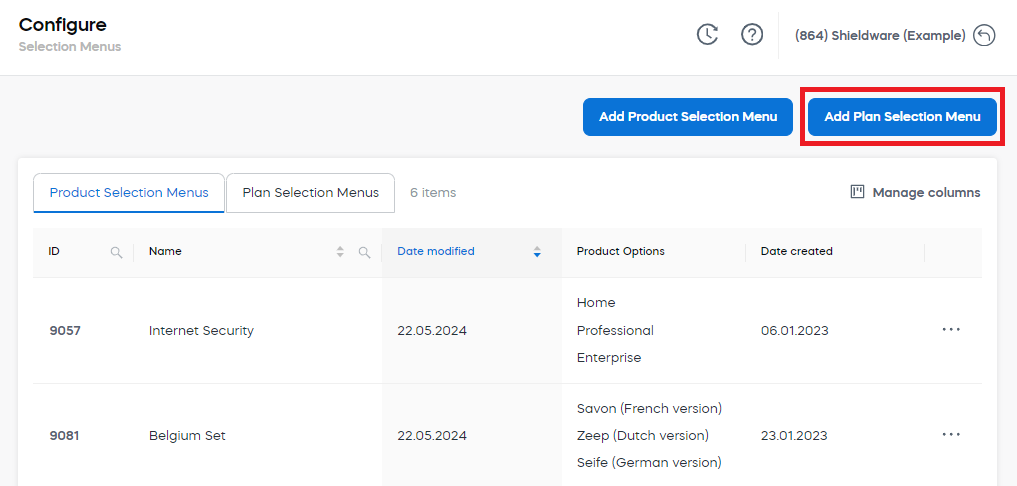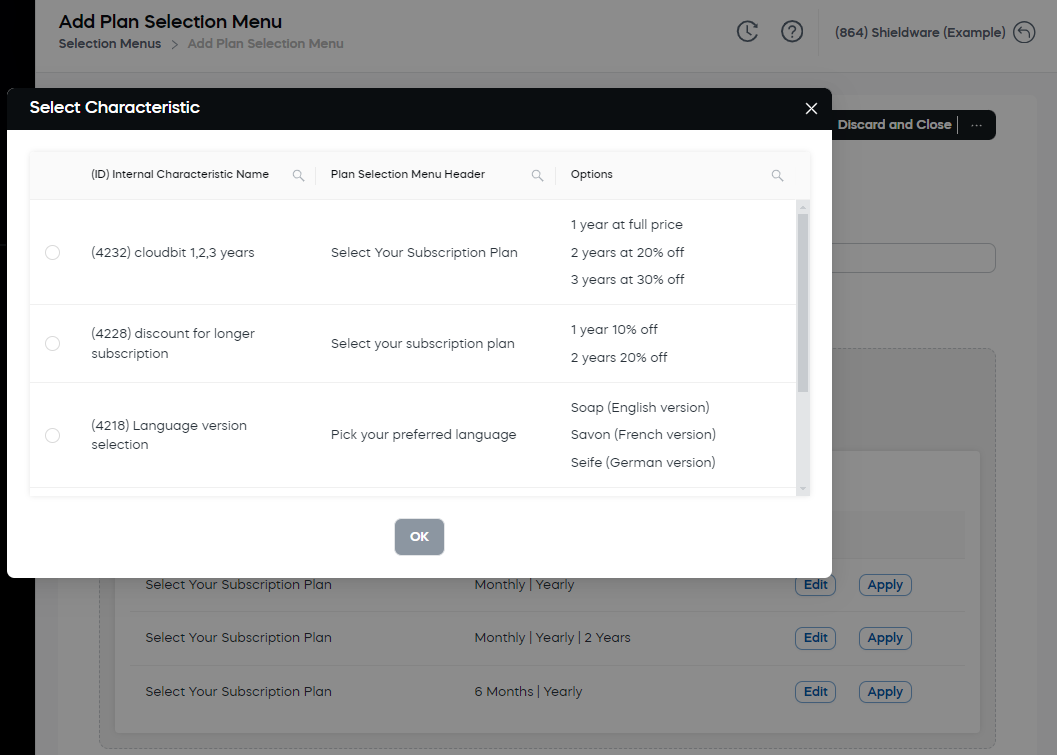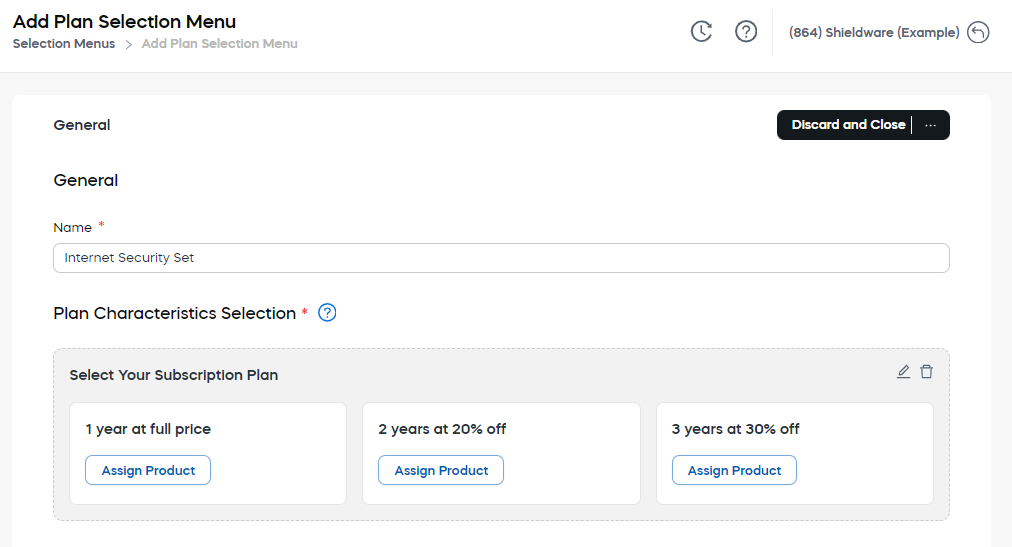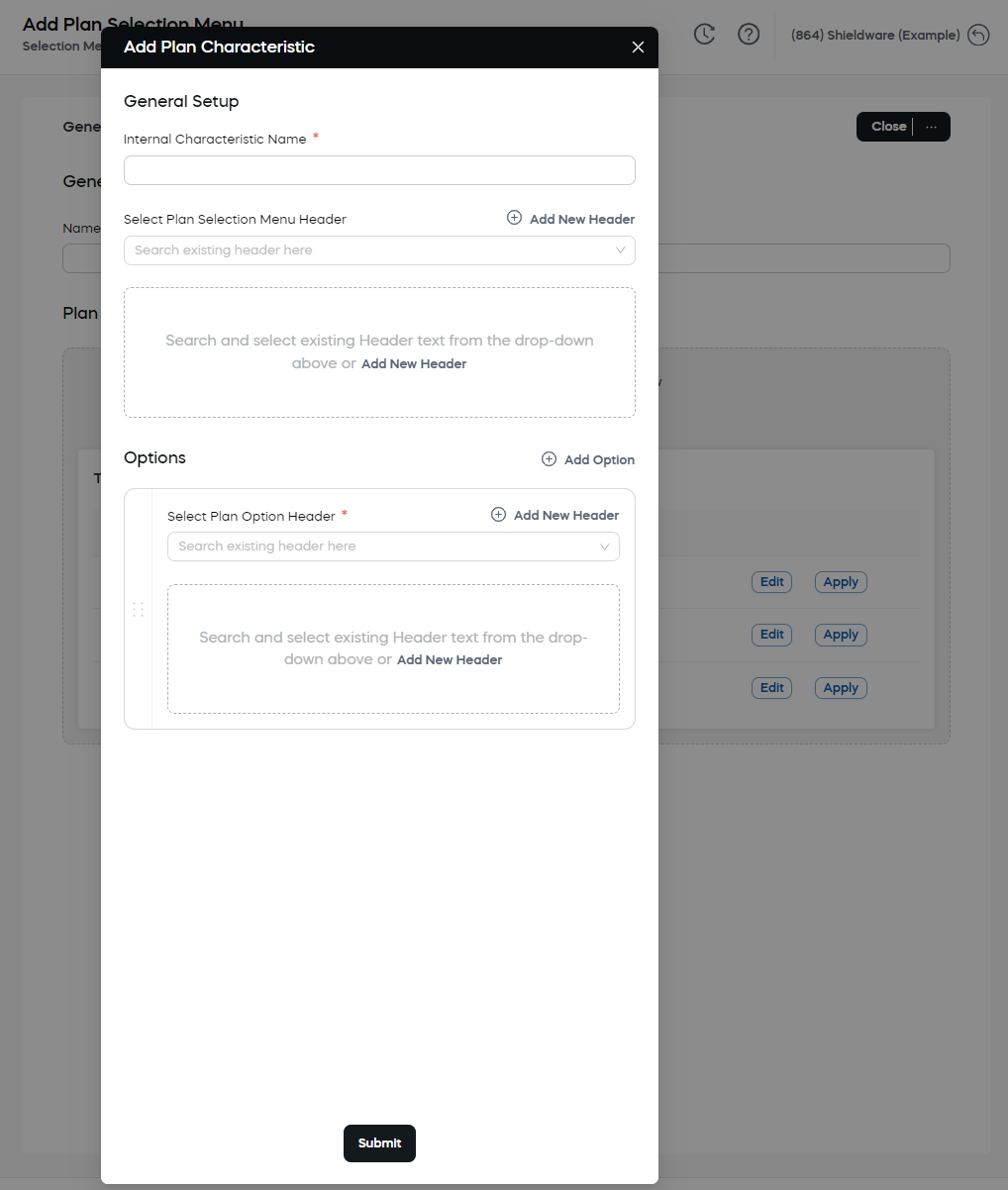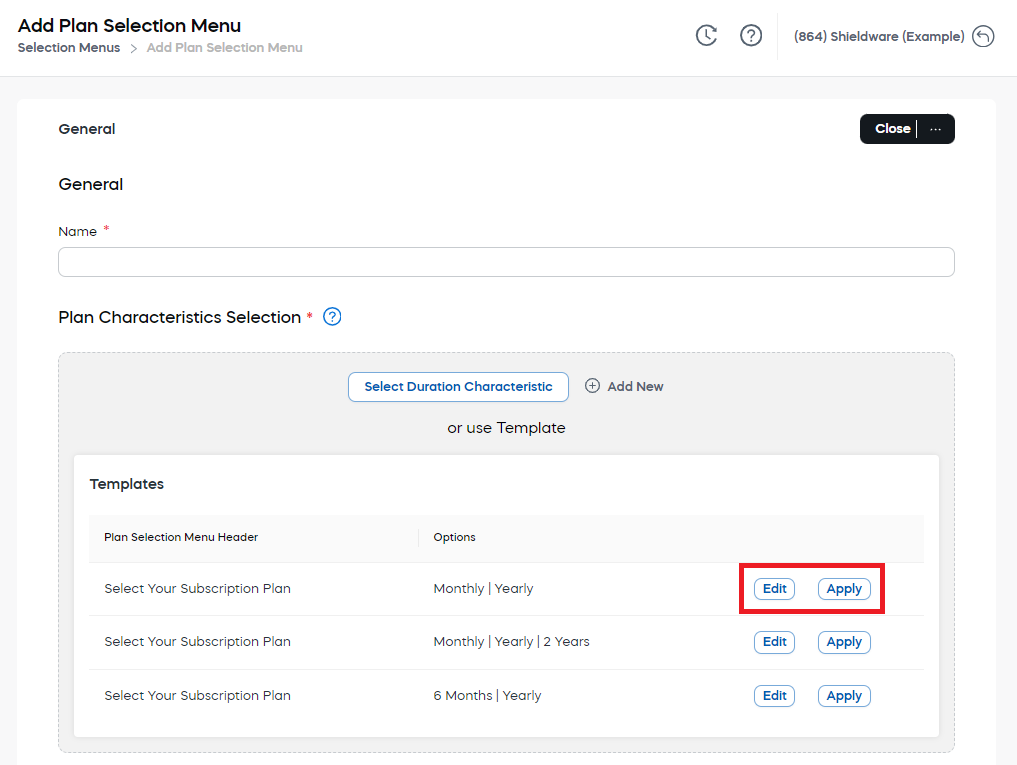Set Up Multiple Plans for a Product
The following is a business case example of setting up multiple billing plans for a product in the shopping cart.
Shieldware, Inc. sells anti-virus software for personal use. In order![]() An agreement between a seller and a buyer to exchange goods and/or services for money. An order can: - contain multiple products and quantities; - have multiple financial transactions. A preorder authorization is considered an order. to achieve a higher Average Order Value (AOV
An agreement between a seller and a buyer to exchange goods and/or services for money. An order can: - contain multiple products and quantities; - have multiple financial transactions. A preorder authorization is considered an order. to achieve a higher Average Order Value (AOV![]() Average Order Value, AOV in short, consists of the average value of all items within any given order. AOV is calculated as the net revenue divided by the number of orders paid and not reimbursed.), they decide to sell their product Internet Security with three different plans:
Average Order Value, AOV in short, consists of the average value of all items within any given order. AOV is calculated as the net revenue divided by the number of orders paid and not reimbursed.), they decide to sell their product Internet Security with three different plans:
- 1-year subscription priced at $119.56
- 2-year subscription priced at $215.20
- 3-year subscription priced at $286.94
The longer running subscriptions come with a discount, the cheaper. Customers can then decide which option is best suitable for them.
To achieve this use case, use our Plan Selection Menus feature available in Configure > Selection Menus in our web admin tool.
Plan Selection Menus is a pick list that helps your customers select the most advantageous subscription offer, which helps decrease the risk of churn significantly as customers receive the best value for their purchase![]() An order made by a customer and the records associated with it..
An order made by a customer and the records associated with it..
Example
In the following cart, the customer![]() An individual or business purchasing your product or service by placing an order through Cleverbridge. The customer is the end user of this product, as they are not allowed to resell the purchased products or services.
A customer is unique per client. If a customer purchases products or services from two different clients, there are 2 separate records of said customer. selects a 3-year subscription with the highest discounted price instead of the pricier 1-year and discounted 2-year subscription.
An individual or business purchasing your product or service by placing an order through Cleverbridge. The customer is the end user of this product, as they are not allowed to resell the purchased products or services.
A customer is unique per client. If a customer purchases products or services from two different clients, there are 2 separate records of said customer. selects a 3-year subscription with the highest discounted price instead of the pricier 1-year and discounted 2-year subscription.
Add a Plan Selection Menu
To add a plan selection menu to your shopping cart, do the following:
- Open the Configure > Selection Menus section in the main menu of our web admin tool.
- Click the Add Plan Selection Menu button and fill in the relevant information in the following sections:
- To choose an existing characteristic, click Select Duration Characteristic.
- To create a new characteristic, click Add New.
- Use one of the available templates.
- In the Plan Characteristics Selection, click Assign Product and choose the product you wish to include in the plan selection menu.
- Enter a unique name for the characteristic under General.
- From the Templates list, choose one of the plan selection menus.
- Click Apply to select a template or Edit to adapt the template to your needs before submitting.
- Click Assign Product and choose the product you wish to include in the plan selection.
- Click Save and Close.
General
Name
Enter a unique name for the plan selection menu.
Plan Characteristics Selection
Select up to three different billing options for one subscription product:
General Setup
Internal Characteristic Name
Enter a unique name for the characteristic.
Select Plan Selection Menu Header
Enter a header for the plan selection menu.
Options
Select Plan Option Header
Select an existing header or add a new one for the billing options and click Submit.