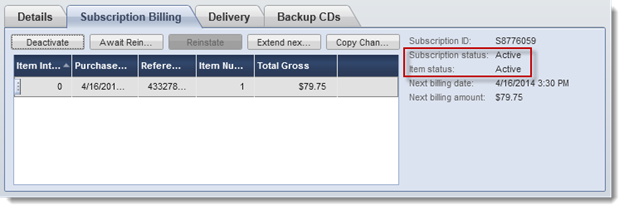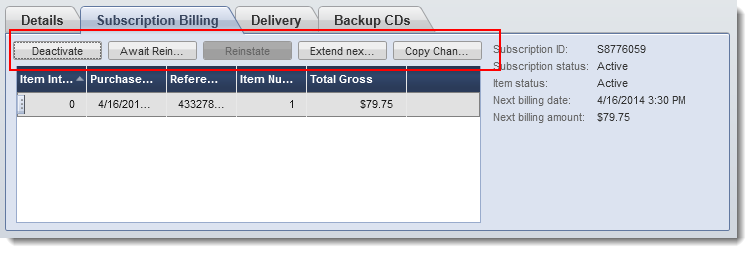Important
You can filter the content on this page by subscription management version. For more information, see Subscription Management 1.0 and 2.0. If you are unsure which version you are on, contact Client Experience.
A subscription can contain more than one item/product if both items have an identical interval length. For example, if the customer![]() An individual or business purchasing your product or service by placing an order through Cleverbridge. The customer is the end user of this product, as they are not allowed to resell the purchased products or services.
A customer is unique per client. If a customer purchases products or services from two different clients, there are 2 separate records of said customer. purchases two of your subscription products in the same cart and both those products have an identical interval length, this is considered and billed as one subscription. This means the customer won’t be billed under two separate invoices. There is one subscription ID for all items, but all items can have different item statuses.
An individual or business purchasing your product or service by placing an order through Cleverbridge. The customer is the end user of this product, as they are not allowed to resell the purchased products or services.
A customer is unique per client. If a customer purchases products or services from two different clients, there are 2 separate records of said customer. purchases two of your subscription products in the same cart and both those products have an identical interval length, this is considered and billed as one subscription. This means the customer won’t be billed under two separate invoices. There is one subscription ID for all items, but all items can have different item statuses.
Subscription Statuses
There are two statuses for subscriptions:
- Subscription status
- Item status
Subscription Status
The statuses for the subscription include:
| Status | Description |
|---|---|
| Active |
|
| Deactivated | The subscription will not be renewed automatically on the renewal date. |
| Finished | All required rebilling events are complete for a subscription. |
| Grace | In case a customer doesn’t immediately pay, the subscription is in a grace period. The customer may still be able to use the product. When the customer pays, the billing date moves forward. If the customer doesn’t pay after a period of time, the subscription goes into hold. |
| Handled by Client | The client controls the entire subscription process. Cleverbridge does not handle anything for the client. |
| Hold | A scheduled payment |
| New | Initial status before the first payment. |
You can also filter for the subscription status: Go to Transactions, then select Subscriptions. In the Search area, select Subscription status from the Where drop-down list. As additional filter criterion, choose equals or is not equal. Then select the subscription status you would like to filter for. Press Enter to run the search.
Item Status
The statuses for the subscription items include:
| Status | Description |
|---|---|
| Active | Item is currently active. |
| Deactivated | Item was deactivated. |
| Finished | All required rebilling events are complete for an item. |
| Removed | Item was removed and cannot be reactivated. For example, the item may have been replaced by another item. |
| Awaiting Reinstate | Item is on hold until the customer confirms that the subscription should stay active. |
Subscription Statuses in Combination
For subscriptions there are two types of statuses: subscription status and subscription item![]() A subscription item is component of a subscription with its own set of attributes including price, description and feature set. status. The following tables explain what these statuses mean in combination.
A subscription item is component of a subscription with its own set of attributes including price, description and feature set. status. The following tables explain what these statuses mean in combination.
Active
Active subscription status means that the customer will be billed automatically on the next renewal date. How the subscription is renewed depends on the customer payment profile (manual renewal with offline payment![]() Offline payment stands for a group of payment options that do not involve online transactions like direct debit, wire transfers, and checks. With the order confirmation, the customer receives a link with information on how to make the payment. Ordered products are delivered as soon as Cleverbridge receives payment confirmation from the payment provider. options or automatic renewal with online payment
Offline payment stands for a group of payment options that do not involve online transactions like direct debit, wire transfers, and checks. With the order confirmation, the customer receives a link with information on how to make the payment. Ordered products are delivered as soon as Cleverbridge receives payment confirmation from the payment provider. options or automatic renewal with online payment![]() Stands for a group of payment options that do not require the customer to submit the payment in an extra step after submitting the order. Online payments include credit, debit cards, and digital wallets. With an online payment option, the product is delivered almost immediately (as soon as the payment is processed which usually does only take a few seconds). options).
Stands for a group of payment options that do not require the customer to submit the payment in an extra step after submitting the order. Online payments include credit, debit cards, and digital wallets. With an online payment option, the product is delivered almost immediately (as soon as the payment is processed which usually does only take a few seconds). options).
| Status | Item Status | Meaning |
|---|---|---|
Active
|
Active
|
Active with an Active item status means that the customer will be billed per interval, according to the product setting at the time you added the product to the subscription. |
|
|
Deactivated
|
Active with a Deactivated item status means that the subscription has multiple subscription items, and one of the items was either canceled or a refund was issued for the item.
A deactivated item can be reinstated via the Commerce Assistant or
via an “activate” link that is sent to the customer in
an email. |
|
|
Removed
|
Active with a Removed item status means that the subscription item has been removed. You can use the AddSubscriptionItem API endpoint to add the item to the subscription again. |
Deactivated
The Deactivated subscription status means that the subscription will not be renewed automatically on the renewal date. There are different scenarios how this status can be assigned to a subscription. For instance, the subscription will not be renewed if a customer decides to stop the auto-renewal or if customer service receives a complaint and consequently stops further renewals by a chargeback![]() A credit card chargeback, typically referred to as chargeback, occurs when a customer successfully disputes a transaction on their bank report. Unlike a refund, where Cleverbridge proactively returns the amount to the customer, a chargeback involves the customer's bank automatically withdrawing the amount from Cleverbridge's account. Cleverbridge can contest illegitimate claims, but the card organization makes the final decision. Successfully contested chargebacks still contribute to the chargeback ratio. or a full refund request.
A credit card chargeback, typically referred to as chargeback, occurs when a customer successfully disputes a transaction on their bank report. Unlike a refund, where Cleverbridge proactively returns the amount to the customer, a chargeback involves the customer's bank automatically withdrawing the amount from Cleverbridge's account. Cleverbridge can contest illegitimate claims, but the card organization makes the final decision. Successfully contested chargebacks still contribute to the chargeback ratio. or a full refund request.
| Status | Item Status | Meaning |
|---|---|---|
Deactivated
|
Active
|
|
|
|
Deactivated
|
|
|
|
AwaitingReinstate
|
Deactivated with an AwaitingReinstate item status is the most common combination for manual-renewal subscriptions. Here,
the customer agreed to purchaseDeactivated with an AwaitingReinstate item status occurs when a customer, typically working for a corporation, government, or educational institution, makes a price quote for a subscription product. |
Note
You will receive the following notifications for the Deactivated subscription status:
- A RecurringBillingCanceledNotification when the customer stops the auto-renewal. Make sure to deactivate the customer's license by the next renewal date so its validity is not extended.
- A ChargebackNotification or RefundNotification once the refund is processed. You can then deactivate the customer's license immediately.
Finished
The Finished subscription status generally means that a subscription product was set up and the checkbox End subscription after this many billing events was selected.
| Status | Item Status | Meaning |
|---|---|---|
Finished
|
Active
|
Finished with an Active item status is an exception to the definition above. This status
applies to new orders that were reviewed by the Cleverbridge Fraud
Team. The purchase was flagged as fraudulent and
the purchase status is OrderBlockedforExportCompliance. |
|
|
Finished
|
|
Grace
The Grace subscription status is optional. See what it means in the table below.
| Status | Item Status | Meaning |
|---|---|---|
Grace
|
Active
|
Grace with an Active item status means that Cleverbridge didn't receive payment for a subscription but the customer may still use the product. The customer still has a certain number of days to update their payment information (in the case of online payment options) or make a payment (in the case of offline payment options) before the subscription goes into Hold. |
Hold
The Hold subscription status means that Cleverbridge didn't receive payment for a subscription. See further details in the table below.
| Status | Item Status | Meaning |
|---|---|---|
Hold
|
Active
|
Hold with an Active item status means that the
payment was declined (in the case of online payment options) or the customer didn't make the payment (in the case of offline payment options). In both cases, the customer needs to either change or fill in the payment information. |
|
|
Deactivated
|
Hold with a Deactivated item status means that the customer clicked on the “Cancel”
link when the subscription was already on Hold. This status can also be set via the Deactivate button in the Cleverbridge platform. |
Example
The renewal date for the subscription has arrived, and the customer has withdrawn their approval for the subscription renewal payment or their payment is not successful. In this case, the following happens:
- The status of the customer's subscription changes from
ActivetoHold. We try to collect the payment again automatically after five days using our Retry Logic. - The renewal type for the subscription changes from
AutomatictoManual. - The subscription status remains on
Hold. This standard behavior has a revenue retention value. It means that if the customer makes a late payment on day 10 after the payment due date, the subscription status changes fromHoldback toActiveand the customer continues using the license.
Tip
The Hold subscription status is the termination status for the subscription. This means that the subscription remains on Hold indefinitely in case the payment does not succeed. Contact Client Experience and ask them to switch on the Grace option, which will give the customer time to update their payment information before the subscription goes into Hold.
New
See what this subscription status means in the table below.
| Status | Item Status | Meaning |
|---|---|---|
New
|
Active
|
New with an Active item status means that the customer signed up for a subscription (initial subscription purchase), but Cleverbridge hasn't received a payment yet. In this case, the subscription is in interval 0 (initial subscription interval), and the payment was either declined (in the case of online payment options) or the customer hasn't made the payment yet (in the case of offline payment options). |
Update Options for Subscriptions
There are five buttons in the Subscription Billing tab of the Purchase viewer for working with a subscription.
Deactivate
If a customer asks for a subscription deactivation or cancelation, either you or Cleverbridge Customer Support can deactivate the subscription. Click the Deactivate button in the Subscription Billing tab of the Purchase viewer. After deactivation, the customer receives a confirmation email.
The deactivation puts the individual subscription item on hold in the Cleverbridge platform. Other items included in the subscription will remain active. If the entire subscription must be deactivated, each item must be individually deactivated. The subscription status doesn’t change until all items are deactivated.
Deactivation prevents the billing of unpaid orders. Previously billed orders are not affected by the deactivation. If money needs to be refunded for an order![]() An agreement between a seller and a buyer to exchange goods and/or services for money. An order can: - contain multiple products and quantities; - have multiple financial transactions. A preorder authorization is considered an order. that was already billed, the refund must be processed by Cleverbridge Customer Support.
An agreement between a seller and a buyer to exchange goods and/or services for money. An order can: - contain multiple products and quantities; - have multiple financial transactions. A preorder authorization is considered an order. that was already billed, the refund must be processed by Cleverbridge Customer Support.
Await Reinstate
You can suspend the billing intervals for a subscription without canceling the subscription. To do so, simply click the Await Reinstate button in the Subscription Billing tab of the Purchase Viewer. This places the subscription on hold until the customer confirms (via email) that the subscription should remain active.
Switch to Manual/Automatic Renewal
Instead of canceling a customer's subscription, you can change the subscription's renewal type to manual. To do so, simply click the Switch to Manual Renewal button in the Subscription Billing tab of the Purchase Viewer. This stops future billings, but makes it easier for you to win the customer back. If the customer wants to reactivate the subscription, you can change the renewal type back to automatic by clicking the Switch to Automatic Renewal button.
Reinstate
A deactivated subscription can be reinstated by clicking the Reinstate button in the Subscription Billing tab of the Purchase viewer. After reinstatement, the customer receives a confirmation email.
Extend next Billing Date
You can extend the billing date for a subscription by clicking the Extend next Billing Date button in the Subscription Billing tab of the Purchase viewer. Enter the number of additional days or select the next billing date.
Copy Change Payment Link
You can create a link so that your customers can review and change their payment details for subscriptions. The link is individual for every customer. You create this link by clicking the Copy Change Payment Link button in the Subscription Billing tab of the Purchase viewer.