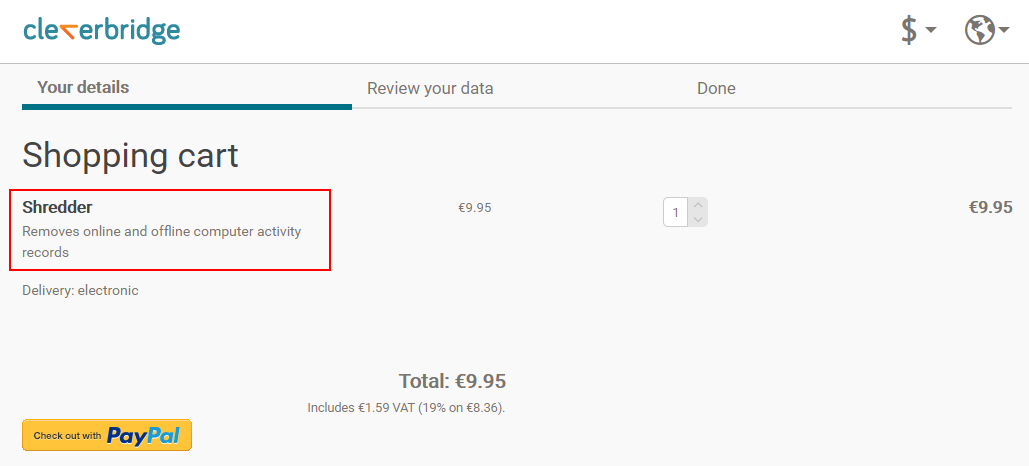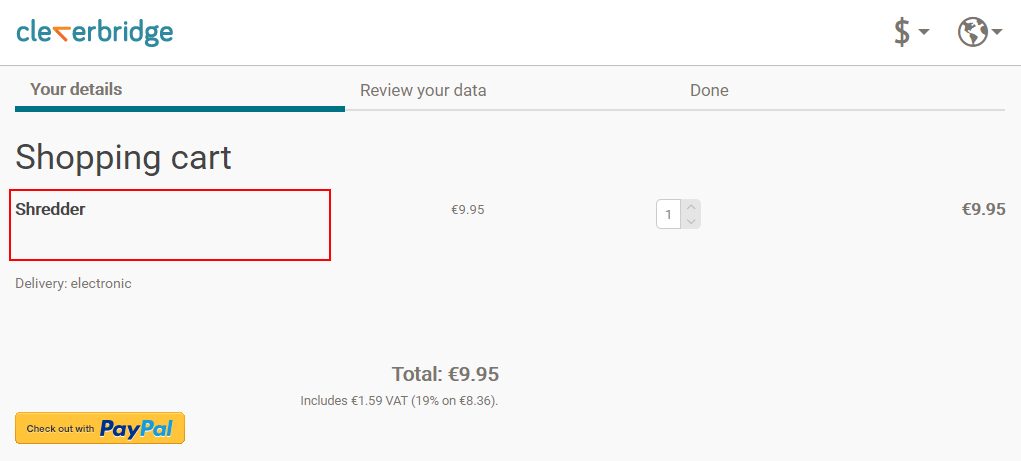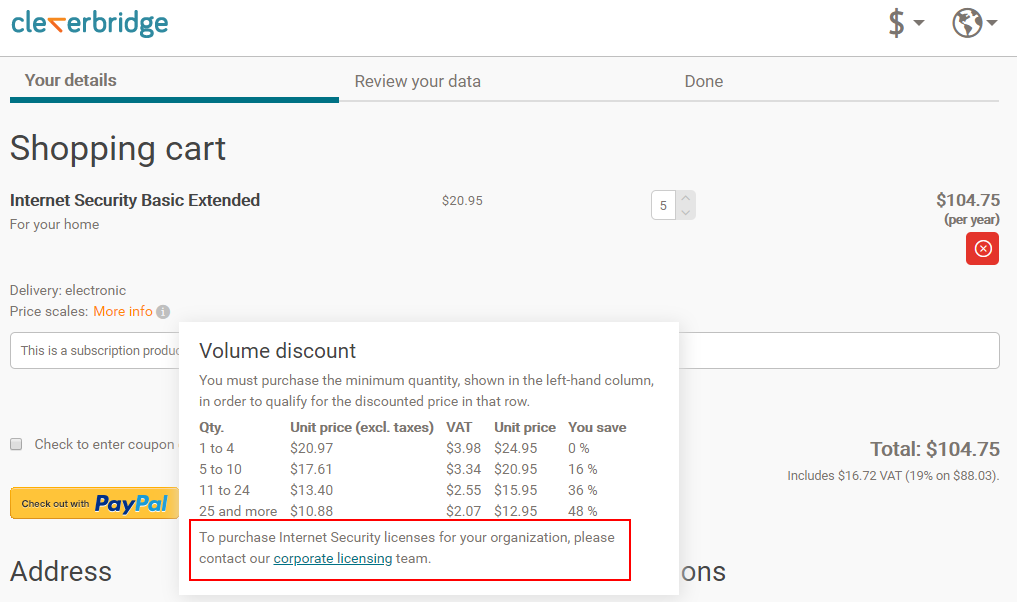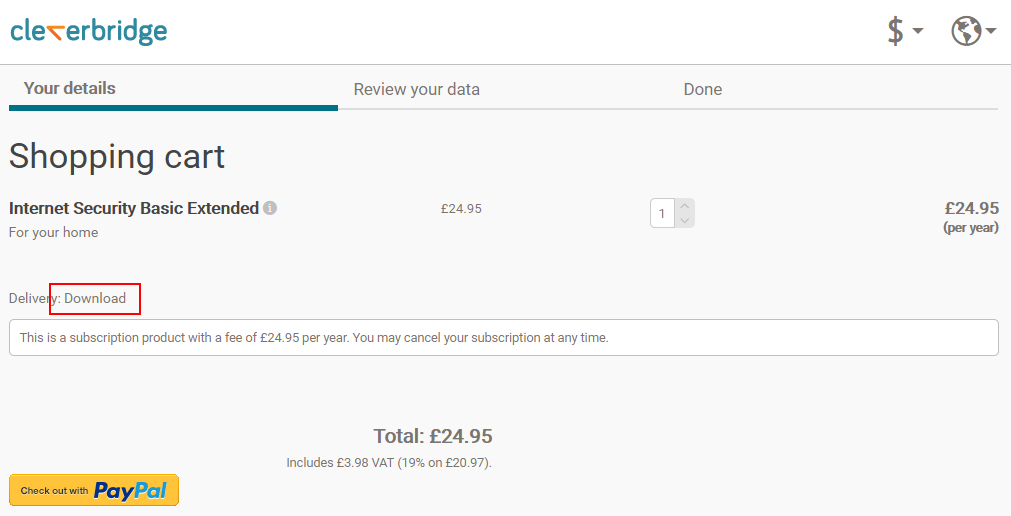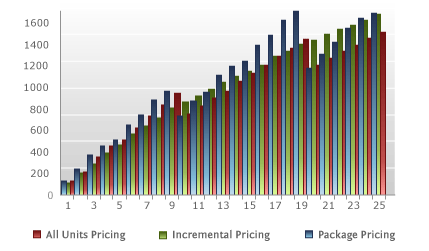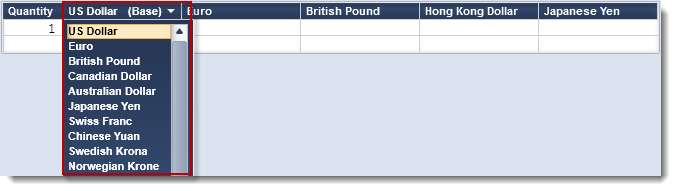You can use the Manage Products section to add, view, and edit a product. To add a product in our web admin tool, complete the following steps, depending on which type of product you would like to add. If you would like to learn how to add a product in Commerce Assistant (CA), see Add a Product.
Note
Before you can add a product, you must select a product type, which determines the basic characteristics of the product. The top menu bar of the Manage Products section displays all three product types.
Add Base Product
A base product is a template that you can use to create an assortment of perpetual or recurring products with similar characteristics.
To create a new base product, click Add Base Product and complete the information in the following sections:
General
The General section is used to enter product details that will be visible to your customer![]() An individual or business purchasing your product or service by placing an order through Cleverbridge. The customer is the end user of this product, as they are not allowed to resell the purchased products or services.
A customer is unique per client. If a customer purchases products or services from two different clients, there are 2 separate records of said customer. on the checkout pages, as well as categorical and other internal information about your base products. In this section, you can find the following options and fields:
An individual or business purchasing your product or service by placing an order through Cleverbridge. The customer is the end user of this product, as they are not allowed to resell the purchased products or services.
A customer is unique per client. If a customer purchases products or services from two different clients, there are 2 separate records of said customer. on the checkout pages, as well as categorical and other internal information about your base products. In this section, you can find the following options and fields:
Visible Information
The
| Option | Description |
|---|---|
| Allow sale and initiate only through client website |
Product can be sold with no limitations through a direct link from a web page or an email. However, if a customer who wants to purchase |
| Deactivated | Product is not sold or listed online. |
| Hide. Sell only if product ID is known |
Product is hidden from the general public. The customer must have the product ID to access the product. After entering the product ID, the customer can purchase the product at a discounted or special price. |
| Fully available | Default status. Product is sold and listed online. |
| Only available from restricted IP range |
Use this option in case you do not want customers to purchase the product, but you want individuals within your company to be able to use the product in the cart. To define an IP range by which to restrict this product, contact Client Experience. |
| Only available in protected URLs |
Product is available only with a protected URL (created through Link Generator) that is shared with specific customers. You can also use this option in case you don't want customers to purchase the product, but you want individuals within your company to be able to use the product in the cart. |
The
Note
You must include an English product name, even if your company uses another default language and only sells the product in this language. Failure to do so will result in an Input Validation message when you try to save the product.
You can use the ![]() The review page contains summary information about the purchase a customer is about to make., confirmation page
The review page contains summary information about the purchase a customer is about to make., confirmation page![]() The confirmation page is displayed after a customer makes a purchase. The confirmation page contains the order confirmation and delivery information., email messages, and so on. This field doesn’t support HTML.
The confirmation page is displayed after a customer makes a purchase. The confirmation page contains the order confirmation and delivery information., email messages, and so on. This field doesn’t support HTML.
Essential Features Description
Due to legal requirements for Cleverbridge as an online reseller, an essential features description must be displayed to customers immediately before the customer makes the purchase. Customers must be given a short, clear, and detailed description of the product in order for them to make an informed final purchase decision.
This means the customer must be able to generally understand how the product works. If the product name is already descriptive, no further action is required. If, however, the functionality of the product is unclear from the product name itself, use the Additional name information field for the essential features description.
For more information, contact Client Experience.
Internal Information
The
Important
If you enter an
The internal category is an internal product category for the purpose of sorting products by a specific type or class.
The
If you would like to use your I.
Example
A Cleverbridge product ID in an order URL is formatted as &cart=42149, but an internal ID is formatted as &cart=I543.
Tip
If you are offering a product selection in the checkout process, you can submit the &cart=S<selection ID>:I<internal product ID>&cart=S42149:I543).
Attributes
The Attributes section is used to enter information that will be used to market your product in the Cleverbridge platform, as well as restrict the quantity of products that your customers can order. In this section, you can find the following options and fields:
If applicable, enter the version of the product. This can be displayed in the checkout process, depending on your configuration template.
The Min. Order Quantity field specifies the minimum quantity that can be purchased for this product in an order.
The Max. Order Quantity field specifies the maximum quantity that can be purchased for this product in an order.
Descriptions for Marketing Purposes
A short description that appears when this product is used in a recommendation and/or Cleverbridge-hosted catalog. The exact placement of this text depends on your selected template.
A description that appears when this product is used in a recommendation or Cleverbridge-hosted catalog. The exact placement of this text depends on your selected template.
A description of system requirements that appears when this product is used in a recommendation or Cleverbridge-hosted catalog. The exact placement of this text depends on your selected template.
The volume pricing note displays in the Volume discount pop-up window in the cart. Use this option to provide contact information or any additional information that further explains your volume pricing.
Shopping Cart
To add plain text or HTML that appears within a pop-up in the cart, do the following:
- Create your product information in the Product Information in Cart (as Pop-Up) text editor field.
- To add a reference to an image, use the following HTML, and include your client account ID and the image name:
<img src=mycontent/client account ID/image name>.Note
To reference an image, you must first upload it to Web Files in Commerce Assistant. For more information, see Web Files ✱.
- Click OK.
Example
The following is an example of how the pop-up information in the cart could be formatted:
<table>
<tr>
<td><img src=/mycontent/123/GenericBoxshotSmall.png> </td> <td>
<h1>Internet Security Basic Extended</h1>
<p>Anti-virus software for personal use. This product offers virus protection, anti-phishing tools, email protection, and identity theft protection. It removes worms and eliminates malware. Protect your Internet browsing, online banking, social networking, and more.</p><br />
</td>
</tr>
</table>Product Selection
The
Delivery
The Delivery section is used to designate how your product will be delivered. In this section, the following options and field appear:
Delivery Option
In the
Cleverbridge delivers the license key for the software to the customer.
The following options are available:
| Option | Description |
|---|---|
| Web key generator | Select a web key generator. button to the right. button to the right. |
| Executable key generator | Cleverbridge hosts this option. For more information, contact Client Experience. |
| Dynamic link library | Cleverbridge hosts this option. For more information, contact Client Experience. |
| Key list | Select a key list. button to the right. button to the right. |
| Key |
Used for key generation, controls how the key and template are shown to the customer. Select from the following options:
|
| Execute once per purchased quantity |
Select to generate only one key per cart item, regardless of the quantity of the item purchased. |
| Use key template |
Select to use the key template text that was set up in the Key Template field. |
Note
If a key generation or key list error occurs, the following happens:
- If you have set up this notification type, you receive an ErrorNotification.
- An error log entry is created.
- The Cleverbridge platform makes up to five attempts to generate or obtain the key (after 1-2-4-8-16 hours). After each unsuccessful attempt, an ErrorNotification is sent and an error log entry created.
- If the fifth attempt to generate or obtain the key fails, our Customer Support will investigate the error (unless Client handles errors is activated).
For subscription products, additional delivery options display:
| Subscription Billing Option | Description |
|---|---|
| Execute only on initial purchase | Delivery details are triggered on the initial product purchase. For example, you can use this to create a license key for the customer based on the license generation API. |
| Execute only on subscription billing events | Delivery details are triggered only when the customer successfully pays for each billing interval of the product. |
| Execute on initial purchase and subscription billing events | Delivery details are triggered both upon the initial product purchase and for each subsequent billing event. |
| Execute on initial purchase and copy on subscription billing events | Delivery details are triggered on the initial product purchase, and a copy of the key is included in the confirmation page or email for future billing events. |
Cleverbridge delivers the full version of the software to the customer by download.
The following options are available:
| Option | Description |
|---|---|
| Download file | Select a file that customers download through a link. To upload a new file, click the  button and select a file on your computer. The new file displays in the drop-down list for selection. button and select a file on your computer. The new file displays in the drop-down list for selection. |
| Link validity in days |
Select the number of days for which the download link is valid. |
| Description |
Enter descriptive information that displays with the download link on the confirmation page and confirmation email. |
| Only show download when customer orders in this language | Select the checkbox to restrict the download to a specific language in which the customer orders. |
| Language |
Select the language for which to restrict the download. |
You deliver the full version of the product to the customer by download.
You deliver the license key to the customer.
The Key Template option inserts custom license key information, such as customer name, product name, license key number, and so on, for the customer on the confirmation page. If you don't enter any custom text in this field, the default key template text displays on the confirmation page as follows:
Your product key:
Tip
If you don't want the default key template text to display on the confirmation page, and you don't want to enter custom text, you can enter only the Key placeholder in this field. In this case, if you use a key list, only the license key will be displayed. If you use a key generator, neither the default text nor a license key will beshown.
The following dynamic placeholders are available to insert customer information:
| Placeholder | Description |
|---|---|
<Key>
|
License key |
<RegName>
|
Customer name |
<ProductId>
|
Product ID |
|
|
Internal product ID |
<[NAME_OF_X_PARAM]>
|
Corresponding x-parameter |
<ProductName>
|
Name of the ordered product |
<Quantity>
|
Quantity of the ordered product |
<ProductTrialUrl>
|
URL to download a trial version of the product |
Example
The following is an example of key template text:
<RegName>, here is your product key for your purchase of <ProductName>.
<Key>The
In cases where the key template should be the same for both the confirmation page and the email confirmation, then leave this field blank. The key template from the Key template field will be used for both.
The Additional delivery note option inserts additional delivery information for the customer on the confirmation page. The following dynamic placeholders are available to insert customer information:
| Placeholder | Description |
|---|---|
<Email>
|
Licensee email address |
<ProductId>
|
Product ID |
|
|
Internal product ID |
<[NAME_OF_X_PARAM]>
|
Corresponding x-parameter |
<ProductName>
|
Name of the ordered product |
<Quantity>
|
Quantity of the ordered product |
<ProductTrialUrl>
|
URL to download a trial version of product |
Example
The following is an example of additional delivery note text:
<p>Thank you for your order. To download and install your product, please follow these instructions:<p>
<ol>
<li>Download the installation file by clicking the button below.</li>
<li>Double-click on the downloaded file to begin installation.</li>
<li>Follow the onscreen installation instructions.</li>
<li>When prompted, enter your license key.<br /></li>
</ol>
<br>
</br>
<p>Please note: The license key is also included in your confirmation email.</p>The
Add Perpetual Product
Perpetual products are software or services that customers can purchase for a one-time payment![]() Exchange of money for goods and services in an acceptable amount to the customer where the payment amount has been agreed upon in advance. The customer can only pay with an accepted payment method. Each payment has an individual payment cost..
Exchange of money for goods and services in an acceptable amount to the customer where the payment amount has been agreed upon in advance. The customer can only pay with an accepted payment method. Each payment has an individual payment cost..
To add a new perpetual product, click Add Perpetual Product. After doing so, submit information about your product in the following sections:
General
The General section is used to enter product details that will be visible to your customer on the checkout pages, as well as categorical and other internal information about your products. In this section, you can find the following options and fields:
Visible Information
You can use the
For more information about base products, including rules for how they work, see Base Products.
The
| Option | Description |
|---|---|
| Allow sale and initiate only through client website |
Product can be sold with no limitations through a direct link from a web page or an email. However, if a customer who wants to purchase the product contacts Cleverbridge Customer Support, they will ask the customer to order the product through the client's website. Out of PCI compliance reasons, Cleverbridge Customer Support will not send the customer other purchase links, such as protected URLs created by the Link Generator. |
| Deactivated | Product is not sold or listed online. |
| Hide. Sell only if product ID is known |
Product is hidden from the general public. The customer must have the product ID to access the product. After entering the product ID, the customer can purchase the product at a discounted or special price. |
| Fully available | Default status. Product is sold and listed online. |
| Only available from restricted IP range |
Use this option in case you do not want customers to purchase the product, but you want individuals within your company to be able to use the product in the cart. To define an IP range by which to restrict this product, contact Client Experience. |
| Only available in protected URLs |
Product is available only with a protected URL (created through Link Generator) that is shared with specific customers. You can also use this option in case you don't want customers to purchase the product, but you want individuals within your company to be able to use the product in the cart. |
The
Note
You must include an English product name, even if your company uses another default language and only sells the product in this language. Failure to do so will result in an Input Validation message when you try to save the product.
You can use the
Essential Features Description
Due to legal requirements for Cleverbridge as an online reseller, an essential features description must be displayed to customers immediately before the customer makes the purchase. Customers must be given a short, clear, and detailed description of the product in order for them to make an informed final purchase decision.
This means the customer must be able to generally understand how the product works. If the product name is already descriptive, no further action is required. If, however, the functionality of the product is unclear from the product name itself, use the Additional name information field for the essential features description.
For more information, contact Client Experience.
Category
You can use the
Internal Information
The
Important
If you enter an
The internal category is an internal product category for the purpose of sorting products by a specific type or class.
The
If you would like to use your I.
Example
A Cleverbridge product ID in an order URL is formatted as &cart=42149, but an internal ID is formatted as &cart=I543.
Tip
If you are offering a product selection in the checkout process, you can submit the &cart=S<selection ID>:I<internal product ID>&cart=S42149:I543).
Attributes
The Attributes section is used to enter information that will be used to market your product in the Cleverbridge platform, as well as restrict the quantity of products that your customers can order. In this section, you can find the following options and fields:
If applicable, enter the version of the product. This can be displayed in the checkout process, depending on your configuration template.
The Min. Order Quantity field specifies the minimum quantity that can be purchased for this product in an order.
The Max. Order Quantity field specifies the maximum quantity that can be purchased for this product in an order.
Descriptions for Marketing Purposes
A short description that appears when this product is used in a recommendation and/or Cleverbridge-hosted catalog. The exact placement of this text depends on your selected template.
A description that appears when this product is used in a recommendation or Cleverbridge-hosted catalog. The exact placement of this text depends on your selected template.
A description of system requirements that appears when this product is used in a recommendation or Cleverbridge-hosted catalog. The exact placement of this text depends on your selected template.
The volume pricing note displays in the Volume discount pop-up window in the cart. Use this option to provide contact information or any additional information that further explains your volume pricing.
Shopping Cart
To add plain text or HTML that appears within a pop-up in the cart, do the following:
- Create your product information in the Product Information in Cart (as Pop-Up) text editor field.
- To add a reference to an image, use the following HTML, and include your client account ID and the image name:
<img src=mycontent/client account ID/image name>.Note
To reference an image, you must first upload it to Web Files in Commerce Assistant. For more information, see Web Files ✱.
- Click OK.
Example
The following is an example of how the pop-up information in the cart could be formatted:
<table>
<tr>
<td><img src=/mycontent/123/GenericBoxshotSmall.png> </td> <td>
<h1>Internet Security Basic Extended</h1>
<p>Anti-virus software for personal use. This product offers virus protection, anti-phishing tools, email protection, and identity theft protection. It removes worms and eliminates malware. Protect your Internet browsing, online banking, social networking, and more.</p><br />
</td>
</tr>
</table>Product Selection
The
Pricing
The Pricing section is used to enter base pricing information for your product. In this section, you can find the following options and fields:
Base Price
Value Tip
The Volume Pricing feature can bring value to your business by enabling you to:
-
Increase your AOV
 Average Order Value, AOV in short, consists of the average value of all items within any given order. AOV is calculated as the net revenue divided by the number of orders paid and not reimbursed.
Average Order Value, AOV in short, consists of the average value of all items within any given order. AOV is calculated as the net revenue divided by the number of orders paid and not reimbursed. - Entice customers to purchase products in bulk
Volume pricing is used to set different prices based on the quantity of the product purchased. Customers can get increasingly higher discounts depending on the quantity of products they buy.
There are three volume pricing models:
In this model, the price of each unit is equal to the unit price for the lowest volume tier reached. The price per unit depends on the number of units the customer chooses to buy.
Example
In the example below, if the customer chooses two units, the price per unit is $80. If the customer chooses eight units, the price per unit is $70.
| Quantity | Unit Price | Total Price |
|---|---|---|
| 1 | $100 | $100 |
| 2 | $80 | $160 |
| 5 | $70 | $350 |
| 10 | $50 | $500 |
| 20 | $40 | $800 |
This graphic demonstrates what the per-unit cost is when the customer selects a higher volume:
All-units Volume Discount – Per Unit Price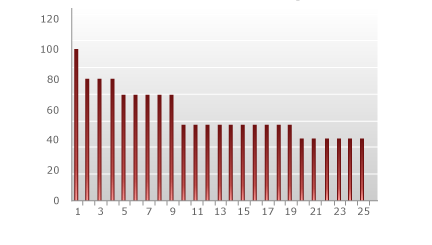
As illustrated in the graphic, the price per unit depends on the number of units the customer chooses to buy. If the customer selects two, each unit costs $80. If the customer selects eight, each unit costs $70. At first glance, the pricing model seems logical. The more the customer buys, the cheaper the per-unit price becomes. However, there are a few peculiarities that become apparent when looking at the total cost compared to the number of units:
All-units Volume Pricing – Total Price by Volume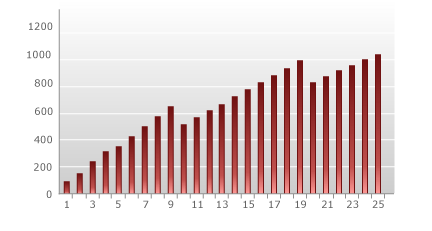
As illustrated above, the total cost drops between buying nine and 10 units, as well as between 19 and 20. You may decide that enticing the customer to buy 10 instead of nine is exactly the behavior that is desired, but it actually results in less money being made. One solution to this problem is to narrow the discount gap between units. By setting up a smaller difference between the per-unit price levels, this step down will become smaller and can even reverse. Therefore, it is possible to have no drop at a higher number of units.
Advantages of All-units Pricing:
- The all-units model is easy for customers to understand.
- Assuming a price is set in the displayed currency, it is always possible to show customers a marketing-friendly per-unit price.
Disadvantages of All-units Pricing:
- The per-unit price is lower than the per-unit price when offering an incremental discount (see incremental model), hence the total price is also lower. Therefore, it is possible to make less money by using this model.
In this model, a discount is applied only to units above a specific price tier. There are no incremental drops in total price as more units are selected.
Example
In the example below, if the customer chooses two units, the first unit costs $100 and the second unit costs $80. This results in a total cost of $180 for two units.
Similarly, if the customer chooses five units, the first unit costs $100, three units cost $80, and one unit costs $70, for a total cost of $410.
| Quantity | Unit Price | Total Price |
|---|---|---|
| 1 | $100 | $100 |
| 2 | $80 | $180 |
| 5 | $70 | $410 |
| 10 | $50 | $740 |
| 20 | $40 | $1,230 |
The following graphic shows the price per unit for each total up to 25 units:
Incremental Volume Pricing - Price Per Unit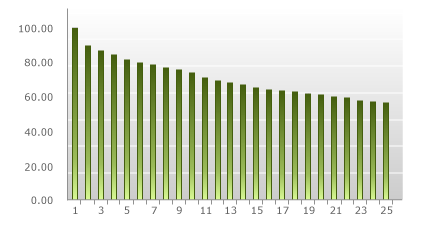
As illustrated above, if the customer choses one unit, the cost is merely the price tier for one unit, or $100. However, if the customer selects two units, the first unit costs $100 while the second unit costs $80. This results in a total cost of $180 for two units, or $90 per unit. Similarly, if a customer selects five units, this is one unit at $100, three units at $80 and one unit at $70, for a total of $410 and a per-unit cost of $82.
As demonstrated below, the incremental volume pricing model, unlike the all-units volume pricing model, does not experience any step function drops in total price as more units are selected.
Incremental Volume Pricing – Total Price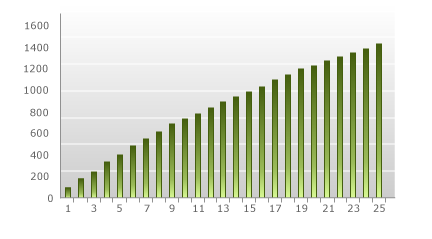
This model results in a nice smooth graph of ever-increasing values, which means no tricky step-down points. However, the explanation of what the price is for each unit is not as simple as with the all-units discount.
Advantages of Incremental Volume Pricing:
- There are no step-down points. Therefore, it is not possible to run into a situation where you are selling more, but actually taking in less revenue.
Disadvantages of Incremental Volume Pricing:
- The pricing logic is more difficult for customers to understand than with the all-units model.
- The per-unit price displayed to customers will often not be a marketing-friendly price.
In this model, customers buy packages of units at a fixed price. Single units within a tier cannot be purchased.
Example
In the example below, the customer must choose between packages of two, five, 10, and 20 units.
| Quantity | Unit Price | Total Price |
|---|---|---|
| 1 | $100 | $100 |
| 2 | $80 | $160 |
| 5 | $70 | $350 |
| 10 | $50 | $500 |
| 20 | $40 | $800 |
The difficult part of this model is when a customer wants a quantity that does not match one of the pre-defined packages. In this case, the unit price is based on the most favorable package combination. For example, if a customer wants 15 units, a package of 10 for $500 and a package of five for $350 results in a total cost of $850. As can be seen in the graphic below, the package pricing combination results in a non-standard pricing structure per unit.
Package Pricing Volume Pricing - Per Unit Price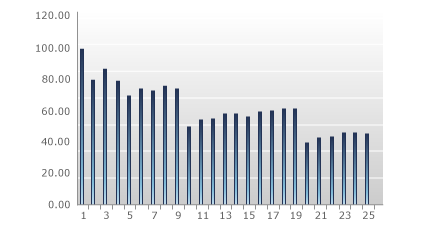
If you examine the above graphic closely, it becomes apparent that the best per-unit prices are at the fixed-package levels. When the total price is plotted against the quantity purchased, the chart looks similar to the all-units chart:
Package Pricing Volume Pricing - Total Price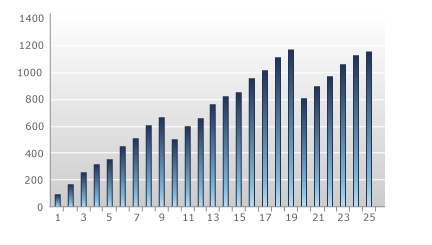
Once again, there is a step-function down at the fixed-package amounts. One impact of this fact is that customers may increase or decrease their purchases to reach specific packages.
Advantages:
- Like all of the volume pricing models, package pricing entices customers to buy larger bulk to receive a better discount.
Disadvantages:
- It can be difficult to explain to customers.
- This model may result in customers decreasing unit purchases in order to fit a specific package.
The following charts show a comparison of each model based on per-unit price and total price.
Model Comparison - Price Per Unit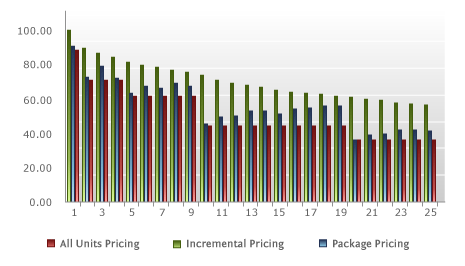
Comparison Volume Pricing - Total Price
Which of these models should be used? One way to select a model is to examine the average quantity per order. At a smaller order quantity, the unit price for all models is pretty similar, but as the unit quantities grow, the incremental model maintains higher unit prices. For every price break, the difference in price between the models grows larger.
It is also important to consider the limits of the existing shopping cart display if you are thinking about using the more complicated volume pricing models (incremental or package pricing). It is very important for a customer to easily understand the discounting method being offered. If the cart display cannot clearly break down the discounting thresholds and price points, customers will be less likely to purchase multi-quantity orders.
In the
Note
The following settings only pertain to taxable transactions. For customers outside countries with taxation obligations, the Price type for taxation setting is irrelevant. Their prices will always be calculated based on the defined price, regardless of this additional setting.
| Option | Description |
|---|---|
| Gross price |
To provide a better shopping experience for your customers in countries with taxation obligations, you can configure every cart to always display a single tax-inclusive price to shoppers. However, with this strategy, if German customers (19% VAT) pay the same gross price as Danish customers (25% VAT), the VAT rates will make a difference in the revenue you generate. |
Gross Price Example
In the following example, the customer in a country with no taxation obligations doesn't pay tax, but the gross price is the same as for EU customers who do pay tax, for example.
| Customer Type | Gross Price | Tax | Net Price |
|---|---|---|---|
| EU Customer 1 in Germany | 39€ | 6,22€ | 32,78€ |
| EU Customer 2 in Denmark | 39€ | 9,75€ | 29,25€ |
| Non-EU Customer in a non-tax country | 39€ | 0 | 39€ |
Bottom line: Your revenue will fluctuate if you select this option, but you’ll display “marketing-friendly” pricing.
| Option | Description |
|---|---|
| Net price |
This approach lacks a “marketing-friendly” price display, but it preserves a consistent revenue stream. This means you can choose to generate the exact same revenue on every single transaction from EU consumers. With this approach, different consumers from different countries will pay different gross prices in your shopping cart. It is important to note that you will not know the exact end-price the customer will pay, due to the distinct tax rates. |
Important
For US customers, the Price type for taxation setting is irrelevant. The purchase price is always considered the net purchase price, based on which the state sales tax is calculated. Each county, city, and special district can add their sales tax on top of the state tax rate. For more information on the US tax rates, see Tax Rates for Digital Products.
Net Price Example
In the following example, US Customer 1 in Louisiana and US Customer 2 in Illinois pay different sales tax due to the different state, local, and city tax rates and regulations in the United States. Being a non-profit organization, the third US Customer in Illinois does not pay sales tax. Nonetheless, the net price remains the same for all three customers.
| Customer Type | Net Price | Tax | Gross Price |
|---|---|---|---|
| US Customer 1 in Louisiana | $40 | $3.78 | $43.78 |
| US Customer 2 in Illinois | $40 | $3.90 | $43.90 |
| US Customer in Illinois (tax exempt) | $40 | 0 | $40 |
Your revenue stream remains consistent if you select this option, regardless of the respective local, state or national tax rates and regulations.
Price Configuration
Select to enable the product for a dynamic product price. Dynamic products are created with parameters that are added to the URL. For more information, see Dynamic Products.
Note
Before a dynamic product price can be applied to a product, this functionality must be activated for your account and a seed must be defined in the Additional Details section of Account Setup in the Commerce Assistant. See Account Setup ✱.
Delivery
Note
The options and fields that appear in this section vary depending on the Delivery Type that you select.
The Delivery section is used to designate how your product will be delivered. In this section, the following options and field appear:
Delivery Option
In the
Cleverbridge delivers the license key for the software to the customer.
The following options are available:
| Option | Description |
|---|---|
| Web key generator | Select a web key generator. button to the right. button to the right. |
| Executable key generator | Cleverbridge hosts this option. For more information, contact Client Experience. |
| Dynamic link library | Cleverbridge hosts this option. For more information, contact Client Experience. |
| Key list | Select a key list. button to the right. button to the right. |
| Key |
Used for key generation, controls how the key and template are shown to the customer. Select from the following options:
|
| Execute once per purchased quantity |
Select to generate only one key per cart item, regardless of the quantity of the item purchased. |
| Use key template |
Select to use the key template text that was set up in the Key Template field. |
Note
If a key generation or key list error occurs, the following happens:
- If you have set up this notification type, you receive an ErrorNotification.
- An error log entry is created.
- The Cleverbridge platform makes up to five attempts to generate or obtain the key (after 1-2-4-8-16 hours). After each unsuccessful attempt, an ErrorNotification is sent and an error log entry created.
- If the fifth attempt to generate or obtain the key fails, our Customer Support will investigate the error (unless Client handles errors is activated).
For subscription products, additional delivery options display:
| Subscription Billing Option | Description |
|---|---|
| Execute only on initial purchase | Delivery details are triggered on the initial product purchase. For example, you can use this to create a license key for the customer based on the license generation API. |
| Execute only on subscription billing events | Delivery details are triggered only when the customer successfully pays for each billing interval of the product. |
| Execute on initial purchase and subscription billing events | Delivery details are triggered both upon the initial product purchase and for each subsequent billing event. |
| Execute on initial purchase and copy on subscription billing events | Delivery details are triggered on the initial product purchase, and a copy of the key is included in the confirmation page or email for future billing events. |
Cleverbridge delivers the full version of the software to the customer by download.
The following options are available:
| Option | Description |
|---|---|
| Download file | Select a file that customers download through a link. To upload a new file, click the  button and select a file on your computer. The new file displays in the drop-down list for selection. button and select a file on your computer. The new file displays in the drop-down list for selection. |
| Link validity in days |
Select the number of days for which the download link is valid. |
| Description |
Enter descriptive information that displays with the download link on the confirmation page and confirmation email. |
| Only show download when customer orders in this language | Select the checkbox to restrict the download to a specific language in which the customer orders. |
| Language |
Select the language for which to restrict the download. |
You deliver the full version of the product to the customer by download.
You deliver the license key to the customer.
The Key Template option inserts custom license key information, such as customer name, product name, license key number, and so on, for the customer on the confirmation page. If you don't enter any custom text in this field, the default key template text displays on the confirmation page as follows:
Your product key:
Tip
If you don't want the default key template text to display on the confirmation page, and you don't want to enter custom text, you can enter only the Key placeholder in this field. In this case, if you use a key list, only the license key will be displayed. If you use a key generator, neither the default text nor a license key will beshown.
The following dynamic placeholders are available to insert customer information:
| Placeholder | Description |
|---|---|
<Key>
|
License key |
<RegName>
|
Customer name |
<ProductId>
|
Product ID |
|
|
Internal product ID |
<[NAME_OF_X_PARAM]>
|
Corresponding x-parameter |
<ProductName>
|
Name of the ordered product |
<Quantity>
|
Quantity of the ordered product |
<ProductTrialUrl>
|
URL to download a trial version of the product |
Example
The following is an example of key template text:
<RegName>, here is your product key for your purchase of <ProductName>.
<Key>The
In cases where the key template should be the same for both the confirmation page and the email confirmation, then leave this field blank. The key template from the Key template field will be used for both.
The Additional delivery note option inserts additional delivery information for the customer on the confirmation page. The following dynamic placeholders are available to insert customer information:
| Placeholder | Description |
|---|---|
<Email>
|
Licensee email address |
<ProductId>
|
Product ID |
|
|
Internal product ID |
<[NAME_OF_X_PARAM]>
|
Corresponding x-parameter |
<ProductName>
|
Name of the ordered product |
<Quantity>
|
Quantity of the ordered product |
<ProductTrialUrl>
|
URL to download a trial version of product |
Example
The following is an example of additional delivery note text:
<p>Thank you for your order. To download and install your product, please follow these instructions:<p>
<ol>
<li>Download the installation file by clicking the button below.</li>
<li>Double-click on the downloaded file to begin installation.</li>
<li>Follow the onscreen installation instructions.</li>
<li>When prompted, enter your license key.<br /></li>
</ol>
<br>
</br>
<p>Please note: The license key is also included in your confirmation email.</p>The
Add Recurring Product (Plan)
Recurring products are software or services that customers can subscribe to for a recurring payment.
To add a new recurring product, click Add Recurring Product (Plan) and complete the information in the following sections:
General
The General section is used to enter subscription plan details that will be visible to your customer on the checkout pages, as well as categorical and other internal information about your plans. In this section, you can find the following options and fields:
Visible Information
You can use the
For more information about base products, including rules for how they work, see Base Products.
The
| Option | Description |
|---|---|
| Allow sale and initiate only through client website |
Product can be sold with no limitations through a direct link from a web page or an email. However, if a customer who wants to purchase the product contacts Cleverbridge Customer Support, they will ask the customer to order the product through the client's website. Out of PCI compliance reasons, Cleverbridge Customer Support will not send the customer other purchase links, such as protected URLs created by the Link Generator. |
| Deactivated | Product is not sold or listed online. |
| Hide. Sell only if product ID is known |
Product is hidden from the general public. The customer must have the product ID to access the product. After entering the product ID, the customer can purchase the product at a discounted or special price. |
| Fully available | Default status. Product is sold and listed online. |
| Only available from restricted IP range |
Use this option in case you do not want customers to purchase the product, but you want individuals within your company to be able to use the product in the cart. To define an IP range by which to restrict this product, contact Client Experience. |
| Only available in protected URLs |
Product is available only with a protected URL (created through Link Generator) that is shared with specific customers. You can also use this option in case you don't want customers to purchase the product, but you want individuals within your company to be able to use the product in the cart. |
The
Note
You must include an English product name, even if your company uses another default language and only sells the product in this language. Failure to do so will result in an Input Validation message when you try to save the product.
You can use the
Essential Features Description
Due to legal requirements for Cleverbridge as an online reseller, an essential features description must be displayed to customers immediately before the customer makes the purchase. Customers must be given a short, clear, and detailed description of the product in order for them to make an informed final purchase decision.
This means the customer must be able to generally understand how the product works. If the product name is already descriptive, no further action is required. If, however, the functionality of the product is unclear from the product name itself, use the Additional name information field for the essential features description.
For more information, contact Client Experience.
Category
You can use the
Internal Information
The
Important
If you enter an
The internal category is an internal product category for the purpose of sorting products by a specific type or class.
The
If you would like to use your I.
Example
A Cleverbridge product ID in an order URL is formatted as &cart=42149, but an internal ID is formatted as &cart=I543.
Tip
If you are offering a product selection in the checkout process, you can submit the &cart=S<selection ID>:I<internal product ID>&cart=S42149:I543).
Attributes
The Attributes section is used to enter information that will be used to market your product in the Cleverbridge platform, as well as restrict the quantity of products that your customers can order. In this section, you can find the following options and fields:
If applicable, enter the version of the product. This can be displayed in the checkout process, depending on your configuration template.
The Min. Order Quantity field specifies the minimum quantity that can be purchased for this product in an order.
The Max. Order Quantity field specifies the maximum quantity that can be purchased for this product in an order.
Descriptions for Marketing Purposes
A short description that appears when this product is used in a recommendation and/or Cleverbridge-hosted catalog. The exact placement of this text depends on your selected template.
A description that appears when this product is used in a recommendation or Cleverbridge-hosted catalog. The exact placement of this text depends on your selected template.
A description of system requirements that appears when this product is used in a recommendation or Cleverbridge-hosted catalog. The exact placement of this text depends on your selected template.
The volume pricing note displays in the Volume discount pop-up window in the cart. Use this option to provide contact information or any additional information that further explains your volume pricing.
Shopping Cart
To add plain text or HTML that appears within a pop-up in the cart, do the following:
- Create your product information in the Product Information in Cart (as Pop-Up) text editor field.
- To add a reference to an image, use the following HTML, and include your client account ID and the image name:
<img src=mycontent/client account ID/image name>.Note
To reference an image, you must first upload it to Web Files in Commerce Assistant. For more information, see Web Files ✱.
- Click OK.
Example
The following is an example of how the pop-up information in the cart could be formatted:
<table>
<tr>
<td><img src=/mycontent/123/GenericBoxshotSmall.png> </td> <td>
<h1>Internet Security Basic Extended</h1>
<p>Anti-virus software for personal use. This product offers virus protection, anti-phishing tools, email protection, and identity theft protection. It removes worms and eliminates malware. Protect your Internet browsing, online banking, social networking, and more.</p><br />
</td>
</tr>
</table>Product Selection
The
Pricing
The Pricing section is used to enter base pricing information for your plan. In this section, you can find the following options and fields:
Base Price
Value Tip
The Volume Pricing feature can bring value to your business by enabling you to:
- Increase your AOV
- Entice customers to purchase products in bulk
Volume pricing is used to set different prices based on the quantity of the product purchased. Customers can get increasingly higher discounts depending on the quantity of products they buy.
There are three volume pricing models:
In this model, the price of each unit is equal to the unit price for the lowest volume tier reached. The price per unit depends on the number of units the customer chooses to buy.
Example
In the example below, if the customer chooses two units, the price per unit is $80. If the customer chooses eight units, the price per unit is $70.
| Quantity | Unit Price | Total Price |
|---|---|---|
| 1 | $100 | $100 |
| 2 | $80 | $160 |
| 5 | $70 | $350 |
| 10 | $50 | $500 |
| 20 | $40 | $800 |
This graphic demonstrates what the per-unit cost is when the customer selects a higher volume:
All-units Volume Discount – Per Unit Price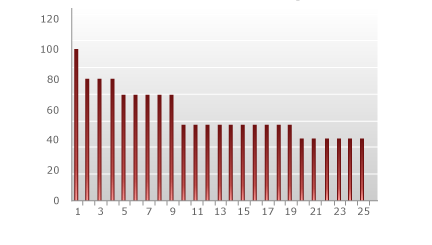
As illustrated in the graphic, the price per unit depends on the number of units the customer chooses to buy. If the customer selects two, each unit costs $80. If the customer selects eight, each unit costs $70. At first glance, the pricing model seems logical. The more the customer buys, the cheaper the per-unit price becomes. However, there are a few peculiarities that become apparent when looking at the total cost compared to the number of units:
All-units Volume Pricing – Total Price by Volume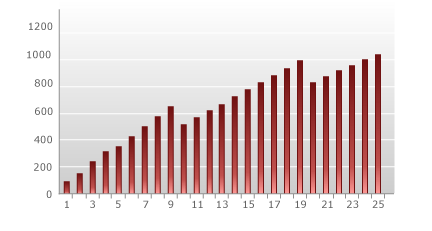
As illustrated above, the total cost drops between buying nine and 10 units, as well as between 19 and 20. You may decide that enticing the customer to buy 10 instead of nine is exactly the behavior that is desired, but it actually results in less money being made. One solution to this problem is to narrow the discount gap between units. By setting up a smaller difference between the per-unit price levels, this step down will become smaller and can even reverse. Therefore, it is possible to have no drop at a higher number of units.
Advantages of All-units Pricing:
- The all-units model is easy for customers to understand.
- Assuming a price is set in the displayed currency, it is always possible to show customers a marketing-friendly per-unit price.
Disadvantages of All-units Pricing:
- The per-unit price is lower than the per-unit price when offering an incremental discount (see incremental model), hence the total price is also lower. Therefore, it is possible to make less money by using this model.
In this model, a discount is applied only to units above a specific price tier. There are no incremental drops in total price as more units are selected.
Example
In the example below, if the customer chooses two units, the first unit costs $100 and the second unit costs $80. This results in a total cost of $180 for two units.
Similarly, if the customer chooses five units, the first unit costs $100, three units cost $80, and one unit costs $70, for a total cost of $410.
| Quantity | Unit Price | Total Price |
|---|---|---|
| 1 | $100 | $100 |
| 2 | $80 | $180 |
| 5 | $70 | $410 |
| 10 | $50 | $740 |
| 20 | $40 | $1,230 |
The following graphic shows the price per unit for each total up to 25 units:
Incremental Volume Pricing - Price Per Unit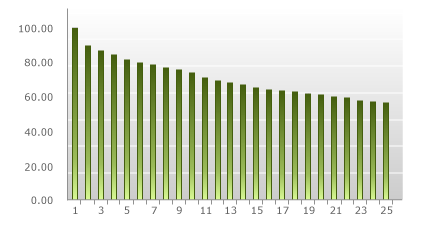
As illustrated above, if the customer choses one unit, the cost is merely the price tier for one unit, or $100. However, if the customer selects two units, the first unit costs $100 while the second unit costs $80. This results in a total cost of $180 for two units, or $90 per unit. Similarly, if a customer selects five units, this is one unit at $100, three units at $80 and one unit at $70, for a total of $410 and a per-unit cost of $82.
As demonstrated below, the incremental volume pricing model, unlike the all-units volume pricing model, does not experience any step function drops in total price as more units are selected.
Incremental Volume Pricing – Total Price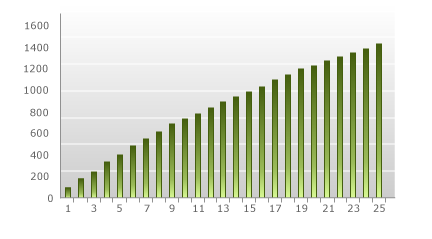
This model results in a nice smooth graph of ever-increasing values, which means no tricky step-down points. However, the explanation of what the price is for each unit is not as simple as with the all-units discount.
Advantages of Incremental Volume Pricing:
- There are no step-down points. Therefore, it is not possible to run into a situation where you are selling more, but actually taking in less revenue.
Disadvantages of Incremental Volume Pricing:
- The pricing logic is more difficult for customers to understand than with the all-units model.
- The per-unit price displayed to customers will often not be a marketing-friendly price.
In this model, customers buy packages of units at a fixed price. Single units within a tier cannot be purchased.
Example
In the example below, the customer must choose between packages of two, five, 10, and 20 units.
| Quantity | Unit Price | Total Price |
|---|---|---|
| 1 | $100 | $100 |
| 2 | $80 | $160 |
| 5 | $70 | $350 |
| 10 | $50 | $500 |
| 20 | $40 | $800 |
The difficult part of this model is when a customer wants a quantity that does not match one of the pre-defined packages. In this case, the unit price is based on the most favorable package combination. For example, if a customer wants 15 units, a package of 10 for $500 and a package of five for $350 results in a total cost of $850. As can be seen in the graphic below, the package pricing combination results in a non-standard pricing structure per unit.
Package Pricing Volume Pricing - Per Unit Price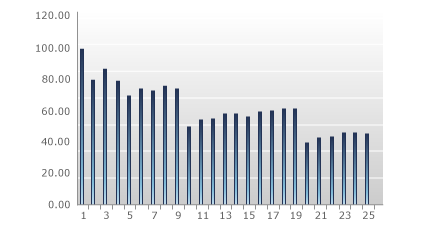
If you examine the above graphic closely, it becomes apparent that the best per-unit prices are at the fixed-package levels. When the total price is plotted against the quantity purchased, the chart looks similar to the all-units chart:
Package Pricing Volume Pricing - Total Price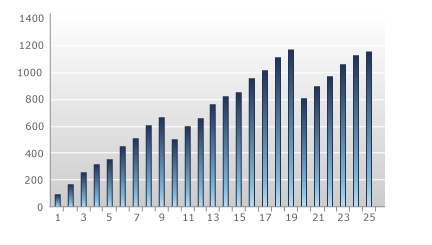
Once again, there is a step-function down at the fixed-package amounts. One impact of this fact is that customers may increase or decrease their purchases to reach specific packages.
Advantages:
- Like all of the volume pricing models, package pricing entices customers to buy larger bulk to receive a better discount.
Disadvantages:
- It can be difficult to explain to customers.
- This model may result in customers decreasing unit purchases in order to fit a specific package.
The following charts show a comparison of each model based on per-unit price and total price.
Model Comparison - Price Per Unit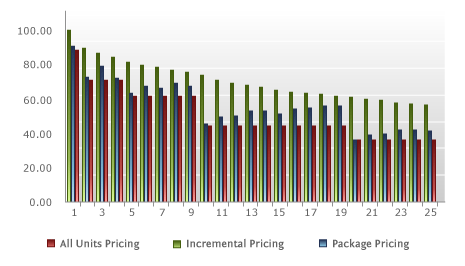
Comparison Volume Pricing - Total Price
Which of these models should be used? One way to select a model is to examine the average quantity per order. At a smaller order quantity, the unit price for all models is pretty similar, but as the unit quantities grow, the incremental model maintains higher unit prices. For every price break, the difference in price between the models grows larger.
It is also important to consider the limits of the existing shopping cart display if you are thinking about using the more complicated volume pricing models (incremental or package pricing). It is very important for a customer to easily understand the discounting method being offered. If the cart display cannot clearly break down the discounting thresholds and price points, customers will be less likely to purchase multi-quantity orders.
In the
Note
The following settings only pertain to taxable transactions. For customers outside countries with taxation obligations, the Price type for taxation setting is irrelevant. Their prices will always be calculated based on the defined price, regardless of this additional setting.
| Option | Description |
|---|---|
| Gross price |
To provide a better shopping experience for your customers in countries with taxation obligations, you can configure every cart to always display a single tax-inclusive price to shoppers. However, with this strategy, if German customers (19% VAT) pay the same gross price as Danish customers (25% VAT), the VAT rates will make a difference in the revenue you generate. |
Gross Price Example
In the following example, the customer in a country with no taxation obligations doesn't pay tax, but the gross price is the same as for EU customers who do pay tax, for example.
| Customer Type | Gross Price | Tax | Net Price |
|---|---|---|---|
| EU Customer 1 in Germany | 39€ | 6,22€ | 32,78€ |
| EU Customer 2 in Denmark | 39€ | 9,75€ | 29,25€ |
| Non-EU Customer in a non-tax country | 39€ | 0 | 39€ |
Bottom line: Your revenue will fluctuate if you select this option, but you’ll display “marketing-friendly” pricing.
| Option | Description |
|---|---|
| Net price |
This approach lacks a “marketing-friendly” price display, but it preserves a consistent revenue stream. This means you can choose to generate the exact same revenue on every single transaction from EU consumers. With this approach, different consumers from different countries will pay different gross prices in your shopping cart. It is important to note that you will not know the exact end-price the customer will pay, due to the distinct tax rates. |
Important
For US customers, the Price type for taxation setting is irrelevant. The purchase price is always considered the net purchase price, based on which the state sales tax is calculated. Each county, city, and special district can add their sales tax on top of the state tax rate. For more information on the US tax rates, see Tax Rates for Digital Products.
Net Price Example
In the following example, US Customer 1 in Louisiana and US Customer 2 in Illinois pay different sales tax due to the different state, local, and city tax rates and regulations in the United States. Being a non-profit organization, the third US Customer in Illinois does not pay sales tax. Nonetheless, the net price remains the same for all three customers.
| Customer Type | Net Price | Tax | Gross Price |
|---|---|---|---|
| US Customer 1 in Louisiana | $40 | $3.78 | $43.78 |
| US Customer 2 in Illinois | $40 | $3.90 | $43.90 |
| US Customer in Illinois (tax exempt) | $40 | 0 | $40 |
Your revenue stream remains consistent if you select this option, regardless of the respective local, state or national tax rates and regulations.
Options
Select to enable the product for a dynamic product price. Dynamic products are created with parameters that are added to the URL. For more information, see Dynamic Products.
Note
Before a dynamic product price can be applied to a product, this functionality must be activated for your account and a seed must be defined in the Additional Details section of Account Setup in the Commerce Assistant. See Account Setup ✱.
Syncs the billing date with the date the last payment was received. In the event of late payments, this option automatically recalculates the next billing event date according to the last date a payment was received from the customer.
Billing Interval
The
| Option | Description |
|---|---|
|
Define how much time should pass between the sign up and the first recurring billing event. This can be set in months or days. After the first billing event, the amount of time set for Recurring Subscription Interval is used for future billing events. |
|
| Recurring Subscription Interval |
Define how much time there should be between recurring billing events. This interval can be set in days or months. Typically, 1, 3, or 12 months are used for monthly, quarterly, or annual billing intervals. |
Example
You set the
Billing Schedule
In the Billing Schedule section, you set up prices for each of the intervals that appear. To add pricing for additional intervals, click the Add price per billing interval button and complete the following:
In the Add price per billing interval window, specify the billing interval number for which you would like to add pricing and click Add.
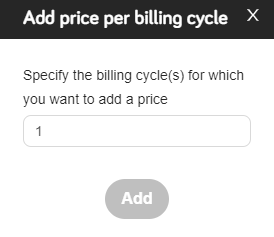
Example
If you have pricing for Billing Interval 0 and Billing Interval 1, and you specify a billing interval number that does not immediately follow Billing Interval 1, for example - Billing Interval 5, then the pricing for Billing Interval 1 will automatically be applied to Billing Interval 2 - Billing Interval 4.
The base currency is the default currency in which the product is priced. If you do not define specific prices for other currencies, then the prices for those currencies will be converted from the base currency based on the daily floating exchange rate.
In the price grid, the base currency is located in the second column and is followed by the word (Base). To change the base currency for this product, click the column header for the base currency and select a different currency from the drop-down list.
Note
By default, the default base currency as set up in the Commerce Assistant under Account Setup > Currencies is displayed. For more information, see Account Setup ✱.
Other currencies are displayed to the right of the base currency. To add more currencies for this product:
-
Click the
 button on the right. The list of currencies displays.
button on the right. The list of currencies displays.
- Select a currency from the list. The currency is added to the price grid.
- In the first row of the price grid, enter a price in the base currency column. For the other currencies, prices in gray text display. These are prices based on the daily currency exchange rate.
- To enter prices for the other currencies, click in that currency's column and enter a price.
- Click Accept.
Warning
The prices that display in gray text for the other currencies after you enter a base price will not be automatically saved. You must enter a price and save the product in order for specific prices in other currencies to take effect. Otherwise, the prices will float based on the daily exchange rate.
Example
In the price grid below, the base currency is US Dollar and the base price is
A fixed price has not been entered for the Hong Kong Dollar. This price will change daily based on the floating daily exchange rate.
Delivery
Note
The options and fields that appear in this section vary depending on the Delivery Type that you select.
The Delivery section is used to designate how your product will be delivered. In this section, the following options and field appear:
Delivery Option
In the
Cleverbridge delivers the license key for the software to the customer.
The following options are available:
| Option | Description |
|---|---|
| Web key generator | Select a web key generator. button to the right. button to the right. |
| Executable key generator | Cleverbridge hosts this option. For more information, contact Client Experience. |
| Dynamic link library | Cleverbridge hosts this option. For more information, contact Client Experience. |
| Key list | Select a key list. button to the right. button to the right. |
| Key |
Used for key generation, controls how the key and template are shown to the customer. Select from the following options:
|
| Execute once per purchased quantity |
Select to generate only one key per cart item, regardless of the quantity of the item purchased. |
| Use key template |
Select to use the key template text that was set up in the Key Template field. |
Note
If a key generation or key list error occurs, the following happens:
- If you have set up this notification type, you receive an ErrorNotification.
- An error log entry is created.
- The Cleverbridge platform makes up to five attempts to generate or obtain the key (after 1-2-4-8-16 hours). After each unsuccessful attempt, an ErrorNotification is sent and an error log entry created.
- If the fifth attempt to generate or obtain the key fails, our Customer Support will investigate the error (unless Client handles errors is activated).
For subscription products, additional delivery options display:
| Subscription Billing Option | Description |
|---|---|
| Execute only on initial purchase | Delivery details are triggered on the initial product purchase. For example, you can use this to create a license key for the customer based on the license generation API. |
| Execute only on subscription billing events | Delivery details are triggered only when the customer successfully pays for each billing interval of the product. |
| Execute on initial purchase and subscription billing events | Delivery details are triggered both upon the initial product purchase and for each subsequent billing event. |
| Execute on initial purchase and copy on subscription billing events | Delivery details are triggered on the initial product purchase, and a copy of the key is included in the confirmation page or email for future billing events. |
Cleverbridge delivers the full version of the software to the customer by download.
The following options are available:
| Option | Description |
|---|---|
| Download file | Select a file that customers download through a link. To upload a new file, click the  button and select a file on your computer. The new file displays in the drop-down list for selection. button and select a file on your computer. The new file displays in the drop-down list for selection. |
| Link validity in days |
Select the number of days for which the download link is valid. |
| Description |
Enter descriptive information that displays with the download link on the confirmation page and confirmation email. |
| Only show download when customer orders in this language | Select the checkbox to restrict the download to a specific language in which the customer orders. |
| Language |
Select the language for which to restrict the download. |
You deliver the full version of the product to the customer by download.
You deliver the license key to the customer.
The Key Template option inserts custom license key information, such as customer name, product name, license key number, and so on, for the customer on the confirmation page. If you don't enter any custom text in this field, the default key template text displays on the confirmation page as follows:
Your product key:
Tip
If you don't want the default key template text to display on the confirmation page, and you don't want to enter custom text, you can enter only the Key placeholder in this field. In this case, if you use a key list, only the license key will be displayed. If you use a key generator, neither the default text nor a license key will beshown.
The following dynamic placeholders are available to insert customer information:
| Placeholder | Description |
|---|---|
<Key>
|
License key |
<RegName>
|
Customer name |
<ProductId>
|
Product ID |
|
|
Internal product ID |
<[NAME_OF_X_PARAM]>
|
Corresponding x-parameter |
<ProductName>
|
Name of the ordered product |
<Quantity>
|
Quantity of the ordered product |
<ProductTrialUrl>
|
URL to download a trial version of the product |
Example
The following is an example of key template text:
<RegName>, here is your product key for your purchase of <ProductName>.
<Key>The
In cases where the key template should be the same for both the confirmation page and the email confirmation, then leave this field blank. The key template from the Key template field will be used for both.
The Additional delivery note option inserts additional delivery information for the customer on the confirmation page. The following dynamic placeholders are available to insert customer information:
| Placeholder | Description |
|---|---|
<Email>
|
Licensee email address |
<ProductId>
|
Product ID |
|
|
Internal product ID |
<[NAME_OF_X_PARAM]>
|
Corresponding x-parameter |
<ProductName>
|
Name of the ordered product |
<Quantity>
|
Quantity of the ordered product |
<ProductTrialUrl>
|
URL to download a trial version of product |
Example
The following is an example of additional delivery note text:
<p>Thank you for your order. To download and install your product, please follow these instructions:<p>
<ol>
<li>Download the installation file by clicking the button below.</li>
<li>Double-click on the downloaded file to begin installation.</li>
<li>Follow the onscreen installation instructions.</li>
<li>When prompted, enter your license key.<br /></li>
</ol>
<br>
</br>
<p>Please note: The license key is also included in your confirmation email.</p>The