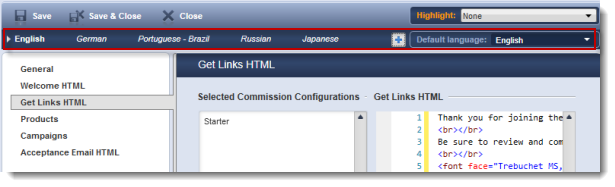Important
As of March 31, 2020, Cleverbridge no longer issues payouts to affiliates through the Affiliate![]() An individual or a company that markets a product to potential customers. The Affiliate receives a commission on a specific action (also called event: e.g., sale, lead, click, visit etc.) previously agreed upon with you, the advertiser. Each action is tracked via a unique tracking link from Partnerize.
An affiliate is also called a publisher. Center. If you choose to continue using the Affiliate Center to manage your affiliates, you are responsible for paying them out based on the performance reports generated by the Cleverbridge platform.
An individual or a company that markets a product to potential customers. The Affiliate receives a commission on a specific action (also called event: e.g., sale, lead, click, visit etc.) previously agreed upon with you, the advertiser. Each action is tracked via a unique tracking link from Partnerize.
An affiliate is also called a publisher. Center. If you choose to continue using the Affiliate Center to manage your affiliates, you are responsible for paying them out based on the performance reports generated by the Cleverbridge platform.
If you no longer want to handle affiliate payouts yourself, ask us about upgrading to Partnerize, our newest performance marketing solution.
Create Language-Specific Messages
Depending on the type of affiliates you have, you can create language-specific messages for them. To create a message in a different language, click one of the languages from the Language bar or use the  button on the right side to view the additional languages from the drop-down list.
button on the right side to view the additional languages from the drop-down list.
Language-Supported Fields
This feature supports multiple languages. For more information, see Languages ✱ > Languages ✱.
Tip
Use the Highlight selector on the right-side of the action bar to see a visual indication of which fields support multiple languages. Select Language-supported fields from the drop-down list. See Highlight Categories ✱.
Select a Commission Configuration
- In the Available Commission Configurations section, select the commissions for use in the Affiliate Center.
- To select multiple items at once, press and hold the CTRL button on your keyboard while selecting the individual items, or, to select a range, click on the top line item in the range, and press and hold the SHIFT button on your keyboard while clicking on the bottom line item in the range.
- Click the
 arrow, or drag-and-drop the items to the Selected Commission Configurations section. The selected commissions move to the Selected Commission Configuration section.
arrow, or drag-and-drop the items to the Selected Commission Configurations section. The selected commissions move to the Selected Commission Configuration section. - In the Get Links HTML area to the right, create messages for individual commission configurations.