Product file management
Introduction
Product files are digital assets linked to products, such as data-sheets, images, license documents, PDFs, and other attachments used on product pages or during the order fulfillment.
The Product Files interface in SCM lets you centrally upload, replace, and track these assets with full visibility and control—directly within the platform.
With built-in file comparison, referrers, and table customization, you can:
- Add and manage product-specific attachments.
- Replace outdated materials while preserving references.
- Verify file integrity before deploying updates.
- See where a file is used to avoid unintended changes.
Access Product Files
To open the Product Files page:
- From the left navigation, select Configure.
- Under Tools, choose Product Files.
- You are redirected to the Product Files table.
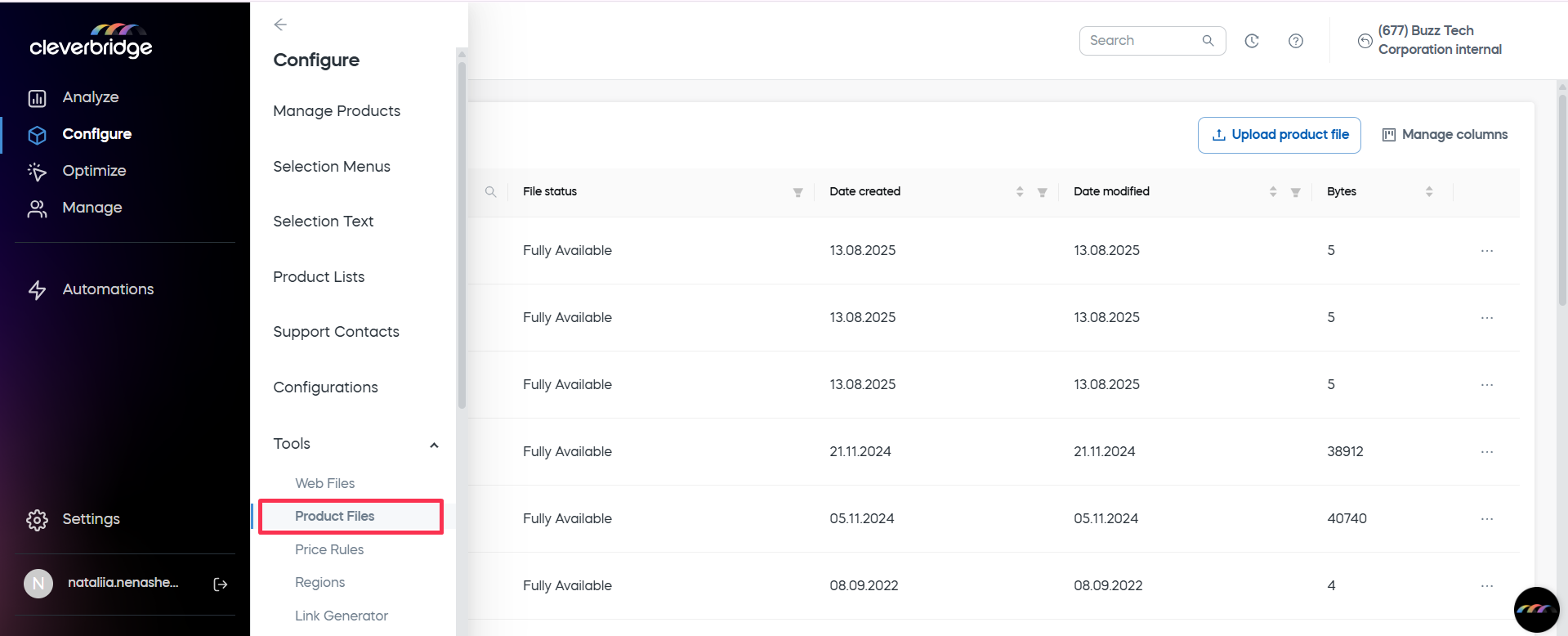
Product Files table
The Product Files page displays a table of all uploaded product files.
To add or remove columns:
- Click the Manage columns button
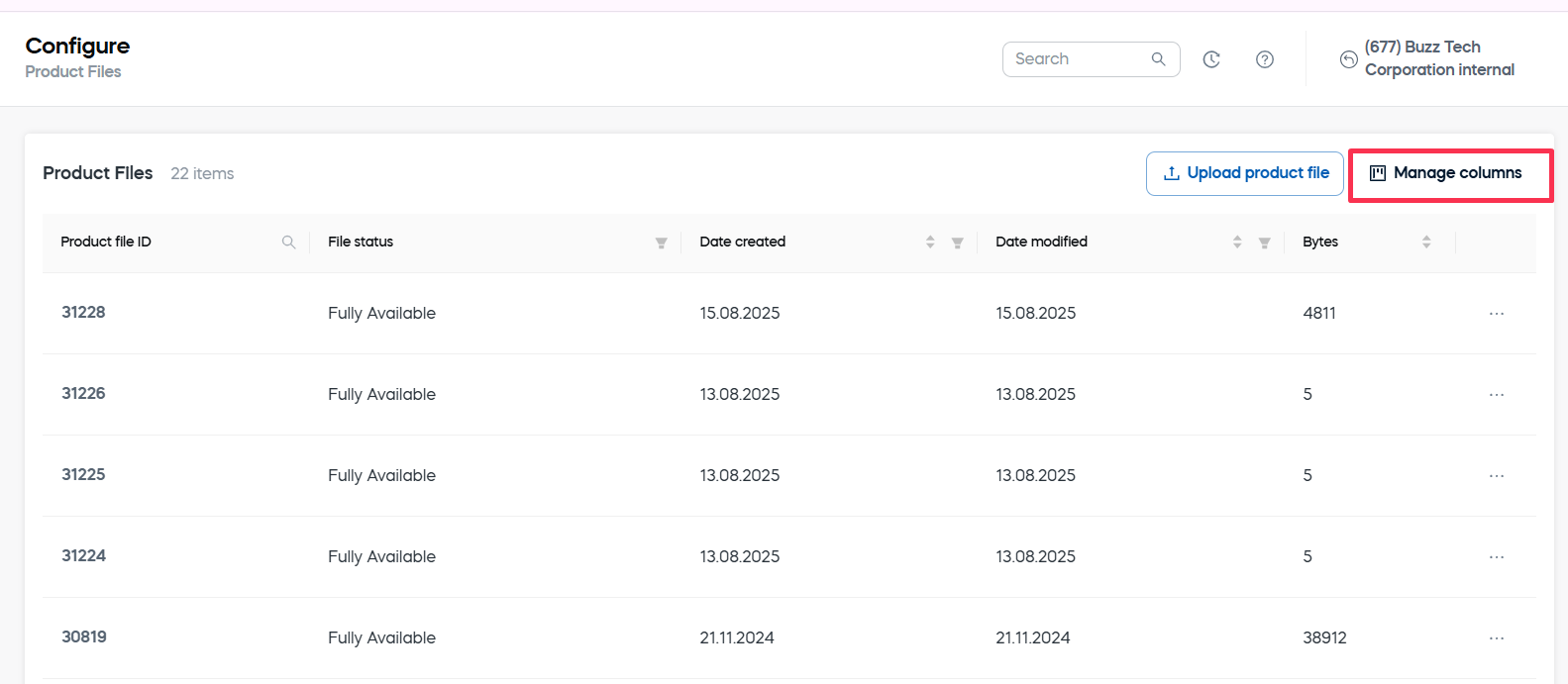
- Use the Manage columns dialog to drag fields between Available columns and Columns shown, then select Submit.
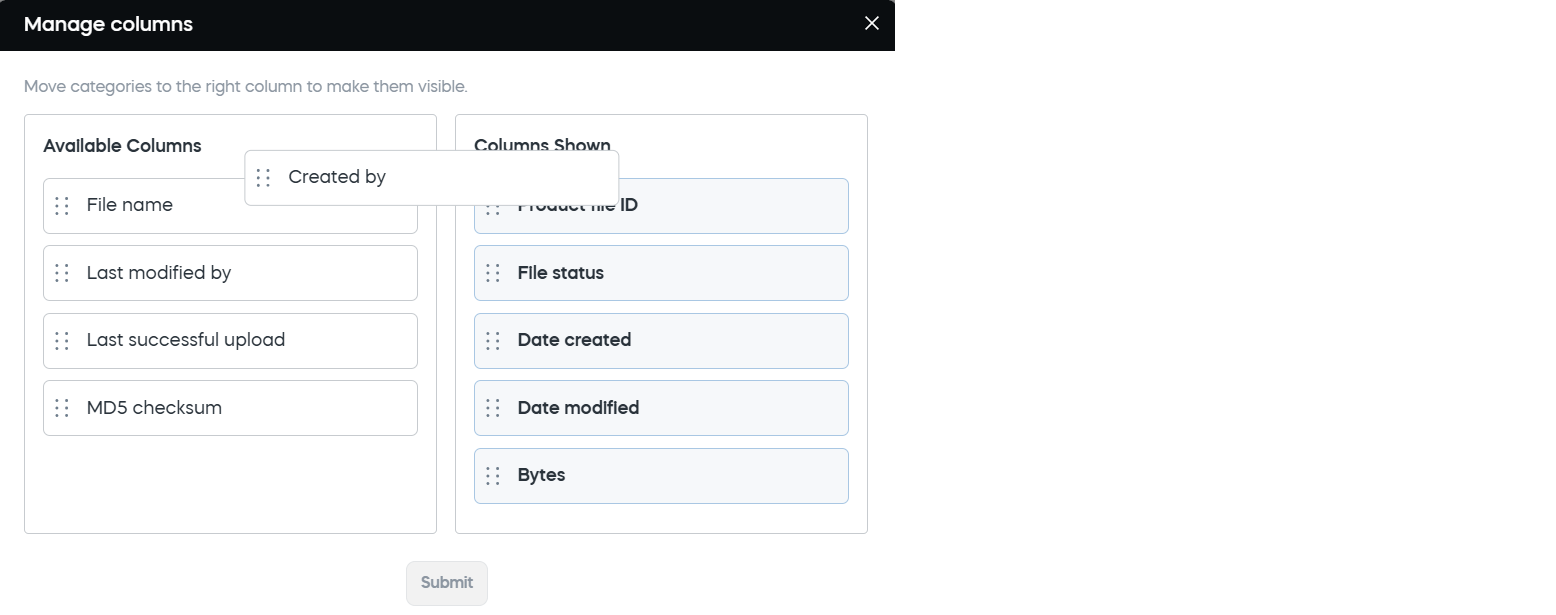
Available columns
| Column | Description |
|---|---|
| Product file ID | Unique identifier. Searchable. |
| File name | Name of the file. Searchable and sortable. |
| File status | Availability of the file. Filterable. |
| Date created | Original upload date. Sortable and filterable. |
| Date modified | Last modified date. Sortable and filterable. |
| Bytes | File size in bytes. Sortable. |
| Created by | Creator’s username. Filterable and sortable. |
| Last modified by | Username of the last editor. Filterable and sortable. |
| Last successful upload | Timestamp of the most recent successful upload. Filterable. |
| MD5 checksum | Hash used to verify integrity. Display only. |
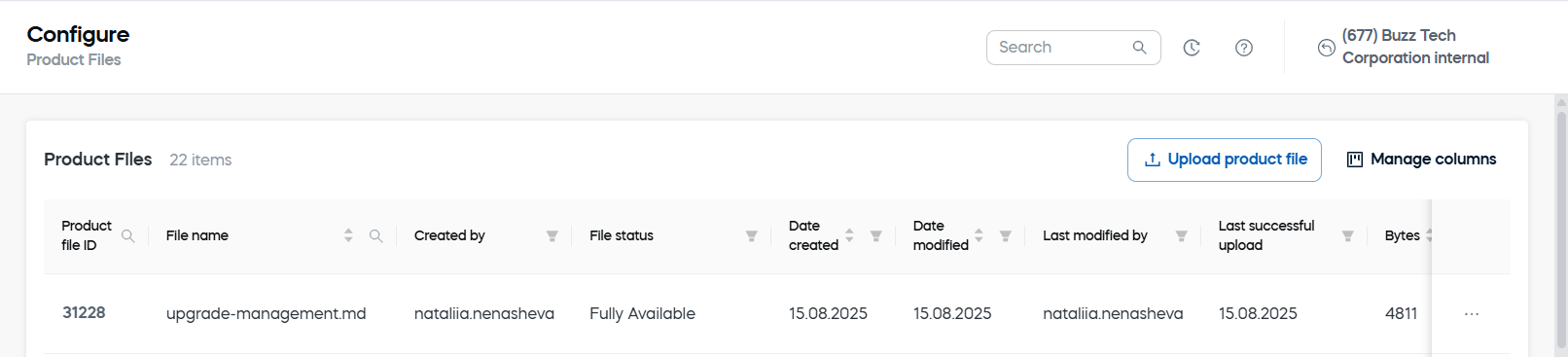
Upload a product file
- Select Upload product file
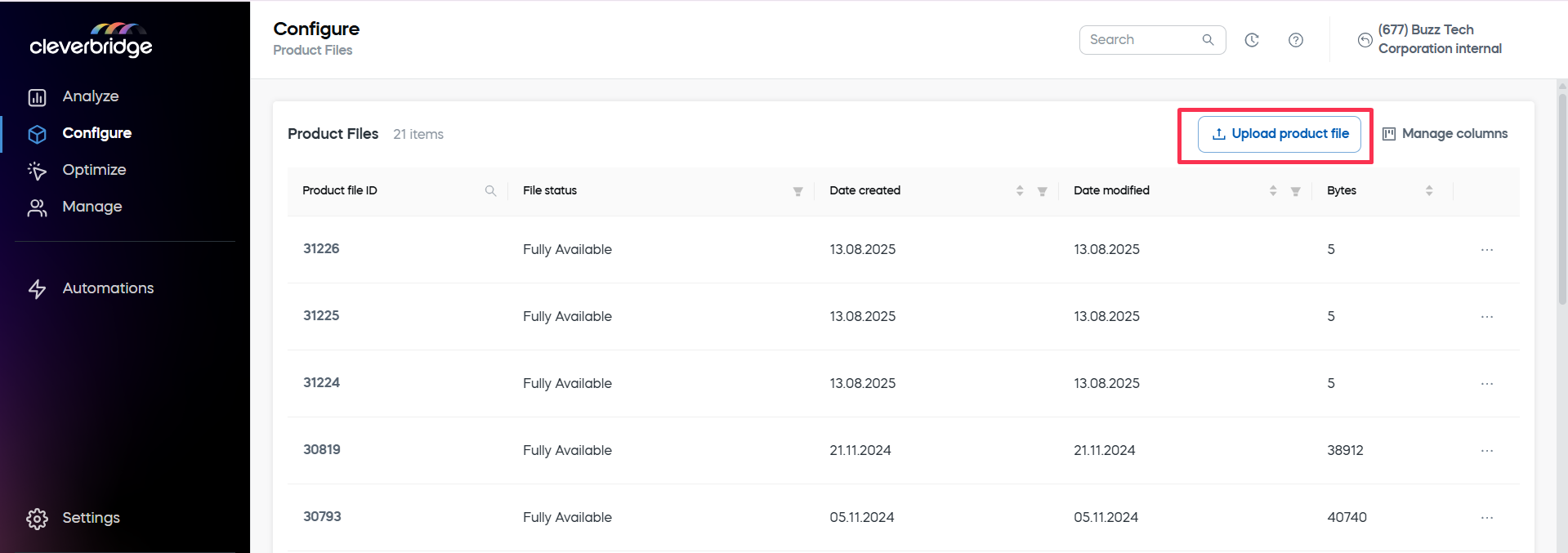
- Choose the file from your computer.
- When the file is uploaded, you will see the success message.
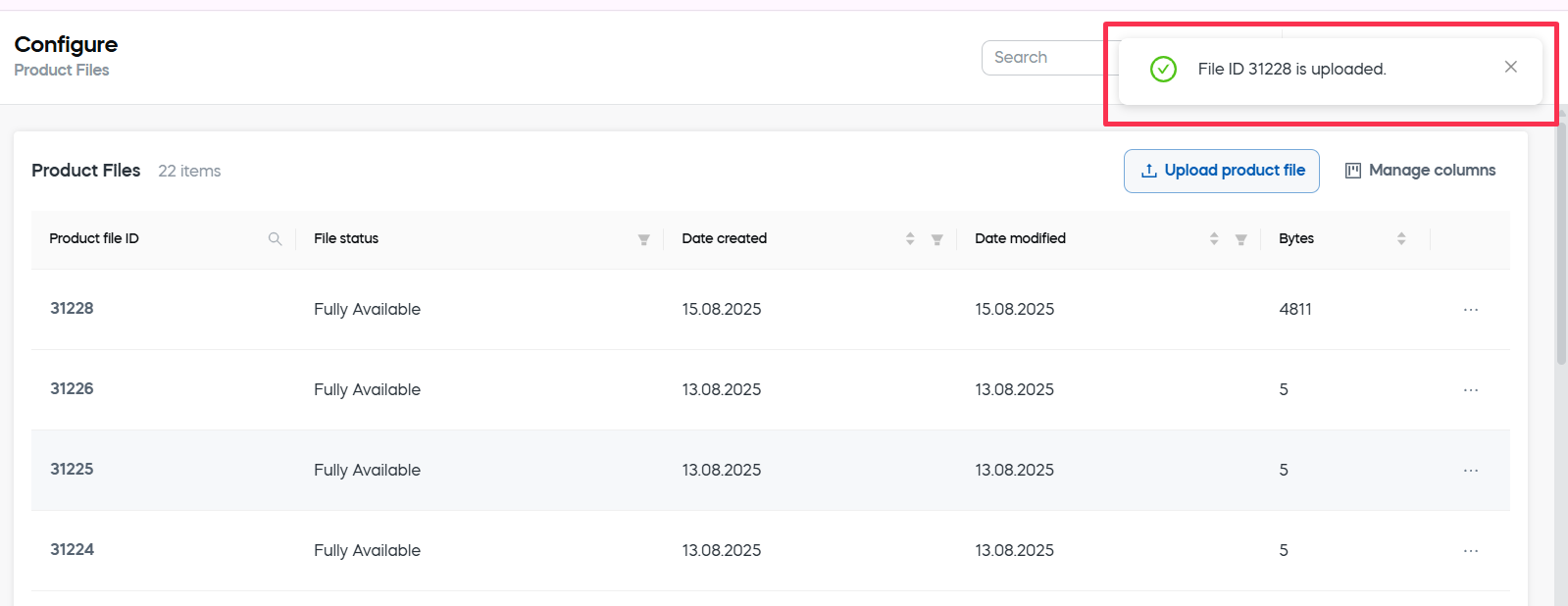
File actions
Each row has a context menu with actions to manage the selected file.
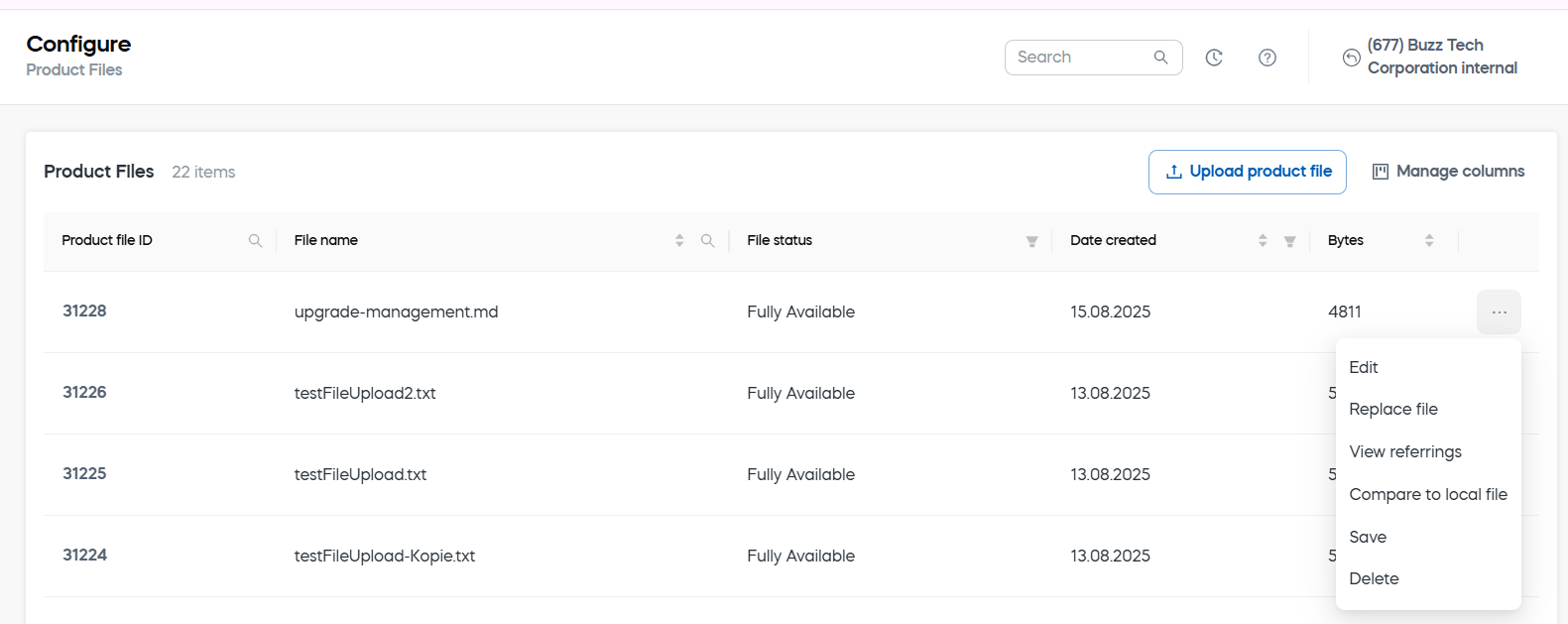
-
Edit: Rename the file.
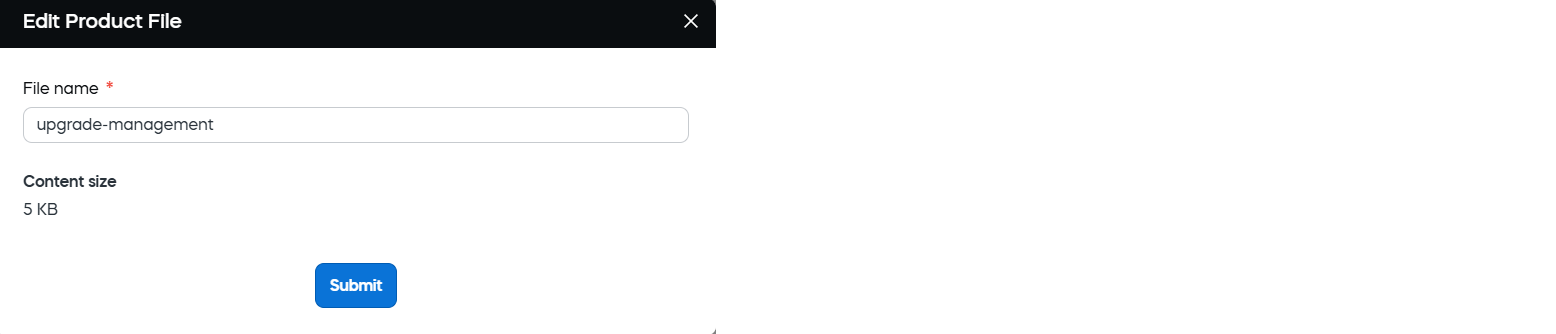
-
Replace file: Upload a new version while retaining the same file ID.
-
View referrings: See where this product file is used (for example, products that reference it). Entries are clickable for quick navigation.
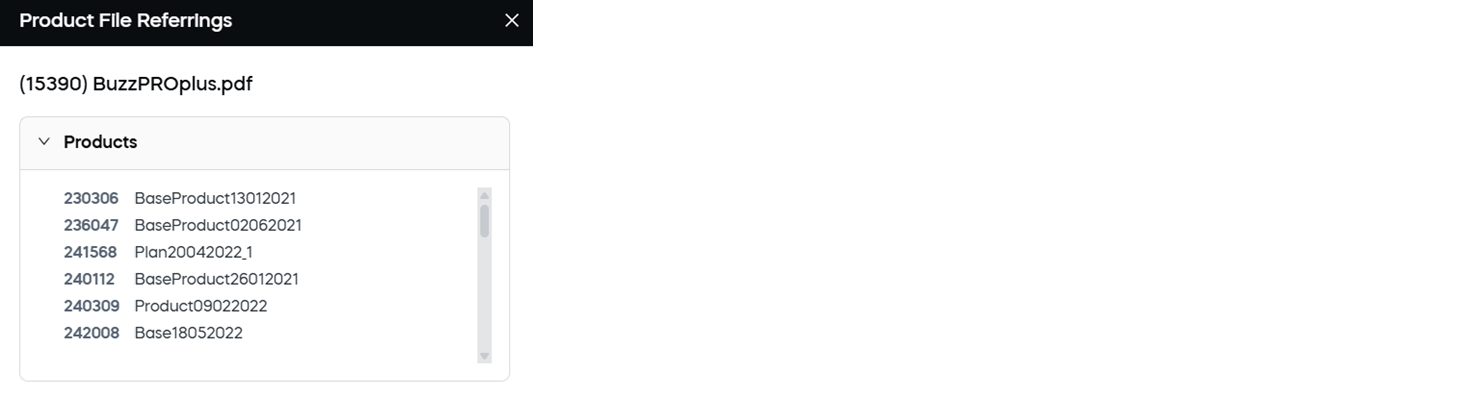
-
Compare to local file: Upload a local file to check whether it matches the selected product file.
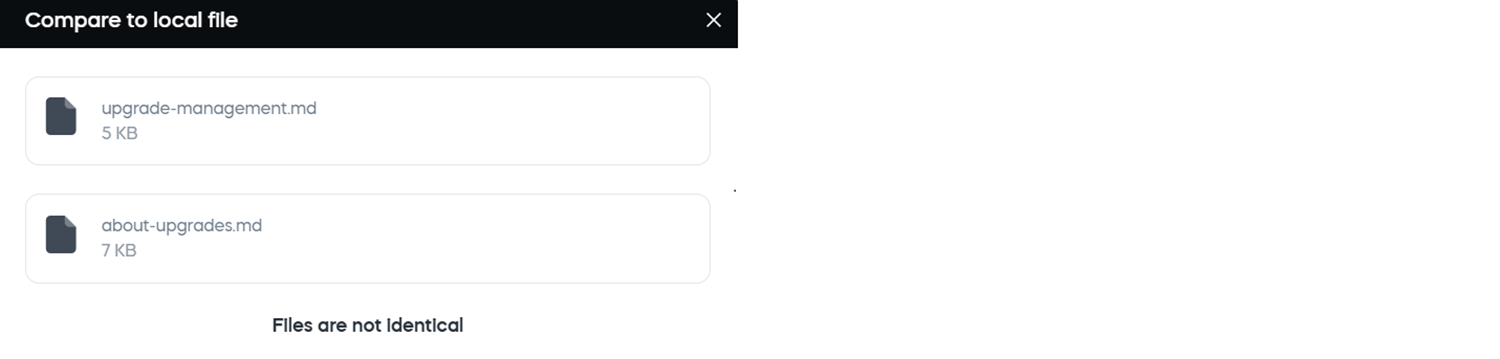
-
Save: Download the file locally.
-
Delete: Permanently remove the file. If the file is referenced by other entities, deletion is blocked to protect dependencies.
Filter and search
As in other grids, use table search, filters, and sorting to quickly find files.
-
Filter by:
- File status
- Created by
- Last modified by
- Last successful upload
-
Sort:
- Date created
- Date modified
- Bytes
- File name
You can also locate product files using the universal Search by panel.