Add a perpetual product
Perpetual products are software or services that customers can purchase for a one-time payment.
For instructions on how to create a new perpetual product in Commerce Assistant (CA), see Products.
To add a new perpetual product in SCM:
- Go to Configure > Manage Products,and select Add Perpetual Product from the three-dot menu.

Complete the information in the following sections:
General
The General section is used to enter product details that will be visible to your customer on the checkout pages, as well as categorical and other internal information about your perpetual products.
Visible Information
Select base product (optional)
You can use the drop-down list to select a base product on which you can base other products. For a product to appear in the drop-down list, it must be set up in advance.
For more information about base products, including rules for how they work, see Products.
Product Status
The Product Status option determines how the product is used in the Cleverbridge platform. The options include:
| Option | Description |
|---|---|
| Fully available | It is a default status. The product is available for sale and listed online. |
| Deactivated | The product is neither available for sale nor listed online. |
| Allow sale and initiate only through client website | The product can be sold with no limitations through a direct link provided on a web page or in an email. However, a customer who contacts Cleverbridge Customer Supportto purchase the product will be asked to order it through the client's website. Out of PCI compliance reasons, Cleverbridge Customer Supportwill not send the customer other purchase links, such as protected URLs created using Link Generator. |
| Hide, only sell if product ID is known | The product is hidden from the general public. The customer must have the product ID to access the product. After entering the product ID, the customer can purchase the product at a discounted or special price. |
| Only available from restricted IP range | se this option if you don't want customers to purchase the product, but you want individuals within your company to be able to use the product in the cart. To set up an IP range for restricting access to this product, contact Client Experience. |
| Only available in protected URLs | The product is available only through a protected URL (created using Link Generator) that is shared with specific customers. You can also use this option if you don't want customers to purchase the product, but you want individuals within your company to be able to use it in the cart. |
Product Name
Product Name is displayed to customers during the checkout process. This field doesn't support HTML.
You must include an English product name, even if your company uses another default language and only sells the product in this language. Failure to do so will result in an Input Validation message when you try to save the product.
Product Subtitle
You can use the Product Subtitle option to provide a short product description that provides more detailed information about the essential features of the product. This description displays as an additional line below the product in the shopping cart, review page, confirmation page, email messages, and so on. This field doesn’t support HTML.
Category
Select a category
You can use the Select a category section to select the characteristics of the product. cleverbridge, as the reseller of the product, uses this information in order to gain a more thorough understanding of the types of products Cleverbridge clients sell.
Images
You can use the Images section to add images of your product that will display in the cart.
Internal information
Internal Product Name
The Internal Product Name value cross-references purchases for this product with your own internal product name, which you can also use to easily organize your product information within the Cleverbridge platform.
If Internal Product Name is defined, this name will be used throughout the Cleverbridge platform instead of the name defined in Product Name. In the checkout process, however, customers will see the main product name and not the internal name.
Internal Category
Internal Category is an internal product category for the purpose of sorting products by a specific type or class.
Internal ID
The Internal ID value cross-references purchases for this product with your own internal number. This ID can include alphanumeric characters.
If you would like to use your internal product ID in the checkout process, you can submit the internal ID as a parameter with the number prefixed by the capital letter I.
A Cleverbridge product ID in an order URL is formatted as &cart=42149, but an internal ID is formatted as &cart=I543.
If you are offering a product selection in the checkout process, you can submit Internal ID to trigger the preselection of a particular option. For example, imagine that you are offering the following subscription options for a product: 6 months, 1 year, and 2 years. You can submit Internal ID for the 1-year subscription product so that it is pre-selected for the customer. To trigger a pre-selection using the internal ID for a specific option in a selection, use the following parameter:
&cart=S<selection ID>:I<internal product ID> (for example, &cart=S42149:I543)
Attributes
The Attributes section is used to enter information that will be used to market your product in the Cleverbridge platform, as well as restrict the quantity of products that your customers can order.
Version
If applicable, enter the version of the product. This can be displayed in the checkout process, depending on your configuration template.
Min. Order Quantity
The Min. Order Quantity field specifies the minimum quantity that can be purchased for this product in an order.
Max. Order Quantity
The Max. Order Quantity field specifies the maximum quantity that can be purchased for this product in an order.
Descriptions for Marketing Purposes
Short Description
A short description that appears when this product is used in a recommendation or Cleverbridge-hosted catalog. The exact placement of this text depends on your selected template.
Long Description
A description that appears when this product is used in a recommendation or Cleverbridge-hosted catalog. The exact placement of this text depends on your selected template.
System Requirements
A description of system requirements that appears when this product is used in a recommendation or Cleverbridge-hosted catalog. The exact placement of this text depends on your selected template.
Volume Pricing Note
The volume pricing note displays in the Volume discount pop-up window in the cart. Use this option to provide contact information or any additional information that further explains your volume pricing.
Shopping Cart
Product Information in Cart (as Pop-Up)
To add plain text or HTML that appears within a pop-up in the cart, do the following:
-
Create your product information in the Product Information in Cart (as Pop-Up) text editor field.
-
To add a reference to an image, use the following HTML, and include your client account ID and the image name:
<img src=mycontent/client account ID/image name>.
To reference an image, you must first upload it to Web Files in CA. For more information, see Web files.
The following is an example of how the pop-up information in the cart could be formatted:
<table>
<tr>
<td><img src=/mycontent/123/GenericBoxshotSmall.png> </td> <td>
<h1>Internet Security Basic Extended</h1>
<p>Anti-virus software for personal use. This product offers virus protection, anti-phishing tools, email protection, and identity theft protection. It removes worms and eliminates malware. Protect your Internet browsing, online banking, social networking, and more.</p><br />
</td>
</tr>
</table>
Delivery Text (HTML)
The Delivery Text (HTML) displays information about the product delivery method, such as download, email, and so on, in the delivery section of the cart.
Delivery Text (PDF)
The Delivery Text (PDF) displays information about the product delivery method, such as download, email, and so on, in the delivery section of a PDF order confirmation document. Because PDFs are not compatible with HTML, enter non-HTML information here.
Product Features
You can list here the main features of product versions so that they appear under each product version in the cart. Product features make it easier for the customer to choose between different versions in the product selection.
Selection Text
Use selection texts so that customers can choose between different options for a product in the cart.
Pricing
The Pricing section is used to enter base pricing information for your product. In this section, you can find the following options and fields:
Base Price
Volume Pricing Method
The Volume Pricing feature can bring value to your business by enabling you to:
- Increase your AOV
- Entice customers to purchase products in bulk
Volume pricing is used to set different prices based on the quantity of the product purchased. Customers can get increasingly higher discounts depending on the quantity of products they buy.
In this model, the price of each unit is equal to the unit price for the lowest volume tier reached. The price per unit depends on the number of units the customer chooses to buy.
In the example below, if the customer chooses two units, the price per unit is $80. If the customer chooses eight units, the price per unit is $70.
| Quantity | Unit price | Total price |
|---|---|---|
| 1 | $100 | $100 |
| 2 | $80 | $160 |
| 5 | $70 | $350 |
| 10 | $50 | $500 |
| 20 | $40 | $800 |
This graphic demonstrates what the per-unit cost is when the customer selects a higher volume:
All-units volume discount - per unit price
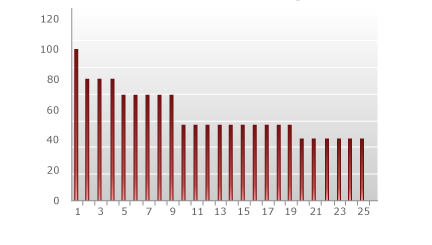
As illustrated in the graphic, the price per unit depends on the number of units the customer chooses to buy. If the customer selects two, each unit costs $80. If the customer selects eight, each unit costs $70. At first glance, the pricing model seems logical. The more the customer buys, the cheaper the per-unit price becomes. However, there are a few peculiarities that become apparent when looking at the total cost compared to the number of units:
All-units volume pricing - total price by volume
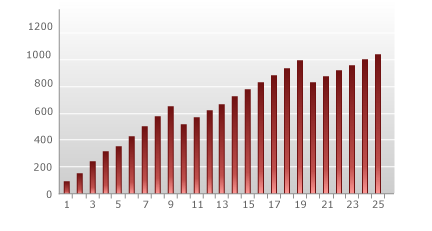
As illustrated above, the total cost drops between buying nine and 10 units, as well as between 19 and 20. You may decide that enticing the customer to buy 10 instead of nine is exactly the behavior that is desired, but it actually results in less money being made. One solution to this problem is to narrow the discount gap between units. By setting up a smaller difference between the per-unit price levels, this step down will become smaller and can even reverse. Therefore, it is possible to have no drop at a higher number of units.
Advantages of all-units pricing
- The all-units model is easy for customers to understand.
- Assuming a price is set in the displayed currency, it is always possible to show customers a marketing-friendly per-unit price.
Disadvantages of all-units pricing
The per-unit price is lower than the per-unit price when offering an incremental discount (see incremental model), hence the total price is also lower. Therefore, it is possible to make less money by using this model.
In this model, a discount is applied only to units above a specific price tier. There are no incremental drops in total price as more units are selected.
In the example below, if the customer chooses two units, the first unit costs $100 and the second unit costs $80. This results in a total cost of $180 for two units.
Similarly, if the customer chooses five units, the first unit costs $100, three units cost $80, and one unit costs $70, for a total cost of $410.
| Quantity | Unit price | Total price |
|---|---|---|
| 1 | $100 | $100 |
| 2 | $80 | $180 |
| 5 | $70 | $410 |
| 10 | $50 | $740 |
| 20 | $40 | $1,230 |
The following graphic shows the price per unit for each total up to 25 units:
Incremental volume pricing - price per unit
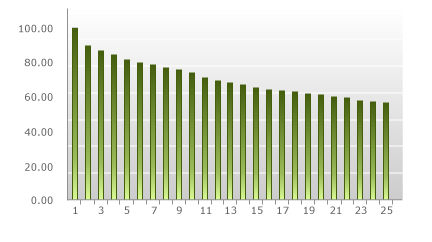
As illustrated above, if the customer choses one unit, the cost is merely the price tier for one unit, or $100. However, if the customer selects two units, the first unit costs $100 while the second unit costs $80. This results in a total cost of $180 for two units, or $90 per unit. Similarly, if a customer selects five units, this is one unit at $100, three units at $80 and one unit at $70, for a total of $410 and a per-unit cost of $82.
As demonstrated below, the incremental volume pricing model, unlike the all-units volume pricing model, does not experience any step function drops in total price as more units are selected.
Incremental volume pricing - total price
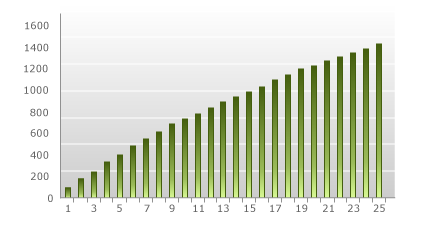
This model results in a nice smooth graph of ever-increasing values, which means no tricky step-down points. However, the explanation of what the price is for each unit is not as simple as with the all-units discount.
Advantages of incremental volume pricing
- There are no step-down points. Therefore, it is not possible to run into a situation where you are selling more, but actually taking in less revenue.
Disadvantages of incremental volume pricing
- The pricing logic is more difficult for customers to understand than with the all-units model.
- The per-unit price displayed to customers will often not be a marketing-friendly price.
In this model, customers buy packages of units at a fixed price. Single units within a tier cannot be purchased.
In the example below, the customer must choose between packages of two, five, 10, and 20 units.
| Quantity | Unit price | Total price |
|---|---|---|
| 1 | $100 | $100 |
| 2 | $80 | $160 |
| 5 | $70 | $350 |
| 10 | $50 | $500 |
| 20 | $40 | $800 |
The difficult part of this model is when a customer wants a quantity that does not match one of the pre-defined packages. In this case, the unit price is based on the most favorable package combination. For example, if a customer wants 15 units, a package of 10 for $500 and a package of five for $350 results in a total cost of $850. As can be seen in the graphic below, the package pricing combination results in a non-standard pricing structure per unit.
Package pricing volume pricing - price per unit
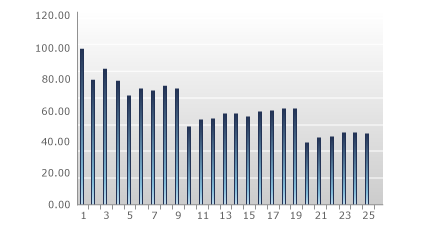
If you examine the above graphic closely, it becomes apparent that the best per-unit prices are at the fixed-package levels. When the total price is plotted against the quantity purchased, the chart looks similar to the all-units chart:
Package pricing volume pricing - total price
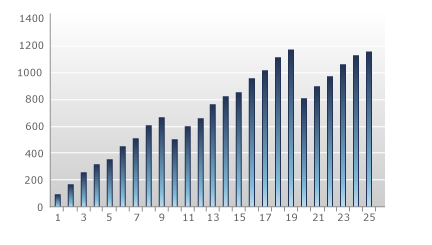
Once again, there is a step-function down at the fixed-package amounts. One impact of this fact is that customers may increase or decrease their purchases to reach specific packages.
Advantages of package pricing volume pricing
- Like all of the volume pricing models, package pricing entices customers to buy larger bulk to receive a better discount.
Disadvantages of package pricing volume pricing
- It can be difficult to explain to customers.
- This model may result in customers decreasing unit purchases in order to fit a specific package.
Comparison of all-units, incremental, and top-down discounts
The following charts show a comparison of each model based on per-unit price and total price.
Model comparison - price per unit
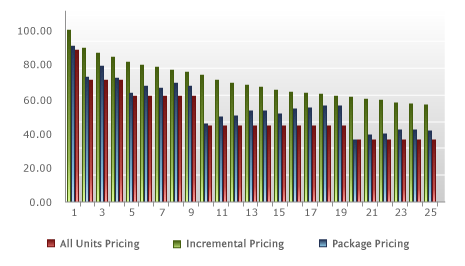
Comparison volume pricing - total price
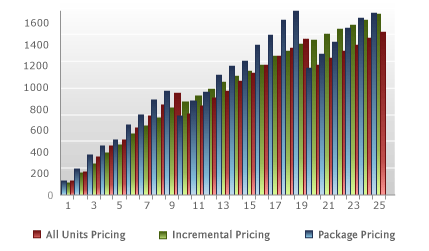
Which of these models should be used? One way to select a model is to examine the average quantity per order. At a smaller order quantity, the unit price for all models is pretty similar, but as the unit quantities grow, the incremental model maintains higher unit prices. For every price break, the difference in price between the models grows larger.
It is also important to consider the limits of the existing shopping cart display if you are thinking about using the more complicated volume pricing models (incremental or package pricing). It is very important for a customer to easily understand the discounting method being offered. If the cart display cannot clearly break down the discounting thresholds and price points, customers will be less likely to purchase multi-quantity orders.
Price Type for Taxation
In the Price Type for Taxation drop-down list, select one of the following options:
The following settings only pertain to taxable transactions. For customers outside countries with taxation obligations, the Price Type for Taxation setting is irrelevant. Their prices will always be calculated based on the defined price, regardless of this additional setting.
| Option | Description | ||||||||||||||||
|---|---|---|---|---|---|---|---|---|---|---|---|---|---|---|---|---|---|
| Gross price | To provide a better shopping experience for your customers in countries with taxation obligations, you can configure every cart to always display a single tax-inclusive price to shoppers. However, with this strategy, if German customers (19% VAT) pay the same gross price as Danish customers (25% VAT), the VAT rates will make a difference in the revenue you generate. Example
Bottom line: Your revenue will fluctuate if you select this option, but you'll display "marketing-friendly" pricing. | ||||||||||||||||
| Net price | This approach lacks a “marketing-friendly” price display, but it preserves a consistent revenue stream. This means you can choose to generate the exact same revenue on every single transaction from EU consumers. Important For US customers, the Price Type for Taxation setting is irrelevant. The purchase price is always considered the net purchase price, based on which the state sales tax is calculated. Each county, city, and special district can add their sales tax on top of the state tax rate. For more information on the US tax rates, see Tax rates for digital products. Example In the following example, US Customer 1 in Louisiana and US Customer 2 in Illinois pay different sales tax due to the different state, local, and city tax rates and regulations in the United States. Being a non-profit organization, the third US Customer in Illinois does not pay sales tax. Nonetheless, the net price remains the same for all three customers.
Your revenue stream remains consistent if you select this option, regardless of the respective local, state, or national tax rates and regulations. |
Price Configuration
Allow custom product price
Enabling the Allow custom product price toggle activates a dynamic price for the product. Dynamic products are created with parameters that are added to the URL. For more information, see Dynamic Products.
Before a dynamic product price can be applied to a product, this functionality must be activated for your account and a seed must be defined in the Additional Details section of Account Setup in Commerce Assistant. See Account setup.
Delivery
The Delivery section is used to designate how your product will be delivered. In this section, the following options appear:
Delivery Type
In the Delivery Type drop-down list, select how to deliver the product. For certain delivery types, more setup options display.
Cleverbridge delivers the license key for the software to the customer. The following options are available:
| Option | Description |
|---|---|
| Key List | Select a key list. |
| Web Key Generator | Select a web key generator. If you want to set up a new web key generator, use the feature available in CA. For details, see Key generators. |
| Key result type | Used for key generation, controls how the key and template are shown to the customer. Select from the following options:
|
| Execute once per purchased quantity | Select to generate only one key per cart item, regardless of the quantity of the item purchased. |
| Use key template | Select to use the key template text that was set up in the Key Template field. |
There's also a possibility for Cleverbridge to deliver the key by using an executable key generator or a dynamic link library. These options are hosted by Cleverbridge. For more information, contact Client Experience.
If a key generation or key list error occurs, the following happens:
- If you have set up this notification type, you receive an ErrorNotification.
- An error log entry is created.
- The Cleverbridge platform makes up to five attempts to generate or obtain the key (after 1-2-4-8-16 hours). After each unsuccessful attempt, an ErrorNotification is sent and an error log entry created.
- If the fifth attempt to generate or obtain the key fails, our Customer Supportwill investigate the error (unless Client handles errors is activated).
For subscription products, you can apply additional delivery options in CA:
| Option | Description |
|---|---|
| Execute only on initial purchase | Delivery details are triggered on the initial product purchase. For example, you can use this to create a license key for the customer based on the license generation API. |
| Execute only on subscription billing events | Delivery details are triggered only when the customer successfully pays for each billing interval of the product. |
| Execute on initial purchase and subscription billing events | Delivery details are triggered both upon the initial product purchase and for each subsequent billing event. |
| Execute on initial purchase and copy on subscription billing events | Delivery details are triggered on the initial product purchase, and a copy of the key is included in the confirmation page or email for future billing events. |
Cleverbridge delivers the full version of the software to the customer by download.
The following options are available:
| Option | Description |
|---|---|
| Download File | Select a file that customer downloads though a link. If you want to upload a new file, you need to do it through CA. For details, see Product files. |
| Link Validity in Days | Select the number of days for which the download link is valid. |
| Description | Enter descriptive information that displays with the download link on the confirmation page and confirmation email. |
| Only show download when customer orders in this language | Select the checkbox to restrict the download to a specific language in which the customer orders. |
You deliver the full version of the product to the customer by download.
You deliver the license key to the customer.
Key Template
The Key Template option inserts custom license key information, such as customer name, product name, license key number, and so on, for the customer on the confirmation page. If you don't enter any custom text in this field, default key template text displays on the confirmation page as follows:
Your product key: ...
If you don't want the default key template text to display on the confirmation page, and you don't want to enter custom text, you can enter only the Key placeholder in this field. In this case, if you use a key list, only the license key itself displays, and if you use a key generator, neither the default text nor a license key displays.
The following dynamic placeholders are available to insert customer information:
| Placeholder | Description |
|---|---|
<Key> | License key |
<RegName> | Customer name |
<ProductId> | Product ID |
<InternalProductId> | Internal product ID |
<[NAME_OF_X_PARAM]> | Corresponding x-parameter |
<ProductName> | Name of the ordered product |
<Quantity> | Quantity of the ordered product |
<ProductTrialUrl> | URL to download a trial version of the product |
The following is an example of key template text:
<RegName>, here is your product key for your purchase of <ProductName>.
<Key>
Email Key Template
The Email Key Template option is used to define a key template for the email confirmation. Use this option only if the key template for the email confirmation needs to differ from the one used for the confirmation page.
If the same key template should be used for the confirmation page and the email configuration, leave this field blank.
Additional Delivery Note
The Additional Delivery Note option inserts additional delivery information for the customer on the confirmation page. The following dynamic placeholders are available to insert customer information:
| Placeholder | Description |
|---|---|
<ProductId> | Product ID |
<InternalProductId> | Internal product ID |
<[NAME_OF_X_PARAM]> | Corresponding x-parameter |
<ProductName> | Name of the ordered product |
<Quantity> | Quantity of the ordered product |
<ProductTrialUrl> | URL to download a trial version of the product |
The following is an example of additional delivery note text:
<p>Thank you for your order. To download and install your product, please follow these instructions:</p>
<ol>
<li>Download the installation file by clicking the button below.</li>
<li>Double-click on the downloaded file to begin installation.</li>
<li>Follow the onscreen installation instructions.</li>
<li>When prompted, enter your license key.<br/></li>
</ol>
<p>Please note: The license key is also included in your confirmation email.</p>
Information on Extra Page
The Information on Extra Page option is used when the installation instructions or other product information are too long to fit on the confirmation page. This creates a button on the confirmation page that the customer clicks to open the instructions in a separate window.