View and Manage Subscription details
Cleverbridge gives both customers and managers the ability to view and update important subscription information — from contact and payment details to product configurations and renewal settings.
Keeping subscription records accurate ensures smooth renewals, reduces support workload, and improves the overall subscription experience.
By default, this article describes Subscription Management 2.0, which offers an enhanced self-service experience through the Subscription Management Portal. You can switch to the Subscription Management 1.0 tab to learn about features available via legacy self-service pages and API integrations.
- Subscription Management 2.0
- Subscription Management 1.0
Self-Service page
The Self-Service page is the core of the Subscription Management Portal and the primary touch-point for customers to view and manage their active subscriptions. It consolidates everything a customer needs—product information, billing records, contact data, and subscription status—into a single, easy-to-navigate interface.
When a customer opens their subscription link (usually from a Cleverbridge email), they land on the Self-Service page. This page contains five key sections:
- Products: Displays a list of the currently subscribed products.
- Documents: Centralized access to:
- Downloadable invoices
- Pending quote offers
- Unpaid payment documents
- Payment Method: Shows the current payment method and allows updates.
- Contacts: Lets customers view and edit billing, delivery, and licensee addresses.
- Subscription Details: Provides:
- Subscription start and end dates
- Remaining days in the billing cycle
- Next billing amount
- Renewal type status (automatic or manual)
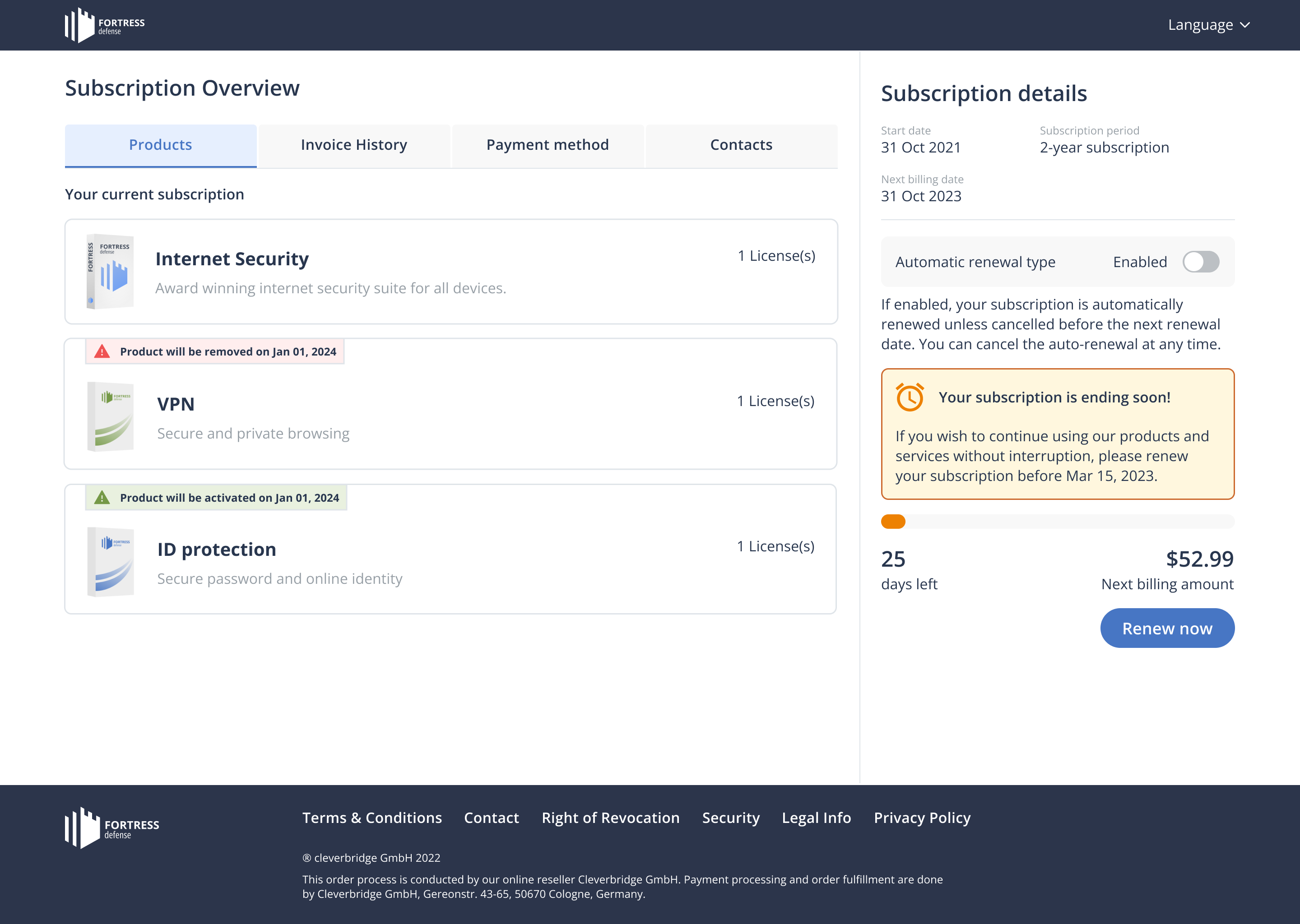
What customer can do
The following actions are available to your customers from the Self-Service page.
Activate or deactivate subscriptions
A customer can activate or deactivate their subscription using the renewal type toggle.
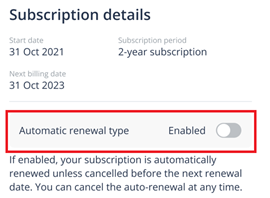
When the automatic renewal is enabled, Cleverbridge will automatically attempt to charge the customer, using the provided payment information, at the time of renewal. In case of a manual renewal, Cleverbridge will not attempt to charge the customer, but the customer is able to return to the subscription details at any time to turn on the automatic renewal or renew their subscription manually.
Renew or upgrade subscriptions
Depending on the number of days left till the next billing date, your customers have an option to renew their subscription (for less than 15 remaining days) or upgrade (if the time remaining till the next billing is more than 15 days).
Subscription upgrade flow
When your customer clicks Manage products, they are redirected to the co-term upgrade page. Similarly to the renewal experience, on this page the customer can increase their order volume, upgrade to a higher product tier, or purchase extra add-ons. The extra add-ons or quantity will be charged at a pro-rated price, depending on the remaining days in their active subscription interval.
When customer directly initiates an upgrade, the changes take effect immediately.
The upgrade flow is only available on demand, after you have configured the necessary product offers.
Subscription Upgrade Quotes
Upgrade quotes allow you to offer customers a change in their current subscription—such as switching to a higher-tier product or increasing quantities—scheduled for a future date. These quotes are created by your team and sent to the customer for approval. They are especially useful in B2B settings where advance approval is needed, or when you need to schedule an update for the future.
Customers can view and accept the upgrade offer from their Documents tab. Once confirmed, the quote defines when the upgrade takes effect and how pricing will adjust accordingly.
For more details, see Upgrade Quotes
The primary call-to-action on the Self-Service page adapts based on subscription conditions. This logic ensures that customers always see the most relevant action they can take next.
By default:
- if there are more than 15 days remaining in a monthly subscription (or more than 30 for yearly), the customer sees the Manage Products CTA (upgrade flow).
- if there are fewer days left, the CTA switches to Renew Subscription.
- if there is a pending payment, the CTA is replaced with Complete Payment.
These thresholds are configurable per product plan. 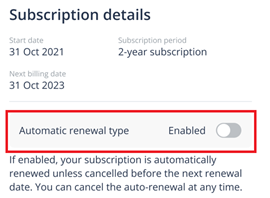
Documents Tab
The Documents tab has been updated to include all customer-facing documentation related to a subscription. It includes:
- Invoices – All past invoices for completed payments.
- Pending Payments – Documents requiring payment confirmation.
- Pending Quotes – Any active renewal or upgrade quotes issued by the system.
![Sub Mgmt Portal Document Tab Example]
Accepted or expired quotes are no longer shown in this list, as they require no further action.
Subscription Details Section
This section outlines the state and term of the current subscription. Customers can view:
- When the subscription started
- How long remains in the current interval
- Whether auto-renew is active
- The next billing amount and date
The auto-renewal toggle allows the customer to switch between automatic and manual renewal modes with one click.
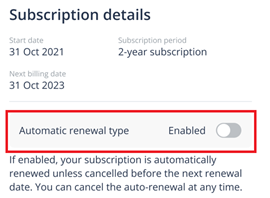
In this basic form of subscription management, Cleverbridge handles all aspects of the customer relationship. After a change is made, notifications will keep you up to date with the latest state of a subscription. For more details regarding notifications, see Notification Types. For more information regarding customer email communication, see Customer email types.
Legacy subscription management capabilities
In Subscription Management 1.0, customers access a more limited subscription view through legacy Cleverbridge-hosted pages or custom portals.
They can:
- View subscription details.
- Access invoice history.
- Update payment method.
- Edit contact details.
- Cancel subscriptions if allowed.
Renewal types
- Automatic renewal – Default for subscriptions; renews unless deactivated by customer.
- Manual renewal – Customer must actively renew.
- “Normal product” – Renewal handled entirely by you.
- “Subscription product” – Allows customer-initiated renewals with system notifications.
You can configure a grace period before placing subscriptions on hold if payment is not received.
Managing subscriptions
The Subscription Portal 1.0 supports different ways to update subscription properties. The components of the Cleverbridge platform that support property changes, along with the property-change use cases that they support, are identified below.
Commerce Assistant
- Update a customer billing contact, delivery contact, or licensee contact. For more information, see Purchases.
- Update a subscription to reflect product renaming or rebranding. For more information, see Products.
Subscription API
For more information on how to change subscription properties using our Subscription API, see Use Cases for Subscription Properties Change.