Managing subscription renewals
You can use Cleverbridge to manage subscription renewals, ensuring uninterrupted service for customers and predictable recurring revenue for your business.
Renewals can be processed automatically, initiated manually by the customer, or handled through formal renewal quotes. The available options and customer experience depend on the Subscription Management version in use.
By default, this article describes Subscription Management 2.0, which provides expanded renewal options through the Subscription Management Portal. You can switch to the Subscription Management 1.0 tab to learn about the features available in legacy self-service pages and API integrations.
- Subscription Management 2.0
- Subscription Management 1.0
Renewal options available for managers
Managers and internal users can:
- View and process renewals in the web admin.
- Create and send renewal quotes.
- Use the Subscription API – Renew subscriptions to initiate renewals programmatically.
- Adjust renewal settings at the product or subscription level.
Renewal options available for customers
In Subscription Management 2.0, customers can renew their subscriptions directly through the Subscription Overview page in the portal.
Depending on your configuration, renewals can occur automatically or be initiated manually by the customer.
Customers can renew their subscription by:
- Clicking a Renew button shown when the subscription is within the renewal threshold (for example, 7 days for monthly plans, 30 days for annual plans).
- Accepting a renewal quote from the Documents tab.
- Using secure renewal links included in Cleverbridge renewal reminder emails.
Renewing from the Subscription Portal
When your customer clicks the Renew button, they are redirected to the renewal funnel. In the default setup, the customer can review their current subscription products before confirming their renewal. This renewal experience can also be enhanced to offer one or any combination of the following changes:
- Product tier changes – Product upsell can be enabled, so that you customers can replace one of the products with a higher tier version. To give the customer more flexibility, you can also configure downgrade.
- Volume increase – Enable your customers to increase the order quantity.
- Additional add-on products – Immediately offer additional items to go with those already selected.
- Coupons – Allow applying coupons to further incentivize the renewal purchase.
The following are examples of different subscription renewals flows:
-
A simple renewal flow without additional product offers.
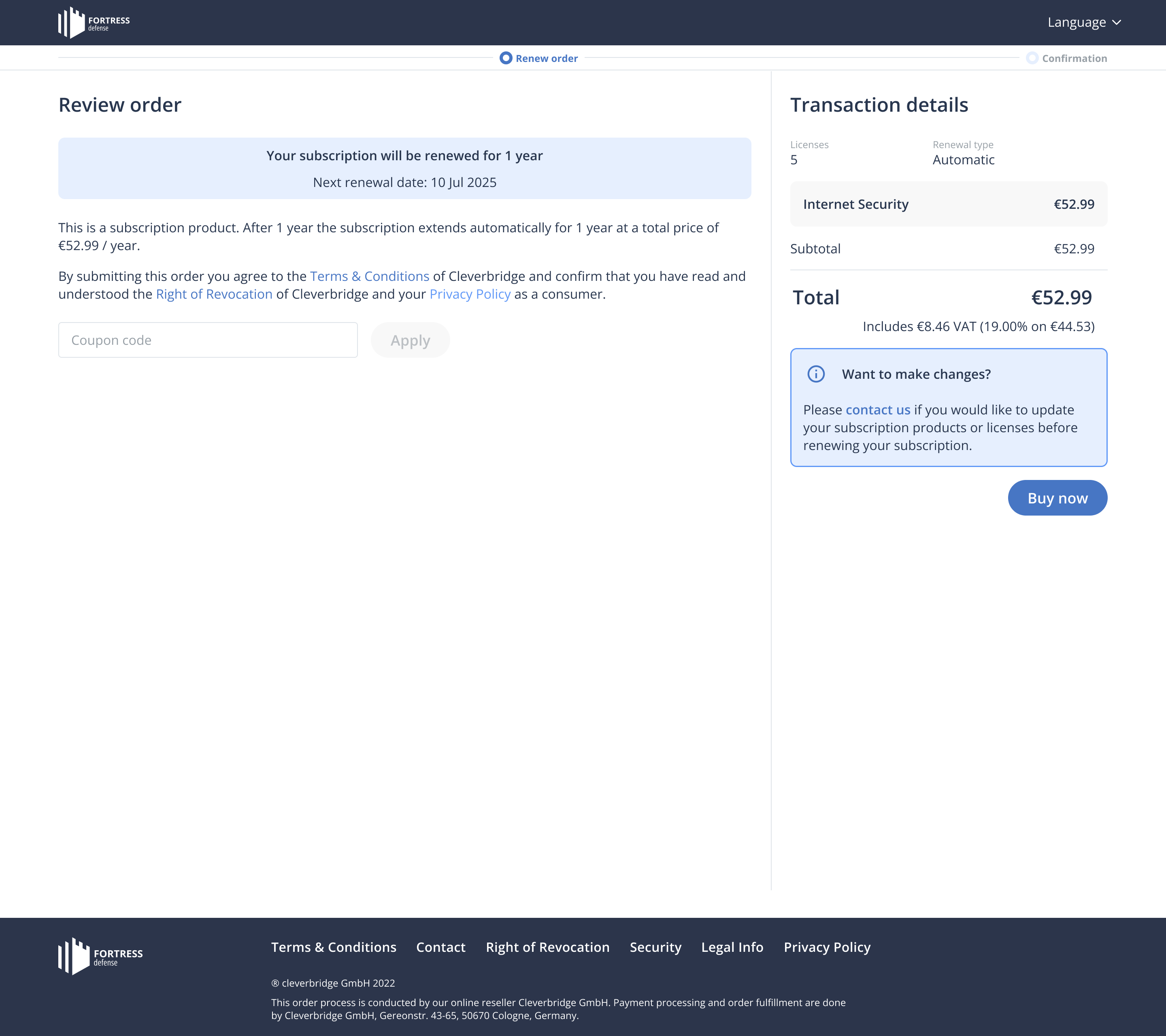
-
An advanced renewal flow with an option to increase volume, change the subscription term, and purchase extra add-on products.
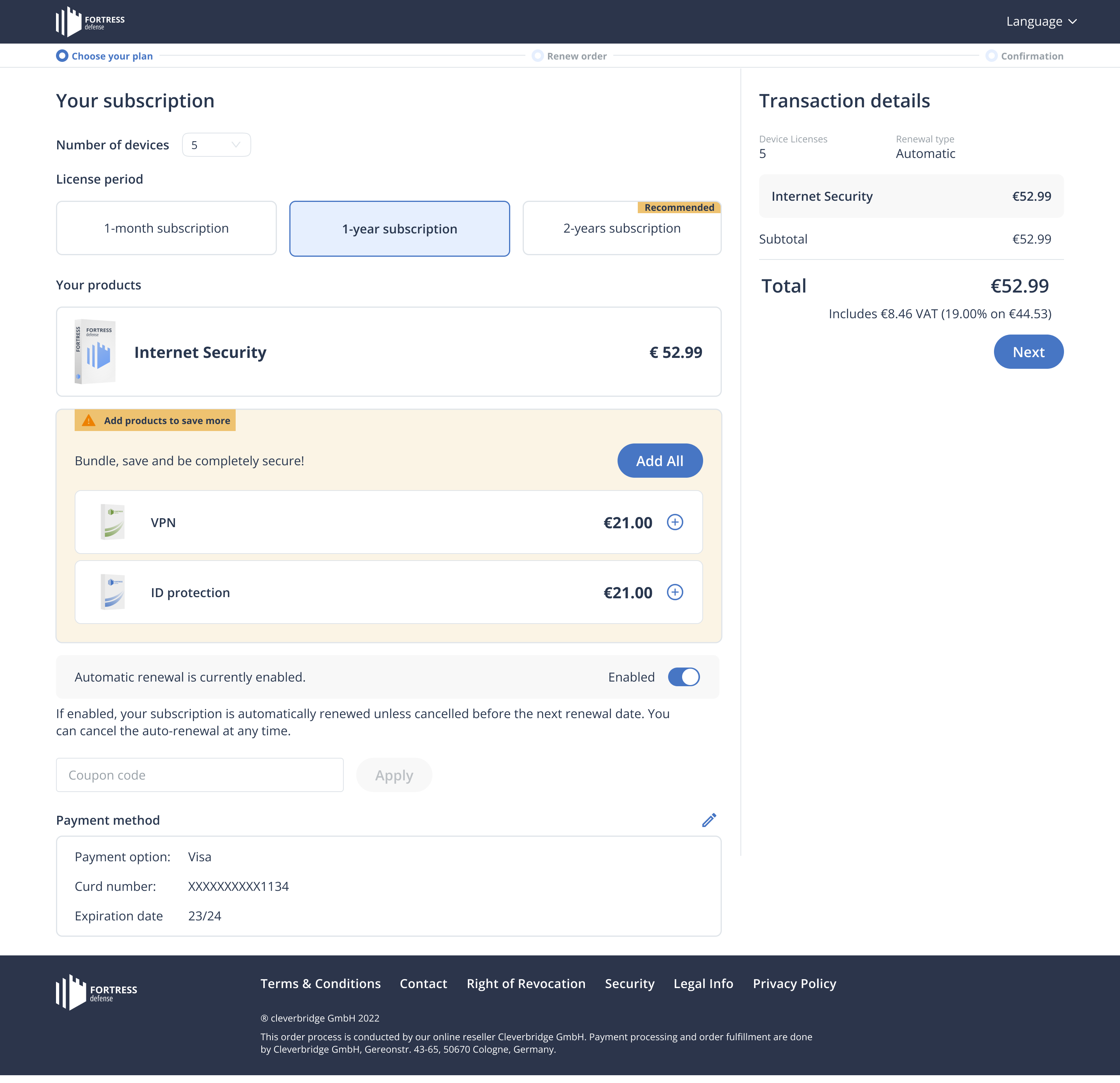
Regardless of the configuration options, the customer will be charged for the selected products and quantity, and the subscription will be renewed for an additional interval.
Any changes made to the subscription within the renewal flow always take effect from the next billing date.
Using renewal quotes
Some customers—especially those in corporate, government, or educational sectors—may require a formal quote to approve subscription renewals. Moreover, a renewal quote can also serve as a starting point for renewal discussions or tailored promotional offers.
Whichever is the case, Cleverbridge Subscription Renewal Quotes functionality allows you to generate personalized renewal offers making it easier for the customer to review, approve, and proceed with the renewal process efficiently.
Customers can request a renewal quote from your support team, or generate it themselves if self-service functionality is enabled. Once issued, the quote appears in the Documents tab of their subscription and can be used to finalize the renewal.
For more details, see Renewal Quotes
Renewal options available for managers (1.0)
Managers and internal users can:
- View and process renewals in the Commerce Assistant.
- Create and send renewal quotes from the Commerce Assistant.
- Use the Subscription API – Renew subscriptions to initiate renewals programmatically.
- Adjust renewal settings at the product or subscription level.
Renewal options available for customers (1.0)
In Subscription Management 1.0, customers can renew their subscriptions through legacy Cleverbridge-hosted self-service pages or client-hosted portals integrated with Cleverbridge APIs.
Customers can renew their subscription by:
- Following links in Cleverbridge renewal reminder emails.
- Completing a manual checkout flow provided by the client or Cleverbridge.
- Accepting a renewal quote sent by email (quotes are not displayed in a unified subscription view in 1.0).
Renewal notifications and reminders
The Cleverbridge platform can send reminder emails before a renewal date and trigger follow-up communications based on payment events. The rules vary by payment method, renewal type, and your account configuration.
Reminders before renewal
-
Online payment options (credit/debit cards, PayPal):
- Automatic renewal – By default, reminder emails are sent before charging the stored payment method.
- Manual renewal – Reminder emails are sent prompting the customer to renew before the subscription ends.
- Timeframes can be set globally or overridden per product in Subscription Options (requires selecting Override default client settings).
- Client Experience must enable and configure the reminders.
-
Offline payment options (wire transfer, check):
- Automatic renewal – Customers receive a renewal reminder email (default: 7 days before billing) with payment instructions.
- Manual renewal – No reminder email is sent by default.
-
Purchase orders:
- The platform sends an invoice on the renewal date with payment instructions.
- No pre-renewal reminder email is sent unless enabled by Client Experience.
-
Credit card expiration:
- Reminder emails are sent 7 days before payment is due, with a link to update payment details.
- Timeframe can be adjusted by Client Experience.
Reminders after attempted renewal
-
Payment declined (automatic or manual renewal):Customer receives an email with a link to update payment details or choose a different payment option.
-
Renewal not processed (manual renewal): Customer receives a final reminder email to complete the renewal before access expires.
Additional renewal capabilities
- Early renewal – Customers can renew ahead of the standard billing date, often combined with product upgrades or add-ons.
- Grace period – If configured, customers can still renew for a set number of days after the subscription has expired.
- Automated renewals – You can enable automated renewals to reduce churn and streamline the process.
Notifications
Any renewal activity triggers relevant Cleverbridge notifications. For a complete list of event types and their payloads, see Keep track of subscription-related actions.