Bookmarks: save advanced search results
Multiple business processes, including customer support, analytics, and billing often rely on recurring search patterns. To make this process faster and more efficient, we're introducing Bookmarks: predefined search parameters that can be easily saved and reused in SCM, streamlining daily tasks and reducing manual effort.
Save a bookmark
-
Go to Manage > Search and define the Advanced Search settings as described in other articles of the Get transparency about transactions section.
-
Click the Manage Bookmarks drop-down icon.
-
Select the Add bookmark option.
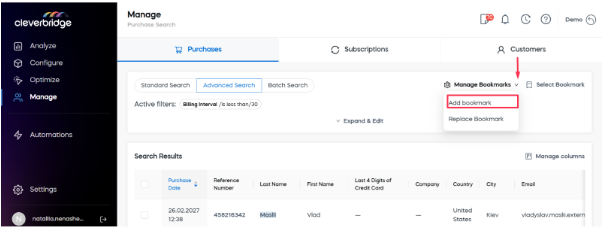
-
In the window that appears, define the bookmark name. The name must be unique within one account.
-
Optionally, you can add a description to explain the search parameters or the purpose of this bookmark.
-
Enable the Share with other users of your account toggle, and the bookmark will become visible in the Select Bookmark dropdown for other users of your account.
-
Click the Submit button.
Use a bookmark
When using search, you can select a bookmark to apply.
-
Open Advanced Search.
-
Click Select Bookmark.
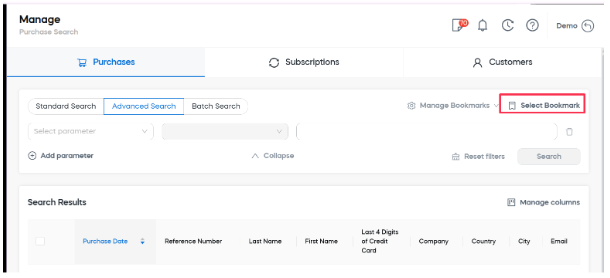
-
In the window that appears, select the bookmark that you want to apply. All bookmarks are grouped into:
- Personal Bookmarks: Created by you and not shared with other users.
- Shared Bookmarks: Shared with other account users (by you or another user).
-
Click the Submit button.
Update or Delete a Bookmark
You can update or delete bookmarks that you have created. If shared, this bookmark will be updated or deleted for all account users.
-
Open Advanced Search.
-
Click Select Bookmark.
-
Click the three-dotted icon next to the bookmark name.
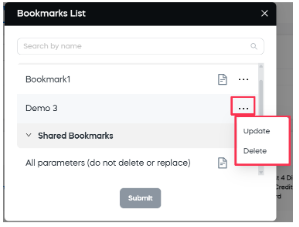
-
Select the action.
- When updating, define the bookmark settings the same way as when creating it and click the Submit button.
- When deleting, click OK in the confirmation message.
If the bookmark was created by another user, you cannot delete or update it. When hovering over the three-dotted icon, you will see the “You don’t have permission…” message. 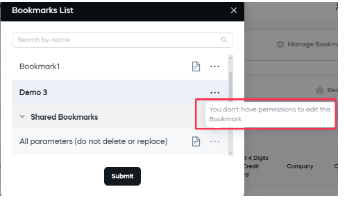
Replace a bookmark
If your saved search parameters have changed or improved, you might want to Replace a bookmark rather than create a new one.
-
Go to Manage > Search and define new Advanced Search settings.
-
Click the Manage Bookmarks drop-down icon.
-
Select the Replace bookmark option.
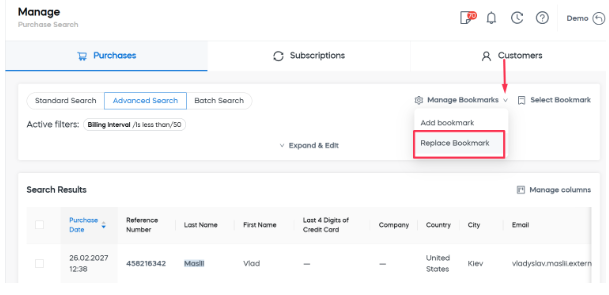
-
In the window that appears, select the bookmark that you want to replace. You will only see the bookmarks created by yourself.
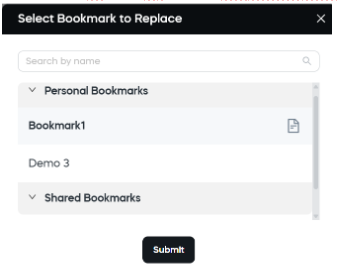
-
Click the Submit button.