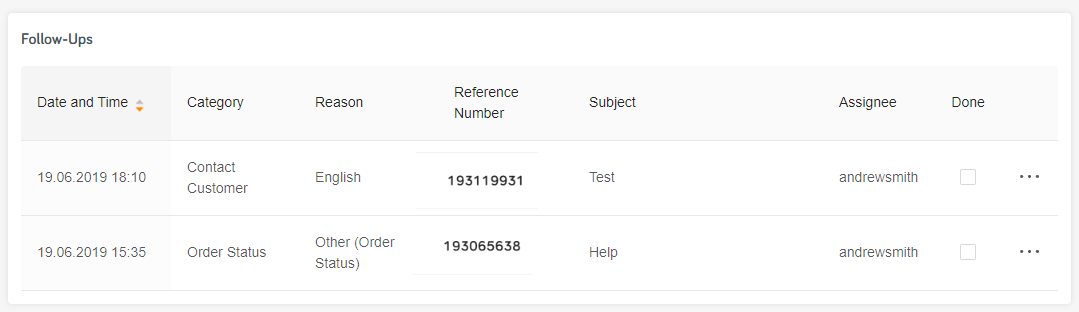Follow-ups
A follow-up is a reminder about open product and purchase issues. You can set up Personal follow-ups for individuals, such as yourself. Alternatively, you can set up General follow-ups as an internal information tool for departments/offices in your organization.
You can use SCM to view customers and edit customer data. For more information, see Customers > Customer Profile. Use follow-ups as reminders for:
- Completing purchase or product data
- Contacting customers or Cleverbridge regarding purchases
All of your current follow-ups are displayed on the dashboard.
Add a follow-up
To add a follow-up, do the following:
-
On the purchase overview page, click Add Follow-Up. The Add Follow-Up window opens.
-
Click one of the following buttons, depending on who the follow-up is intended for:
- Office/Department
- User
-
Select the date and time when you want the reminder to activate.
Remember to enter the date and time in your local time zone.
- Select options from the following drop-down menus:
| Field | Description |
|---|---|
| Category | Category to classify the follow-up. |
| Office | Office for whom the follow-up is intended. Note: This drop-down is only available when you select Office/Department. |
| Department | Department for whom the follow-up is intended. Note: This drop-down is only available when you select Office/Department. |
| Assignee | User for whom the follow-up is intended. Note: This drop-down is only available when you select User. |
| Reason | Reason for the follow-up. Note: The available reasons vary depending on the category you select. |
-
Enter a Subject line for the follow-up.
-
Enter additional information in the Add note (optional) field.
-
Click Add Follow-Up.
Manage your follow-ups
To manage your follow-ups, do the following:
-
In the main menu, click Manage > Search > Customers.
-
Click the General or Personal button, depending on your needs. A table with all applicable follow-ups opens. In the table, you can view the following information about your follow-ups:
| Field | Description |
|---|---|
| Date and Time | Date and time when the follow-up will be/has been activated. |
| Category | Category to classify the follow-up. |
| Department | Department for whom the follow-up is intended. Note: This drop-down is only available when you select Office/Department. |
| Reason | Reason for the follow-up. Note: The available reasons vary depending on the category you select. |
| Reference Number | Identification number for the purchase. |
| Subject | Subject line for the follow-up. |
| Assignee | User for whom the follow-up is intended. Note: This drop-down is only available when you select user. |
| Done | Select the checkbox to mark the follow-up as finished. |
You can also use the ... button to do the following:
| Option | Description |
|---|---|
| Open | Opens a window that allows you to edit the follow-up. |
| Copy | Copies all of the information in the follow-up table row. |
| Delete | Deletes the follow-up from the table. |