Managing subscription cancellations
You can use Cleverbridge to manage subscription cancellations and reactivations, ensuring a predictable end-of-term experience for customers, and clear back-office handling for your teams.
This article is intended for Cleverbridge business clients. If you are a customer looking to cancel a subscription managed by Cleverbridge, please check this article for step-by-step instructions.
By default, this article describes Subscription Management 2.0, which provides modern self-service through the Subscription Management Portal. You can switch to the Subscription Management 1.0 tab to learn about the features available in legacy self-service pages and API integrations.
- Subscription Management 2.0
- Subscription Management 1.0
Cancellation options available for managers
Managers and internal users can:
- Deactivate subscription items in the web admin (Commerce Assistant). The subscription is considered canceled when all items are deactivated.
- Use the Subscription API – DeactivateSubscriptionItems as described further.
Cancellation options available for customers
In Subscription Management 2.0, customers cancel by turning automatic renewal off in the Subscription Management Portal.
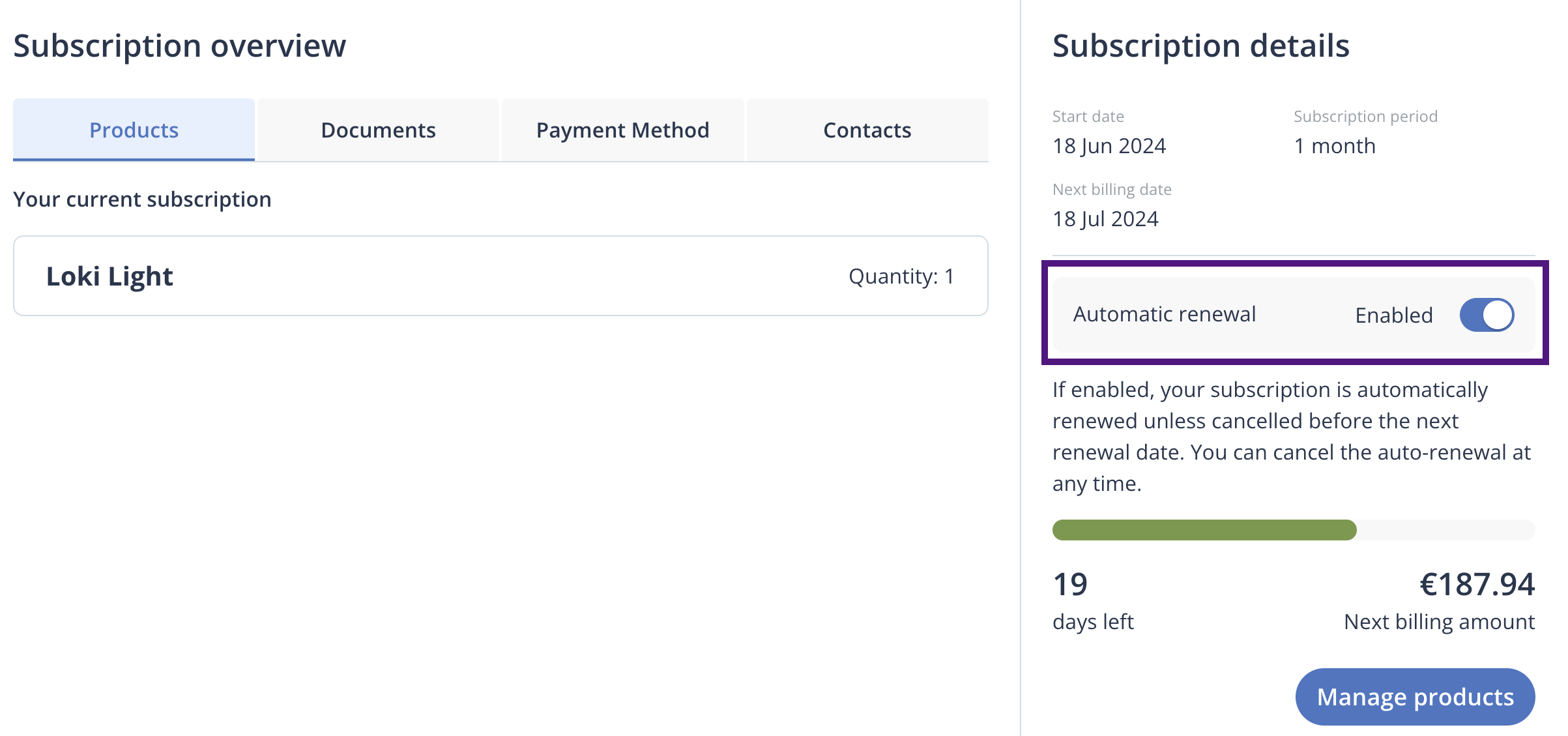
What happens after the Cancel subscription or Turn off auto-renew button is clicked depends on the setup of your cancellation flows. You can configure these flows to offer incentives, gather feedback, or redirect customers to alternative options before finalizing the cancellation. To learn more, see Reduce churn with Cancellation flows.
Remove or add individual products (SMP)
Customers can add or removed individual products within a subscription directly in the Subscription Management Portal (SMP).
The option is enabled by default but can be disabled upon request to our Client Experience team.
- Remove product: Remove a specific product from the subscription. The change is effective at the next renewal, and does not trigger immediate charges.
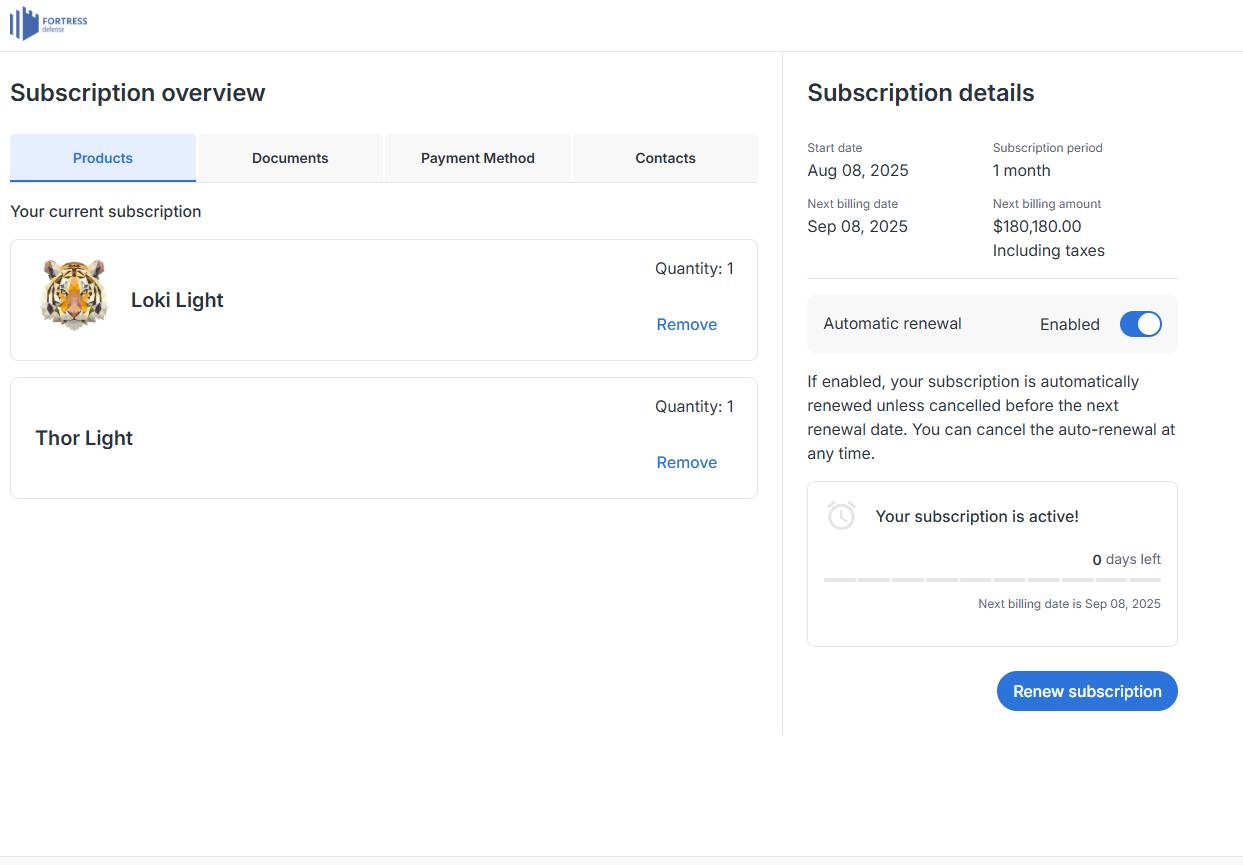
The button is visible if more than one item is active in the subscription.
- Add product (that was previously removed): If a product was removed, an Add CTA appears next to that product in the same view. Adding a previously removed product is effective at the next renewal.
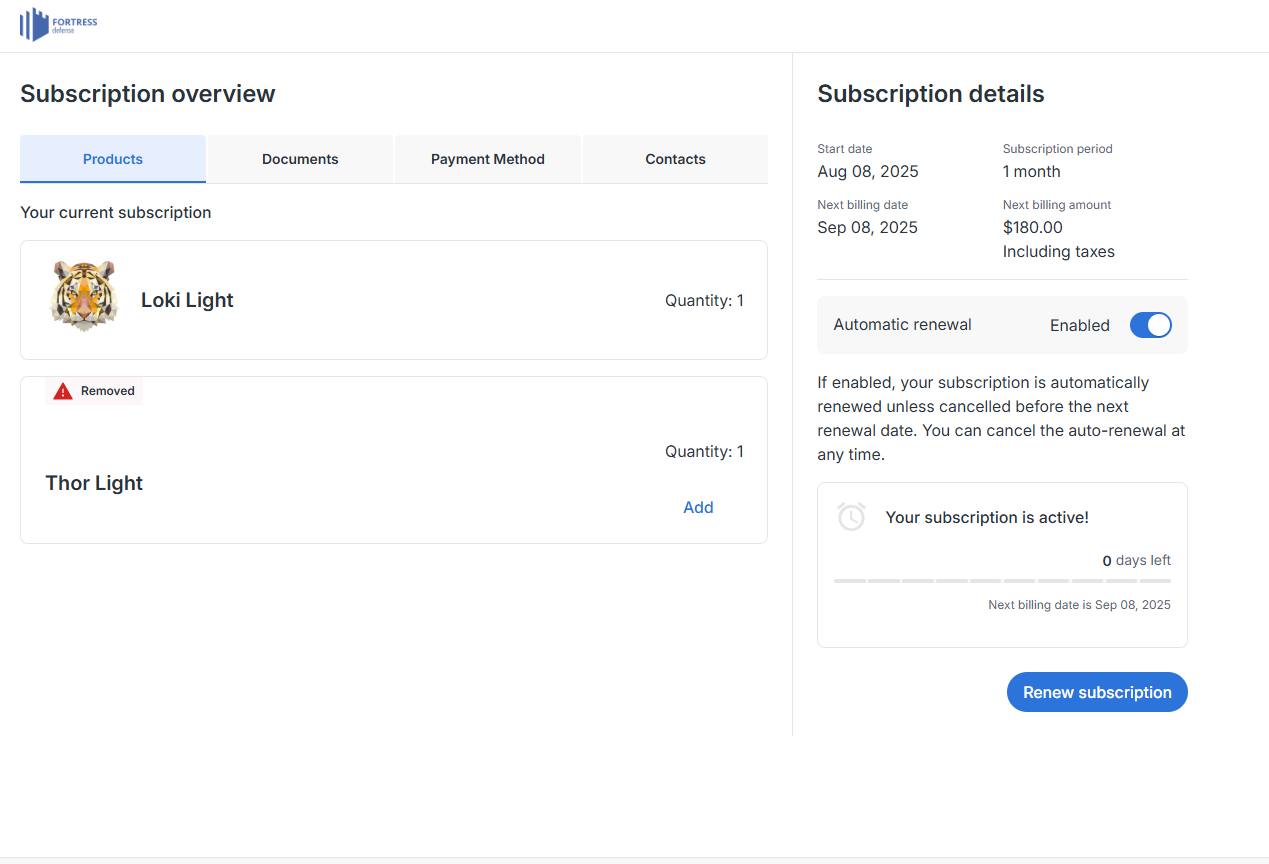
Wording in Checkout 2.0 uses Remove and Add actions instead of Deactivate and Activate. This change is based on usability testing, and aims to make the actions clearer, more action-oriented, and consistent across the Subscription Management Portal and related communications.
Cancellation options in Subscription Management 1.0
In Subscription Management 1.0 it is possible to deactivate specific subscription items
- In Commerce Assistant.
- Using the Subscription API – DeactivateSubscriptionItems
If all items of the subscription are deactivated, the subscription is cancelled.
Use Commerce Assistant to cancel a subscription
The subscription items must be deactivated individually. If the subscription includes multiple subscription items, the remaining items are still active. If the entire subscription must be placed on hold, then each item must be individually deactivated. The subscription status doesn’t change until all items are deactivated.
- Suspend a customer's subscription.
- Cancel part of a multi-item subscription.
- Allow customer to cancel a subscription using a click-through link in the Cleverbridge purchase confirmation email or, if set up to receive them, in a renewal reminder email.
- Reactivate all or part of a subscription.
- Reactivate all or part of a subscription retroactively.
- Offer a customer a period of free access if the customer reactivates a canceled subscription. For more information, see Update options for subscriptions.
Use Subscription API to cancel as Subscription
If the subscription includes multiple subscription items, any combination of them (including all) can be deactivated with a single API call using the DeactivateSubscriptionItems API endpoint. The subscription status doesn’t change until all items are deactivated.
For more information on specific cancellation cases, see the Cancel Subscriptions section.
Cancellation notifications and effects
After the subscription is cancelled:
- Cleverbridge stops attempting to charge automatically at the next renewal; customers can still renew manually, or turn auto-renew back on before term end.
- If the subscription uses payment schedules, the remaining scheduled installments for the current term are still due unless you change the schedule.
- Following migration to 2.0, legacy cancel or reinstate links can redirect customers to the Subscription Overview in the portal, where they manage renewal state themselves.