Use Google Tag Manager
The Cleverbridge Google Tag Manager (GTM) integration is the recommended way to manage tracking on your checkout pages. GTM gives you a single, centralized container and controller for all tags, so you can launch, test, and refine third-party tracking without code changes or Commerce Assistant (CA) setup.
Google Tag Manager works on both Checkout 1.0 and Checkout 2.0 pages. The list of supported events and tag templates may differ between versions; see the sections below for details.
Set up the integration
To integrate GTM with your Cleverbridge checkout pages:
- Create a GTM account. For more information, see Google Tag Manager.
- Contact the Client Experience team to enable the GTM data layer on your checkout pages.
- Set up your GTM tags and triggers using Cleverbridge data layer values and events.
How events work
To make the concept easier to follow, the flow below shows a simplified version of how GTM interacts with the Cleverbridge dataLayer.
- When the GTM integration is enabled, a dedicated data layer is created on every Checkout page. This layer acts as a container for data fields that can be used by GTM.
- When an events happens on a Checkout page, a new data object is added to this layer.
- GTM reads this object and resolves the Data Layer variables to their most recent values.
- You can use these values to create rules that - provide values for other tags, trigger specific events, or fire tags.
- When a tag fires, it reads the current data and sends it to the chosen destination (e.g., GA4, Google Ads, Meta Pixel).
Previous entries stay in the array until the page reloads.
Understanding the data fields
Data fields are the fields that represent information available at the Checkout page in Cleverbridge. When an event happens, these fields and their current values are saved in the data layer.
These include such details as:
- Transaction details, including the transaction id, transaction currency and total transaction amount.
- Details of the products in the cart, such their names and SKUs, categories, prices and amounts.
- Specific checkout screen, at which the data is passed, and the event that has caused the system to collect the data.
- Other information, including the sessions id, language, applied coupons, and x-parameters passed through checkout.
Data Layer variables
User-defined variables in GTM act like labels that tell GTM which pieces of information to pick from the data layer. Think of the data layer as a shelf full of boxes, each box holding a data field. By creating the variables, you’re essentially telling GTM “I want the value inside this box whenever it appears.” These values are than used to populate tag fields or define trigger rules (for instance, “fire when paymentStatus = paid”).
You can find detailed guidelines at Google’s document on user-defined variables. The guide covers all user-defined variables. For our purposes, you need to set the Type to Data Layer Variable.
There is a value of the field called transactionId in the Cleverbridge data layer. We want to create a GTM variable cleverbridgeTransactionId that will reference the transactionId value from the Cleverbridge data Layer. In the Variable configuration, it is important to set Type to Data Layer Variable, and use the exact name of the field in Cleverbridge as a Data Layer Variable Name.
![]()
You can then reference it in tags and triggers using the variable name, {{cleverbridgeTransactionId}}.
Cleverbridge events
Cleverbridge supports a comprehensive set of events that span the entire checkout flow — from the moment a customer opens the checkout page to the successful completion of a purchase. These events make it possible to capture every key interaction and send accurate, structured data to your analytics, advertising, attribution, or marketing automation tools. The list of events depends on the checkout model you’re using.
- Events in Checkout 2.0
- Checkout 1.0
| Event | Triggered when |
|---|---|
| begin_checkout | Customer opens Checkout 2.0 for the first time. |
| page_view | Customer views any step in the checkout flow. Fires on initial load and each step change. |
| add_to_cart | Customer adds a recommended product to the cart. The event fires immediately when the customer clicks the Add button, before the page reloads. Also emits select_promotion for the chosen recommendation. |
| select_promotion | A recommendation/promotion is selected and added to the cart. Emitted together with add_to_cart. |
| remove_from_cart | Customer removes a line item from the cart. The event fires immediately when the customer clicks the Remove button, before the page reloads. |
| add_payment_info | Customer completes all required payment fields, or selects a payment method with no input fields (for example, wire transfer). Fires as soon as the method selection or entered data becomes valid. |
| purchase | Customer clicks Buy now and the system successfully generates purchase ID with no validation errors. Fires exactly once per unique purchase ID. |
| Event | Triggered when |
|---|---|
| initialize checkout | Any of the Checkout pages is loaded. |
| cartOpen | Customer opens the checkout for the first time. |
| checkout | Customer advances to the next step in the checkout flow. |
| removeFromCart | Customer removes a line item from the cart. The event fires immediately when the customer clicks the Remove button, before the page reloads. |
| addToCart | Customer adds a recommended product to the cart. The event fires immediately when the customer clicks the Add button, before the page reloads. |
| submitOrder | Customer clicks the Buy Now button. The event fires immediately when the customer clicks the button, before the page reloads. This event might be triggered before customer corrects the order and finalizes the order submission. |
| purchase | Order is submitted successfully (regardless of payment capture), and the customer reaches the confirmation page. |
Data fields and examples for each event
Each event pushes a dedicated data object to the dataLayer. These typically include an event name and additional parameters describing the context, such as product details, transaction values, or payment information.
The exact objects and available fields depend on the checkout model you’re using:
- Checkout 2.0
- Checkout 1.0
begin_checkout fields
| Field | Type | Description |
|---|---|---|
| event | string | Event name. Always "begin_checkout". |
| ecommerce.currency | string | ISO 4217 currency code selected by the customer. |
| ecommerce.value | number | Order total (gross) at the time of the event. |
| ecommerce.items | array | Array of items currently in the cart. |
ecommerce.items fields
| Field | Type | Description |
|---|---|---|
| item_id | string | Product ID. |
| item_name | string | Product display name. |
| affiliation | string | Always "cleverbridge". |
| coupon | string | Applied coupon code, if any. |
| discount | number | Item-level discount (gross). |
| item_brand | string | Client account name. |
| item_category | string | Product category. |
| item_variant | string | Internal product name or variant. |
| price | number | Discounted item price (gross). |
| quantity | number | Quantity of the item. |
dataLayer.push({
event: "begin_checkout",
ecommerce: {
currency: "USD",
value: 129.99,
items: [
{
item_id: "12345",
item_name: "Pro Suite Annual",
affiliation: "cleverbridge",
coupon: "FALL20",
discount: 20.00,
item_brand: "Acme Corp",
item_category: "Software",
item_variant: "Pro Suite",
price: 129.99,
quantity: 1
}
]
}
});
A customer starts checkout, so we push a begin_checkout event to the data layer with the current cart details: currency is USD, the order total is 129.99, and the cart contains one item—Pro Suite Annual (ID 12345) from Acme Corp. The FALL20 coupon applies a 20.00 discount, and the item price shown is the discounted gross price.
GTM can use this event to trigger analytics, conversion, and remarketing tags for the start of the checkout.*
page_view fields
| Field | Type | Description |
|---|---|---|
| event | string | Event name. Always "page_view". |
| subscription_type | string | Subscription type (for example, "none", "auto_renew", or another configured value). |
| checkout_type | string | Checkout context (for example, "new" or "upgrade"). |
| affiliation | string | Always "cleverbridge". |
| language | string | Selected language (ISO code). |
| transaction_interval | number | Subscription interval in months; 0 for one-time purchases. |
| currency | string | Selected currency (ISO 4217). |
| cart_id | string | Value of the &cart parameter, if present. |
| entry_url | string | Customer’s checkout entry URL. |
| page_name | string | Logical step identifier (for example, funnelName.templateSteps.progressStep). |
| session_id | string | Checkout session ID. |
| x-parameters | array | Array of custom key–value pairs provided via x-parameters. |
| country | string | Delivery country (ISO code). |
js
dataLayer.push({
event: "page_view",
subscription_type: "none",
checkout_type: "new",
affiliation: "cleverbridge",
language: "en",
transaction_interval: 0,
currency: "USD",
cart_id: "CART-9A7B",
entry_url: "https://checkout.example.com/?pid=12345",
page_name: "checkout.step.shipping",
session_id: "sess_abc123",
"x-parameters": [{ partner: "affiliate42" }, { campaign: "fall_launch" }],
country: "US"
});
A customer views the shipping step of Checkout 2.0, so we push a page_view event to the data layer with contextual information about this session: the checkout type is new, the selected language is English, and the transaction is a one-time purchase (interval 0). The checkout is in USD, with the cart ID CART-9A7B and session ID sess_abc123. Additional parameters identify the affiliate partner (affiliate42) and campaign (fall_launch).
GTM can use this event to record funnel progression, measure engagement by step, and attribute the session to the correct campaign and partner.
add_to_cart fields
| Field | Type | Description |
|---|---|---|
| event | string | Event name. Always "add_to_cart". |
| ecommerce.currency | string | ISO 4217 currency code. |
| ecommerce.value | number | Order total (gross) after the add. |
| ecommerce.items | array | Array with the added item (and optionally cart context). |
commerce.items fields
| Field | Type | Description |
|---|---|---|
| item_id | string | Product ID added from recommendations. |
| item_name | string | Product display name. |
| affiliation | string | Always "cleverbridge". |
| discount | number | Item-level discount (gross). |
| item_brand | string | Client account name. |
| item_category | string | Product category. |
| item_variant | string | Internal product name or variant. |
| price | number | Discounted item price (gross). |
| quantity | number | Quantity added. |
| index | number | Recommendation array index (position in the recommendation list). |
js
dataLayer.push({
event: "add_to_cart",
ecommerce: {
currency: "EUR",
value: 59.99,
items: [
{
item_id: "67890",
item_name: "Add-on Storage 100GB",
affiliation: "cleverbridge",
discount: 0,
item_brand: "Acme Corp",
item_category: "Add-on",
item_variant: "Storage-100",
price: 59.99,
quantity: 1,
index: 2
}
]
}
});
A customer adds a recommended product to the cart, so we push an add_to_cart event to the data layer with details about the item: the currency is EUR, the total cart value is 59.99, and the added product is Add-on Storage 100GB (ID 67890) from Acme Corp. The product has no discount, is priced at 59.99 gross, and appears as the second recommendation in the list (index 2).
At the same time, a select_promotion event is pushed to record that this item was selected from the recommendation module, identifying the promotion ID rec_002 and name Recommended Add-on. GTM can use these events together to track user interaction with recommendations, measure conversion effectiveness, and attribute sales to specific promotional placements.
select_promotion fields
| Field | Type | Description |
|---|---|---|
| event | string | Event name. Always "select_promotion". |
| ecommerce.creative_name | string | (Optional) Creative name for the placement, such as banner or module title. |
| ecommerce.creative_slot | string | (Optional) Slot or position of the promotion, for example, "right_rail" or "footer_recommendation". |
| ecommerce.promotion_id | string | Unique identifier of the recommendation or promotion. |
| ecommerce.promotion_name | string | Display name of the recommendation or promotion. |
| ecommerce.items | array | Array containing the promoted or selected product. |
ecommerce.items fields
| Field | Type | Description |
|---|---|---|
| item_id | string | Product ID associated with the promotion. |
| item_name | string | Product display name. |
| affiliation | string | Always "cleverbridge". |
| discount | number | Item-level discount (gross), if any. |
| item_brand | string | Client account name. |
| item_category | string | Product category. |
| item_variant | string | Internal product name or variant. |
| price | number | Discounted item price (gross). |
| quantity | number | Quantity of the item. |
js
dataLayer.push({
event: "select_promotion",
ecommerce: {
creative_name: "Sidebar Bundle",
creative_slot: "right_rail",
promotion_id: "rec_002",
promotion_name: "Recommended Add-on",
items: [
{
item_id: "67890",
item_name: "Add-on Storage 100GB",
affiliation: "cleverbridge",
discount: 0,
item_brand: "Acme Corp",
item_category: "Add-on",
item_variant: "Storage-100",
price: 59.99,
quantity: 1
}
]
}
});
A customer selects a recommended product displayed in the sidebar, so we push a select_promotion event to the data layer. It identifies the promotion as rec_002 with the name Recommended Add-on, and records contextual details such as placement (right_rail) and creative (Sidebar Bundle). The associated product is Add-on Storage 100GB (ID 67890) from Acme Corp, priced at 59.99 with no discount.
GTM can use this event to measure how customers interact with recommendations and evaluate promotion performance across placements.
remove_from_cart fields
| Field | Type | Description |
|---|---|---|
| event | string | Event name. Always "remove_from_cart". |
| ecommerce.currency | string | ISO 4217 currency code. |
| ecommerce.value | number | Order total (gross) after the item is removed. |
| ecommerce.items | array | Array containing details of the removed item. |
ecommerce.items fields
| Field | Type | Description |
|---|---|---|
| item_id | string | Product ID removed from the cart. |
| item_name | string | Product display name. |
| affiliation | string | Always "cleverbridge". |
| discount | number | Item-level discount (gross). |
| item_brand | string | Client account name. |
| item_category | string | Product category. |
| item_variant | string | Internal product name or variant. |
| price | number | Discounted item price (gross). |
| quantity | number | Quantity removed. |
| index | number | Running number or UI position of the removed item. |
js
dataLayer.push({
event: "remove_from_cart",
ecommerce: {
currency: "GBP",
value: 0,
items: [
{
item_id: "67890",
item_name: "Add-on Storage 100GB",
affiliation: "cleverbridge",
discount: 0,
item_brand: "Acme Corp",
item_category: "Add-on",
item_variant: "Storage-100",
price: 59.99,
quantity: 1,
index: 1
}
]
}
});
A customer removes a product from the cart, so we push a remove_from_cart event to the data layer. The event contains the item details—Add-on Storage 100GB (ID 67890) from Acme Corp, priced at 59.99 in GBP—and indicates it was the first item in the list (index 1).
GTM can use this event to track cart adjustments, update remarketing audiences, and analyze abandonment behavior.
add_payment_info fields
| Field | Type | Description |
|---|---|---|
| event | string | Event name. Always "add_payment_info". |
| ecommerce.currency | string | ISO 4217 currency code. |
| ecommerce.value | number | Order total (gross) when payment details are completed or a payment option is selected. |
| ecommerce.items | array | Array containing all items in the cart at the time of the event. |
ecommerce.items fields
| Field | Type | Description |
|---|---|---|
| item_id | string | Product ID. |
| item_name | string | Product display name. |
| affiliation | string | Always "cleverbridge". |
| discount | number | Item-level discount (gross). |
| item_brand | string | Client account name. |
| item_category | string | Product category. |
| item_variant | string | Internal product name or variant. |
| price | number | Discounted item price (gross). |
| quantity | number | Quantity of the item. |
js
dataLayer.push({
event: "add_payment_info",
ecommerce: {
currency: "USD",
value: 129.99,
items: [
{
item_id: "12345",
item_name: "Pro Suite Annual",
affiliation: "cleverbridge",
discount: 20.00,
item_brand: "Acme Corp",
item_category: "Software",
item_variant: "Pro Suite",
price: 129.99,
quantity: 1
}
]
}
});
A customer completes their payment information on the checkout page, so we push an add_payment_info event to the data layer. The event includes details of the order in USD, with a total value of 129.99 and one product—Pro Suite Annual (ID 12345) from Acme Corp—with a 20.00 discount applied.
GTM can use this event to trigger analytics or conversion tags that record payment intent or checkout progression.
purchase fields
| Field | Type | Description |
|---|---|---|
| event | string | Event name. Always "purchase". |
| ecommerce.transaction_id | string | Unique reference or transaction ID for the purchase. |
| ecommerce.value | number | Order total (gross). |
| ecommerce.tax | number | Total tax amount. |
| ecommerce.shipping | number | Shipping cost, or 0 if not applicable. |
| ecommerce.currency | string | ISO 4217 currency code used for the purchase. |
| ecommerce.items | array | Array containing all purchased items. |
ecommerce.items fields
| Field | Type | Description |
|---|---|---|
| item_id | string | Product ID. |
| item_name | string | Product display name. |
| affiliation | string | Always "cleverbridge". |
| discount | number | Item-level discount (gross). |
| item_brand | string | Client account name. |
| item_category | string | Product category. |
| item_variant | string | Internal product name or variant. |
| price | number | Final item price (gross). |
| quantity | number | Quantity purchased. |
js
dataLayer.push({
event: "purchase",
ecommerce: {
transaction_id: "CB-REF-001122",
value: 129.99,
tax: 10.83,
shipping: 0,
currency: "USD",
items: [
{
item_id: "12345",
item_name: "Pro Suite Annual",
affiliation: "cleverbridge",
discount: 20.00,
item_brand: "Acme Corp",
item_category: "Software",
item_variant: "Pro Suite",
price: 129.99,
quantity: 1
}
]
}
});
A customer successfully completes a purchase, so we push a purchase event to the data layer. The event records the transaction ID CB-REF-001122, a total order value of 129.99 USD, and includes tax of 10.83 with no shipping cost. The purchased item is Pro Suite Annual (ID 12345) from Acme Corp, discounted by 20.00.
GTM can use this event to record conversions, trigger remarketing tags, and send detailed order data to analytics and advertising platforms.
This is the initial data object that is created by Checkout 1.0 on each page load. It does not contain details of an event.
As you can see from the example, this object has all the fields that can be needed at different Checkout pages. If the value is irrelevant, it will stay empty.
js
dataLayer = [
{
transactionId: '51142586',
transactionAffiliation: 'cleverbridge',
transactionTotal: 53.95,
transactionTax: 8.61,
transactionShipping: 0,
transactionCurrency: 'EUR',
transactionProducts: [
{
id: '2417',
sku: 'SW-ANTIMW-2Y',
category: 'Software',
name: 'Anti-Malware+%5b2+Years%5d',
price: '53.95',
quantity: '1'
}
],
customerCurrency: 'EUR',
languageCountry: 'en-DE',
coupons: 'OFF50',
cleverbridgePage: 'confirmation.successInstantDelivery',
paymentStatus: 'paid',
random: 'rmgP9A3fUMNxANgeuHi8',
configParameterName: 'default',
paymentType: 'CCA_VIS',
'x-parameter': [
{
promotionCode: 'SUMMER2025',
customerSegment: 'returning_customer'
}
]
Looking at this object, GMT can learn that order 51142586 for one software product — “Anti-Malware [2 Years]” (SKU: “SW-ANTIMW-2Y”, product id-2417) priced €53.95 (tax €8.61, shipping €0; currency EUR) was completed with immediate payment approval. The payment was completed (paid) using credit card – Visa (CCA_VIS). A coupon OFF50 was used; the customer’s locale was English (Germany) (en-DE).
GTM also sees a promo code SUMMER2025 and segment returning_customer under custom fields.
The following values are exposed in the dataLayer and available for use in Google Tag Manager variables and triggers.
| Field | Type | Description |
|---|---|---|
| transactionId | string | Purchase reference ID for the order. |
| transactionAffiliation | string | Origin label for the purchase (for example, store or channel). |
| transactionTotal | number | Total transaction amount. |
| transactionTax | number | Tax portion of the transaction (for example, VAT). |
| transactionShipping | number | Shipping cost for the order. |
| transactionCurrency | string | ISO currency code used for the transaction. |
| transactionProducts | array | Line items for the order (see product item keys below). See transactionProducts |
| customerCurrency | string | Shopper’s display or selected currency (may match the transaction currency). |
| languageCountry | string | Shopper locale in language–country format. |
| coupons | string | Applied coupon code, if any. |
| cleverbridgePage | string | Checkout page identifier See cleverbridgePage |
| paymentStatus | string | Payment status for the order See paymentStatus |
| random | string | Session-scoped random hash for de-duplication. |
| configParameterName | string | Active checkout configuration value (from the cfg parameter). |
| paymentType | string | Payment method code, as described in Payment Result |
| x-parameter | array | Custom x-parameters passed through checkout. |
TransactionProducts array
TransactionProducts is an array of string items for the order. Each entry describes a single product in the cart using the keys below (e.g., ID, SKU, name, category, unit price, and quantity).
| Field | Type | Description |
|---|---|---|
| id | string | Cleverbridge product ID. |
| sku | string | Your internal SKU. |
| category | string | Product category. |
| name | string | Product name (URL-encoded if applicable). |
| price | string | Unit price (gross or net, depending on your setup). |
| quantity | string | Quantity of the line item. |
clevebridgePage
The dataLayer.cleverbridgePage value identifies the checkout outcome on the confirmation page, including statuses for a second payment attempt (confirmationpp). Possible values are:
| Value | Explanation |
|---|---|
confirmation.reject | The payment was rejected on the confirmation page; the order did not complete. |
confirmation.pending | Instant processing wasn’t possible; the transaction is queued and will be processed as soon as possible. |
confirmation.successOfflinePayment | The order completed with an offline payment method (for example, wire transfer); payment will be made later. This is similar to paymentStatus = waiting for payment. |
confirmation.successInstantDelivery | The order completed with immediate payment approval; goods/services can be delivered right away—equivalent to paymentStatus = paid. |
confirmationpp.reject | After the first attempt failed or wasn’t processed instantly, the second payment attempt was rejected. |
confirmationpp.pending | After a failed or non-instant first attempt, the second payment attempt is queued for processing as soon as possible. |
confirmationpp.successInstantDelivery | After a failed or non-instant first attempt, the second payment attempt succeeded with immediate approval. |
confirmationpp.successOfflinePayment | After a failed or non-instant first attempt, the second payment will be completed offline (for example, wire transfer). |
paymentStatus�
To determine if the order was paid, can use the paymentStatus field. Possible values are:
| Value | Meaning |
|---|---|
paid | The order was successfully paid. |
waiting for payment | The customer chose an offline payment option (for example, wire transfer) and is expected to wire the money soon. |
quote | The customer generated a price quote request that can be turned into a paid order later. |
test purchase | This was a test order using one of the Cleverbridge test credit cards. |
dataLayer.push({
'event': 'cartOpen',
'ecommerce': {
'currencyCode': 'EUR',
'add': {
'actionField': {
'affiliation': 'cleverbridge',
'step': 1
},
'products': [{
'id': '2417',
'name': 'Anti-Malware+%5b2+Years%5d',
'price': '53.95',
'brand': 'brandValue',
'category': 'categoryValue',
'variant': 'variantValue',
'quantity': 1,
'list': 'listName'
}],
'impressions': [{
'id': '71028',
'name': 'Recommended Professional',
'price': '12.95',
'category': 'Consumer Support',
'variant': 'variantValue',
'position': 1,
'list': 'listName'
}]
}
}
});
dataLayer.push({
'event': 'checkout',
'ecommerce': {
'currencyCode': 'EUR',
'checkout': {
'actionField': {
'step': 1
},
'products': [{
'id': '2417',
'name': 'Anti-Malware+%5b2+Years%5d',
'price': '53.95',
'brand': 'brandValue',
'category': 'categoryValue',
'variant': 'variantValue',
'quantity': 1,
'list': 'listName'
}],
'impressions': [{
'id': '71028',
'name': 'Recommended Professional',
'price': '12.95',
'category': 'Consumer Support',
'variant': 'variantValue',
'position': 1,
'list': 'listName'
}]
}
}
});
The step field indicates the step of the checkout process where the customer is currently active. Depending on your design and region, your checkout process may contain multiple steps (cart page, billing details, review page, etc.).
dataLayer.push({
'event': 'removeFromCart',
'ecommerce': {
'currencyCode': 'EUR',
'remove': {
'actionField': {
'list': 'listName'
},
'products': [{
'id': '2417',
'name': 'Anti-Malware+%5b2+Years%5d',
'price': '53.95',
'brand': 'brandValue',
'category': 'categoryValue',
'variant': 'variantValue',
'quantity': 1,
'list': 'listName'
}]
}
}
});
dataLayer.push({
'event': 'addToCart',
'ecommerce': {
'currencyCode': 'EUR',
'add': {
'actionField': {
'list': 'listName'
},
'products': [{
'id': '2417',
'name': 'Anti-Malware+%5b2+Years%5d',
'price': '53.95',
'brand': 'brandValue',
'category': 'categoryValue',
'variant': 'variantValue',
'quantity': 1,
'list': 'listName'
}]
}
}
});
dataLayer.push({
'event': 'submitOrder',
'paymentMethod': 'CCA_VIS'
});
dataLayer.push({
'event': 'purchase',
'ecommerce': {
'currencyCode': 'EUR',
'purchase': {
'actionField': {
'id': '171513018',
'affiliation': 'cleverbridge',
'revenue': '53.95',
'tax': '8.61',
'shipping': '0',
'coupon': ''
},
'products': [{
'id': '2417',
'name': 'Anti-Malware+%5b2+Years%5d',
'price': '53.95',
'brand': 'brandValue',
'category': 'categoryValue',
'variant': 'variantValue',
'quantity': 1,
'list': 'listName'
}]
}
}
});
How to trigger GTM tags with events
To trigger a tag when a certain ecommerce event occurs, create a new GTM trigger with the Custom Event type. Under Event Name, add one of the event names. For more information, see Custom event trigger.
The following is an example of a GTM trigger that only activates when a customer places a purchase.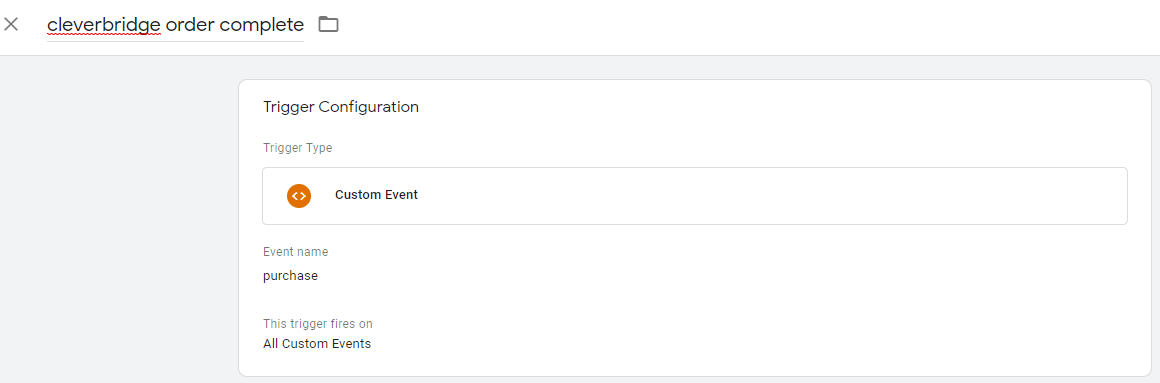
If you have specific questions related to the Cleverbridge Google Tag Manager implementation, or if you want to implement a certain use case, contact our Tracking team.